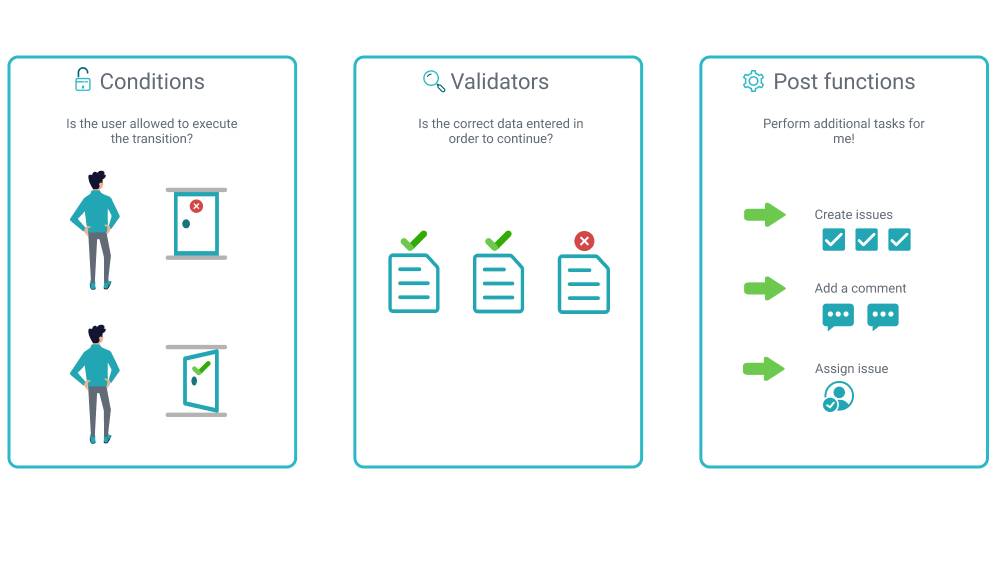Page History
| Panel | ||||||||||
|---|---|---|---|---|---|---|---|---|---|---|
On this page
|
What is JWT?
| UI Text Box | ||
|---|---|---|
| ||
The way tasks and processes are managed in Jira is through workflows. A workflow maps out the statuses an issue can go through and the available transitions between the statuses that together define your entire process. You can edit the overall workflow used in a project, or modify the way particular issue types are handled in the workflow. But: At some point, you might end up stuck in the middle of nowhere because of feature limitations. At this point, Jira Workflow Toolbox (JWT) for Jira Cloud comes in handy! JWT for Jira Cloud enhances the way you configure workflows. It extends the native functionality by offering custom conditions, validators, and post functions. |
Installing the app
Installing Jira Workflow Toolbox is simple and does not differ from the installation of any other Jira apps. More information on managing apps can be found in the Atlassian documentation.
You must be a Jira administrator to be able to install any app.
| title | 4 Steps to install JWT for Jira Cloud |
|---|
Get started with JWT in under 2 minutes!
Check out the screencast and see, how you can set up JWT and start using the app within 2 minutes.
| Multimedia | ||||
|---|---|---|---|---|
|
| UI Step |
|---|
On the top navigation bar in your Jira instance go to Apps → Manage your apps |
| UI Step |
|---|
On the left sidebar go to Find new apps |
| UI Step |
|---|
Type JWT in the search field |
| UI Step |
|---|
Click on the app, then on Try it free and get started with your free trial |
Start using JWT
After installing JWT for Jira Cloud, the app can be used immediately.
| UI Text Box | ||
|---|---|---|
| ||
| Check if the users have permission to perform actions with JWT. |
Workflows can be accessed by hitting the cogwheel in the upper right corner then click on Issues → Workflows
User interface
All workflow functions provided by JWT for Jira Cloud are divided into three areas in the user interface.
| Excerpt Include | ||||||
|---|---|---|---|---|---|---|
|