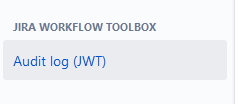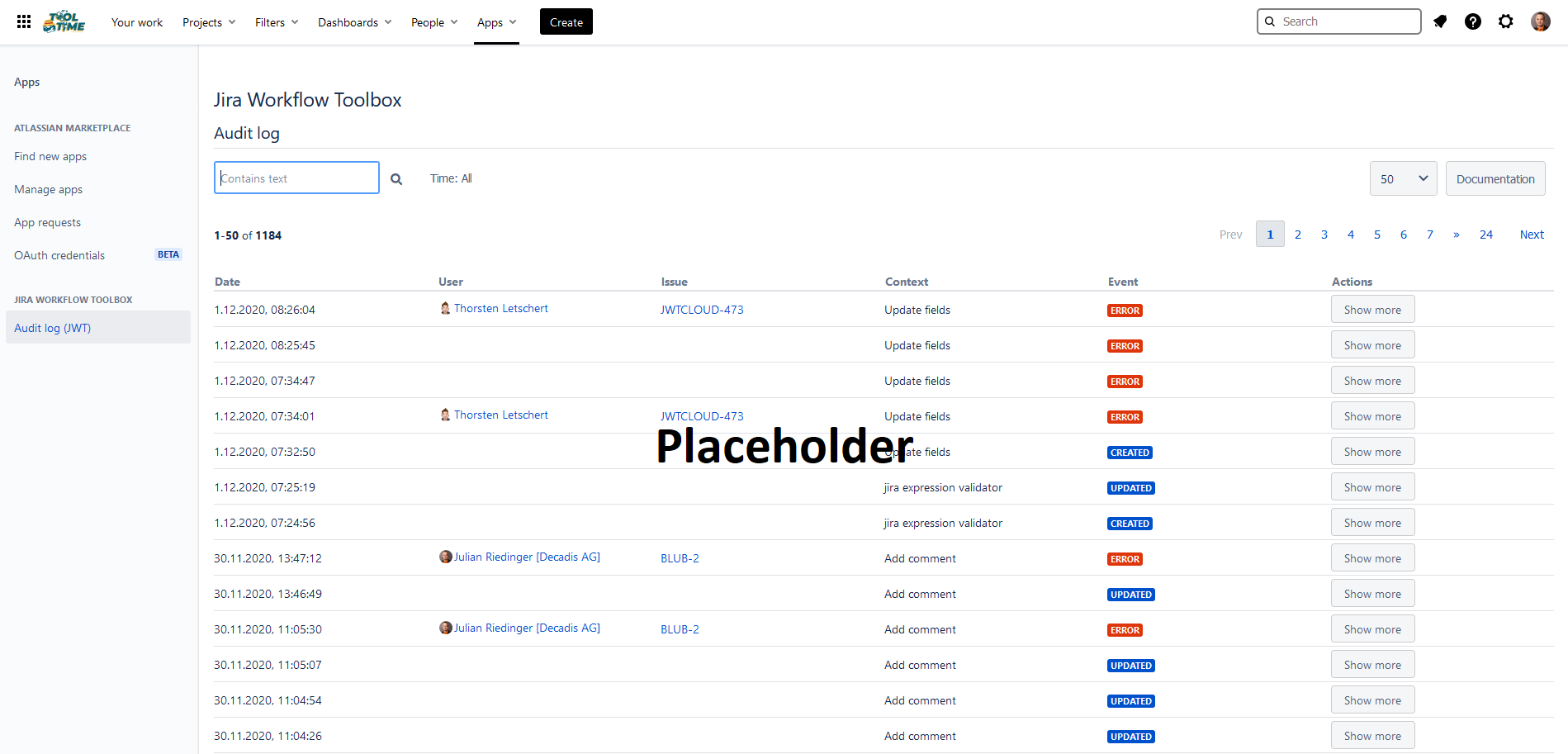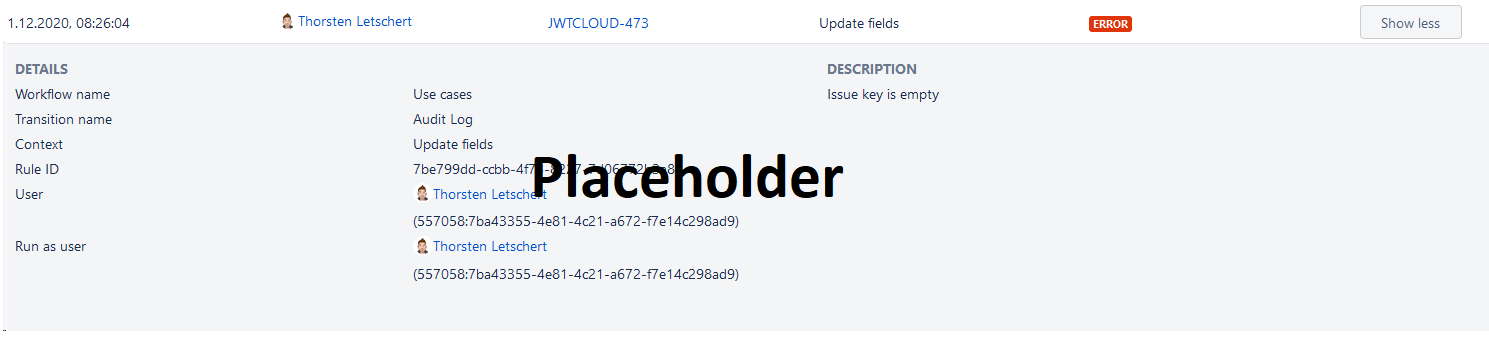Page History
| Panel | ||||||||||
|---|---|---|---|---|---|---|---|---|---|---|
On this page
|
Look&feel:
- How/where to place the screenshots? (esp. "Location")
- Section "Events": events table first and description of column second (like it is now) or vice versa?
Naming: The menu entry is called "Audit log (JWT)", table heading of the log is "Jira Workflow Toolbox \n Audit log" and on this page we are referring with "JWT audit log" to it. I would go for "Audit log (JWT)" on this documentation page as well
The JWT audit log tracks the key events in of our app. Those events can be viewed on the dedicated corresponding page and help helps you to diagnose issues that may occur when implementing and executing workflow rules. To view the full audit log you need to be a Jira System admin or to have a Jira Administrator global permission.
| UI Text Box | ||||
|---|---|---|---|---|
| ||||
Who created or updated a workflow rule? Why didn't worked my did the execution on my issue not work last time? Get insights into what your users or you did with Jira Workflow Toolbox using the JWT audit log! |
You find the JWT audit log as an item in the App menu:
or as an entry in the "Manage your apps" menu:
Events
Within With the JWT audit log, we track both, the creation or update of a workflow rule configuration as well as the its execution of those. Here we empower . The log supports you by providing as much information as possible to help so that you understand what happens goes on behind the scenes. In general, we We distinguish between the following events.:
| Event | Description |
|---|---|
| CREATED | A workflow rule has been created |
| UPDATED | A workflow rule has been updated |
| SUCCESS | A workflow rule has been executed successfully |
| NO ACTIONS PERFORMED | The conditional condition of a workflow rule has not met while the was not fulfilled during execution |
| ERROR | The execution of a workflow rule wasn't was not successfull |
| UI Text Box | ||
|---|---|---|
| ||
For JWT conditions and validators, no success event is logged due to the nature of their execution outside of our app. The JWT audit log cannot distinguish between drafts and active workflows, so youso you cannot tell whether a created or updated workflow rule is not yet active. No "deleted" event can be shown, i.e. if a workflow rule is deleted Jira does not inform our app. |
In addition to the event the JWT audit log provides the following information:
| Column | Description |
|---|---|
| Date | Timestamp of the event |
| User | The user who executed the event |
| Issue | The respective issue key (if applicable, e.g. when executing a post function during issue transition) |
| Context | Name of the JWT workflow rule |
| Event | See description above |
| Actions | In order to show more detailed infomation, clicking on the row or the "Show more" button opens the details |
Detail view
Our mission is to built build apps for admins by admins. We know that while troubleshooting you need any available and additional information, especially when drilling down an issue. Cause of that we built For this reason we have created a detailed view for each event logged within in the JWT audit logAudit Log. Depending Depending on the action that has been performed, you can access there the following insights within one with a single click.
In addition to the workflow context such as the workflow name, the transition name, the workflow rule and it's internal ID, we provide you with both, the user that triggers the transition and the user that has been configured as the run as user and that is being used while executing.
Furthermore, short information about the outcome of the event is displayed.
Search
| Column | Description |
|---|---|
| Workflow name | Name of the workflow to which the rule belongs (not available for created/updated events) |
| Transition name | Name of the transition where the workflow rule is defined (not available for created/updated events) |
| Context | Name of the respective workflow rule |
| Rule ID | The internal ID of the rule |
| User | Name and Atlassian accountId of the user who triggered the event |
| Run as user | Name and Atlassian accountId of the user who actually executed the workflow rule (not available for created/updated events) |
| Description | Detailed information of the event, e.g. a Jira or JWT error message or the issue key which was created during execution of a "Create issue" |
Search
Having thousands of entries would be a Having thousand of entries would be horror without a search option. With our flexible infix search, you can search for what you are looking for. Simply enter your term into in the search field, optionally specify the timeframe period within you would like to search, and you are good to go.
While searchingDuring the search, every term column within the audit log will get is searched. If you like to search all execution executions of a specific workflow rule, just simply search for its rule id within the text field.
| UI Text Box | ||||
|---|---|---|---|---|
| ||||
You can get the information about the rule id within the expanded workflow rule view at your workflow configuration. |
Following the privacy requirements, we don't store clear text information about the users, but calculate the displayed information on-demand, requesting the Jira application. Given this, you can search for events triggered or run as a user by searching for the account id of the user you are interested in.
| Excerpt Include | ||||||
|---|---|---|---|---|---|---|
|