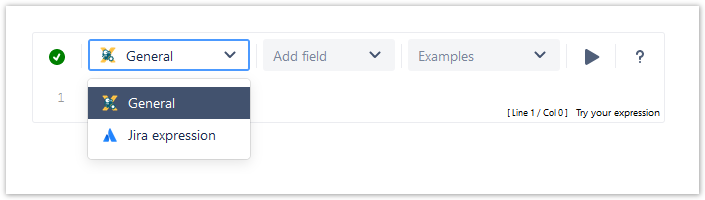Page History
| Excerpt | ||||||
|---|---|---|---|---|---|---|
There are multiple parsing modes available in the expression parser. The two most commonly used parsing modes are: You can easily switch between parsing modes. The available modes depend on the context! |
| UI Text Box | ||
|---|---|---|
| ||
Most functions will accept text values so casting values to text is a very powerful function. Details can be found below in the converting data types section! Additionally, you can directly transform a field value to text using the following syntax: %{...somefield} |
| title | Parsing modes overview |
|---|
| Status | ||||
|---|---|---|---|---|
|
The basic parsing mode supports the usage of field codes. Field codes can be used to access issue field values.
| Code Block | ||||||
|---|---|---|---|---|---|---|
| ||||||
This is the issue summary: %{trigger.issue.summary} |
Field codes
Parser Functions
| Status | ||||
|---|---|---|---|---|
|
The advanced parsing mode has a defined syntax that allows you to write functions to read and manipulate data from any issue in Jira. Field codes are supported as well as clear text, written in quotation marks.
| Code Block | ||||||
|---|---|---|---|---|---|---|
| ||||||
This is the issue summary:" + %{trigger.issue.summary} + " and the assignee mail is: " + userEmail(%{trigger.issue.assignee}) |
Field codes
Parser Functions
| Status | ||||
|---|---|---|---|---|
|
| Status | ||||
|---|---|---|---|---|
|
| Status | ||||
|---|---|---|---|---|
|
The mathematical and date time parsing mode works like the advanced mode but expect a number as result instead of a string. The resulting number is used to updated numeric or date time fields. In case of date or date time fields the number will be cast to a date.
| Code Block | ||||||
|---|---|---|---|---|---|---|
| ||||||
{trigger.issue.resolutionDate} - {trigger.issue.createdDate} |
Field codes
Parser Functions
| Status | ||||
|---|---|---|---|---|
|
The logical parsing mode works like the advanced parsing mode but expression result must return true or false.
| Code Block | ||||||
|---|---|---|---|---|---|---|
| ||||||
{trigger.issue.assignee} = {trigger.issue.reporter} |
Field codes
Parser Functions
Field codes
Parser Functions
Field codes
Parser Functions written in three curly braces
| Status | ||||
|---|---|---|---|---|
|
| type | tip |
|---|
You can write your text in basic mode, and then switch to advanced mode using Automatic parsing mode converter.
The text to be parsed will be automatically rewritten as a string expression. Now, you can simply make the modifications you require, making use of text formatting functions, or inserting math or time expressions where needed.
To update issue fields the parsing result will be cast to the expected value e.g. a user name will be cast to a user to update a user field like the assignee field.
|
Available parsing modes
| Page properties report | ||||||
|---|---|---|---|---|---|---|
|
Comments
| UI Text Box | ||
|---|---|---|
| ||
Comments can be added to all parsing modes. They serve as internal documentation for the expression and are ignored when evaluating the expression. |
| Parsing mode | Syntax | Examples | ||||
|---|---|---|---|---|---|---|
| General | Only available when using expressions enclosed by %{}. Starts with # and ends either at the end of the line or if the expression is closed by } |
| ||||
| Logical | It starts with # and ends at the end of the line |
| ||||
| Jira expression | It starts with // and ends with the end of the line |
|
| Excerpt Include | ||||||
|---|---|---|---|---|---|---|
|