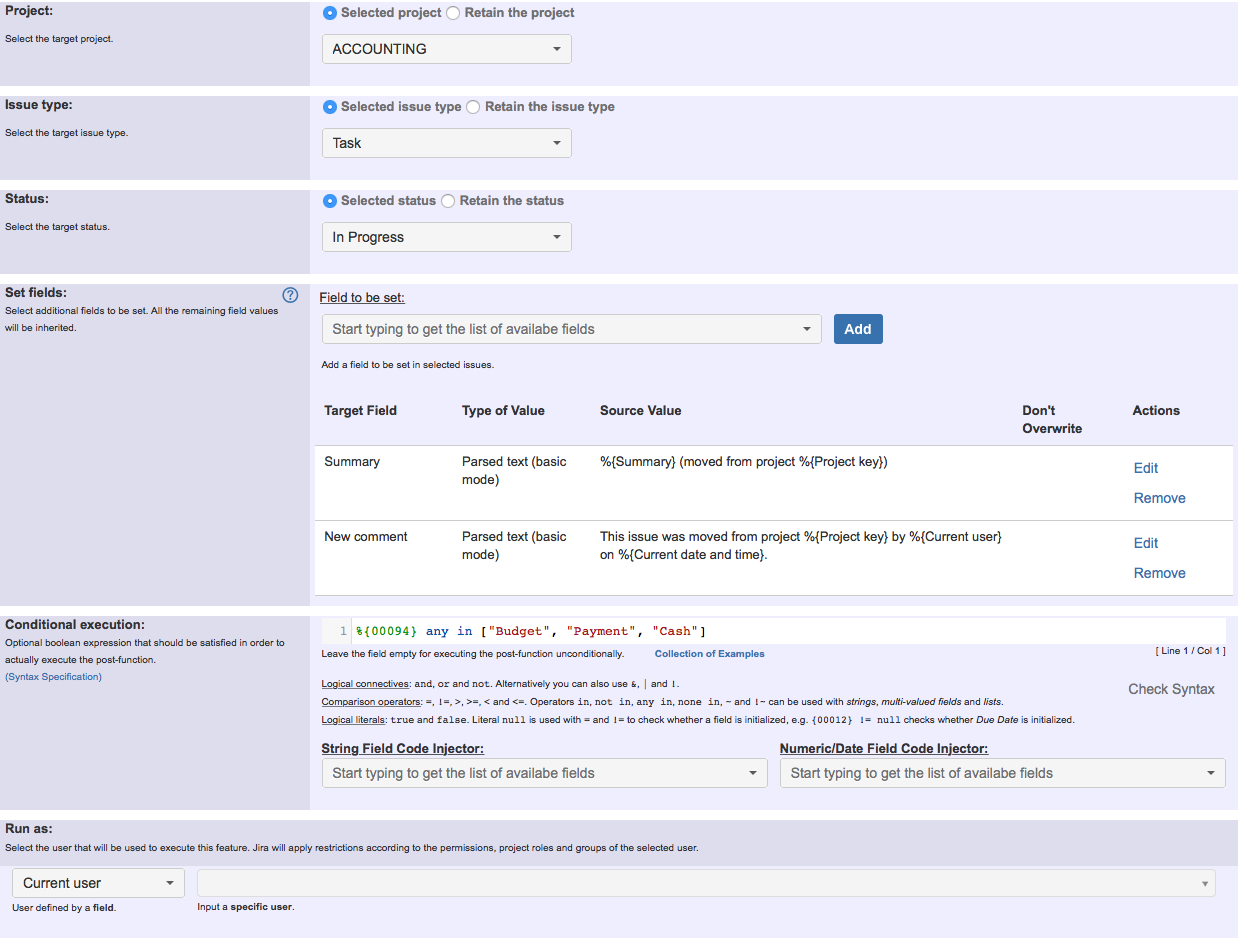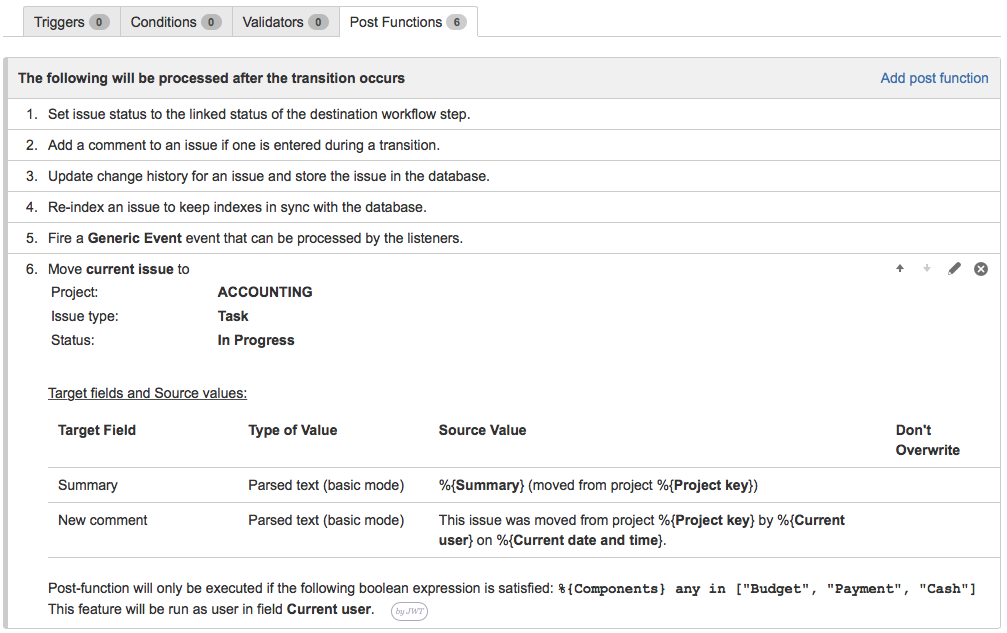Page History
| Section | ||||||||||||||||||||||||||||
|---|---|---|---|---|---|---|---|---|---|---|---|---|---|---|---|---|---|---|---|---|---|---|---|---|---|---|---|---|
|
Purpose
| Status | ||||
|---|---|---|---|---|
|
The Move issues post function allows you to move an issue to a different project, issue type or status inside a workflow transition. This post function must be the last post function inside a transition.
The following options are available:
- Project (Select the target project.)
- Issue type (Select the target issue type.)
- Status (Select the target status.)
- Set fields (Select additional fields to be set.)
- Conditional execution (Optional boolean expression that should be satisfied in order to actually execute the post function.)
- Run as (Select the user that will be used to execute the post function.)
In case the configuration is not correct, e.g. the issue type is not available in the target project or the target status is not available for the new issue type, nothing will happen.
Example: Moving current issue to project
AccountingACCOUNTING and converting it into
a TaskTASK issue type
In this example we show how to configure the Move issues post function for moving the current issue to the project ACCOUNTING, and at the same time converting it from any issue type into a Taska Task.
We are conditioning the execution of the post function to the presence of any of the following components in the issue: "Budget", "Payment" or "Cash". To execute the post function unconditionally, field Conditional execution should execution should remain empty.
We are also adding string "(moved from project <original_project_key>)" to the summary of the moved issue, and automatically creating a comment like this: "The issue was moved from project <original_project_key> by <user_who_executes_the_post-function> on <date_time_of_issue_moving>."
Once configured, the post function will Move issues will look like this:
Note that the post function has to be moved to the last position, otherwise nothing will happen.
After the execution of the post function you might need to refresh your browser in order to view the the issue fully updated to the new project and issue type.