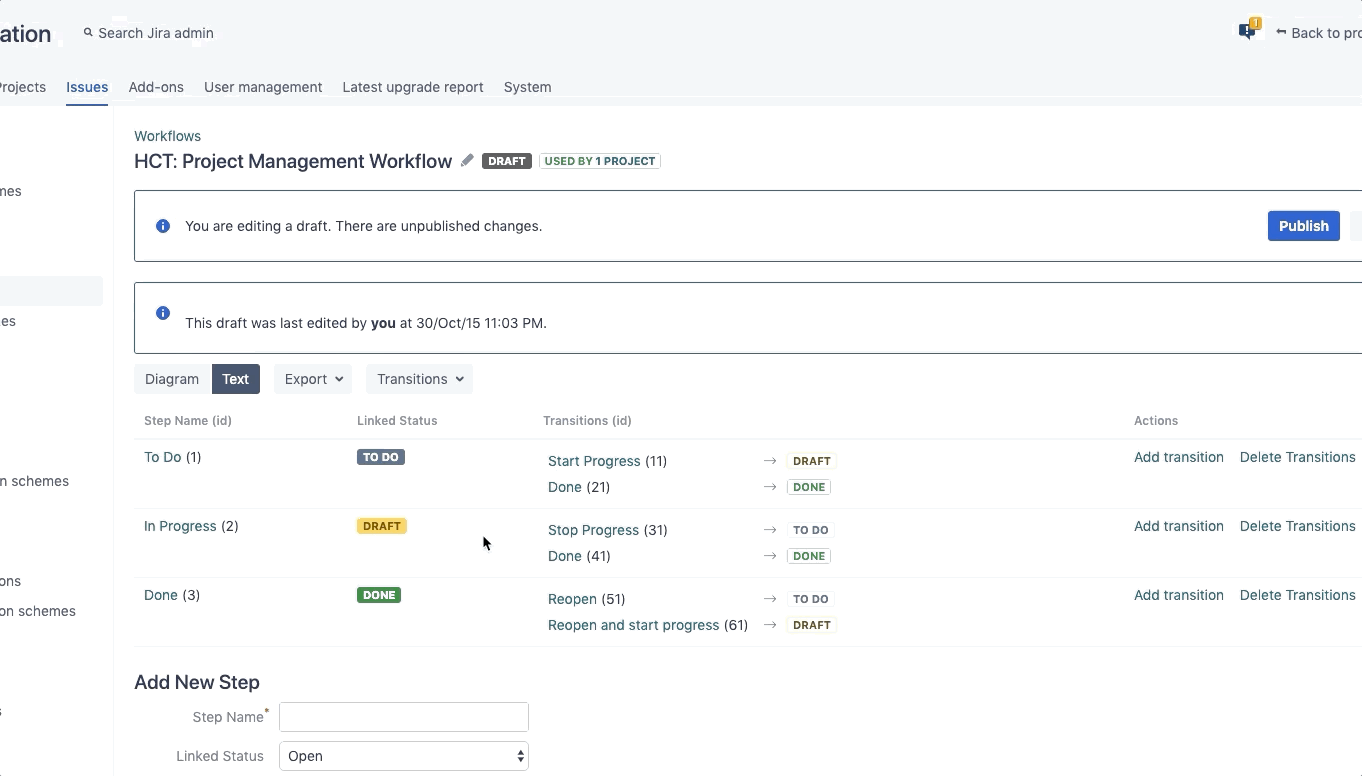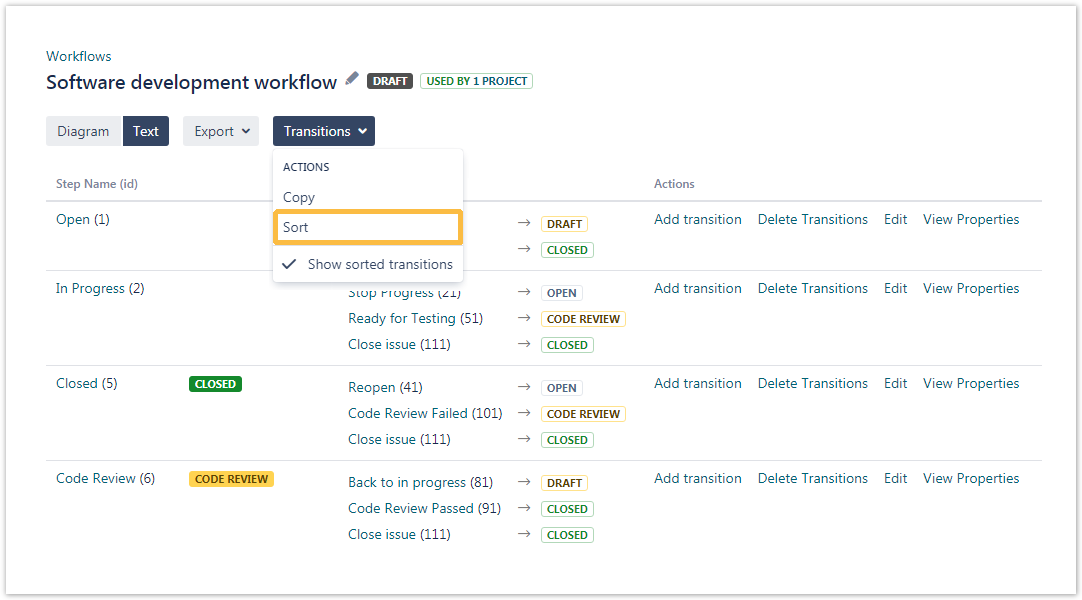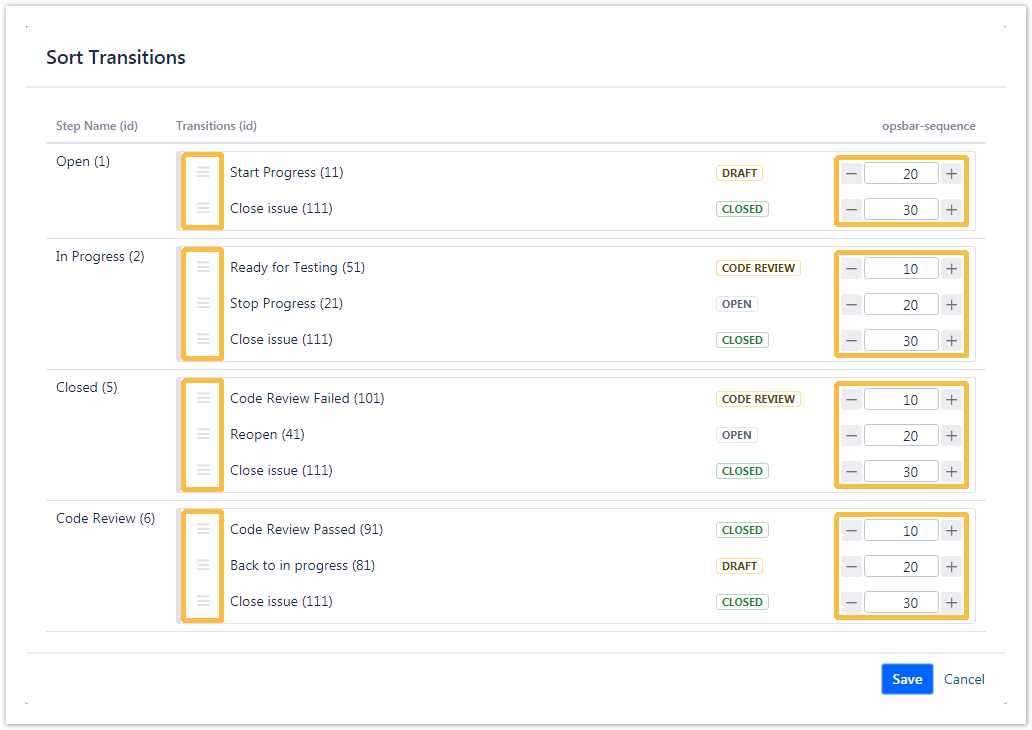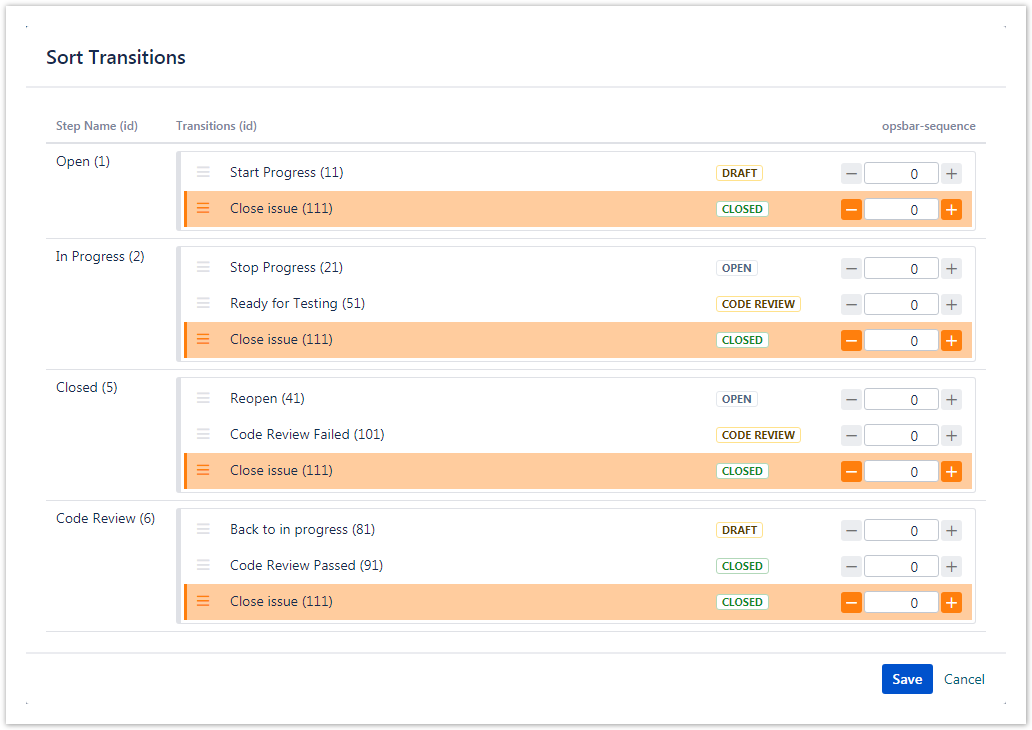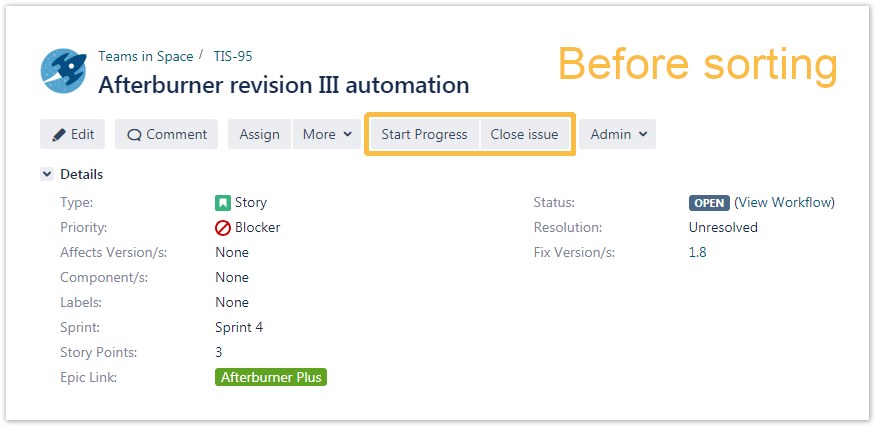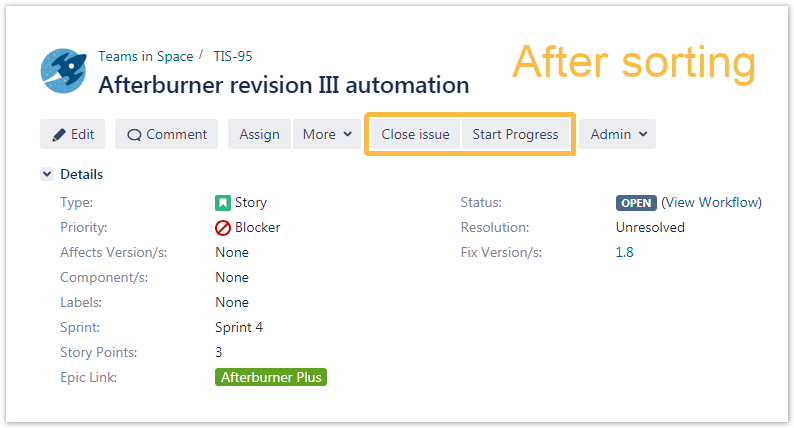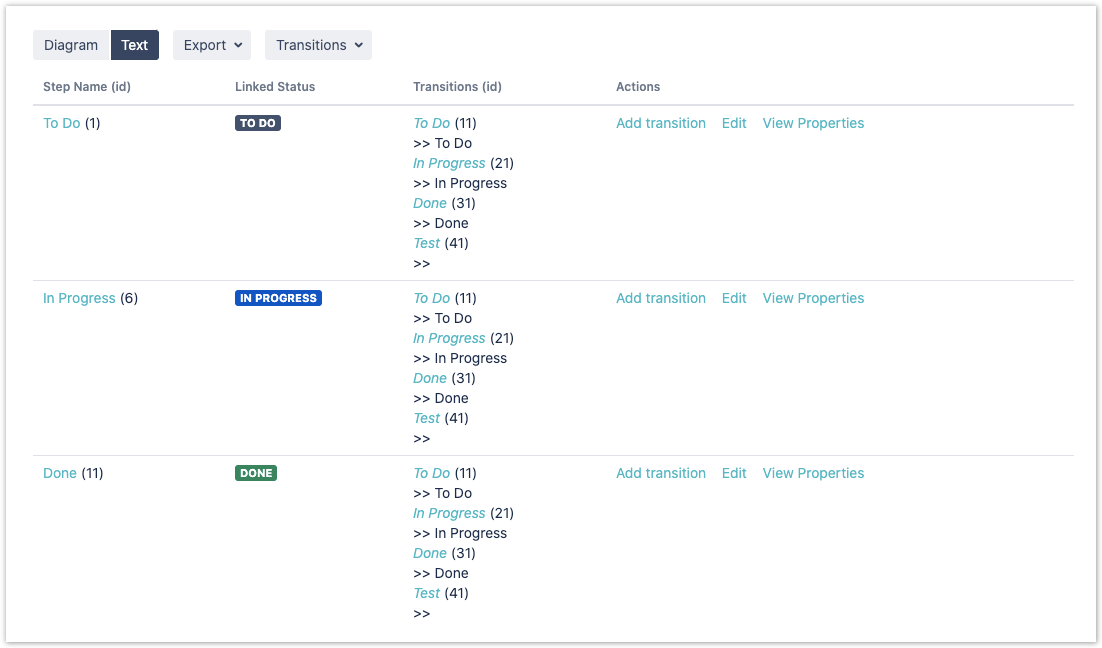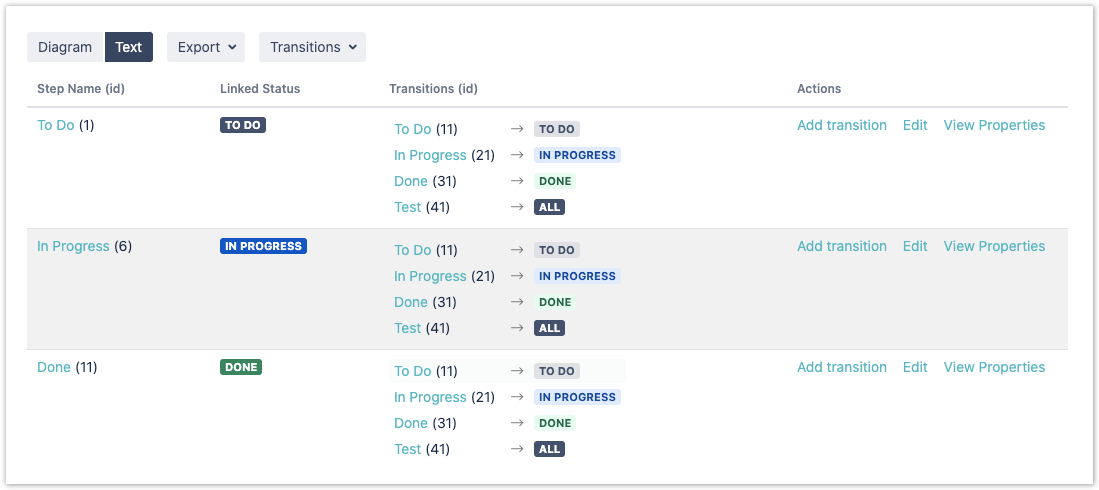Page History
| Status | ||||
|---|---|---|---|---|
|
| UI Text Box | ||||
|---|---|---|---|---|
| ||||
Sort workflow transitions in a drag and drop fashion. Admin Toolbox takes care of the updates to the opsbar-sequence properties in the background. |
| UI Text Box | ||
|---|---|---|
| ||
Transitions can only be sorted if the workflow is in edit mode (inactive or draft). |
| UI Expand | |||||||||||
|---|---|---|---|---|---|---|---|---|---|---|---|
| |||||||||||
The workflow's transitions can be sorted by hitting the Sort button in the dropdown menu. In the opening popup window, the transitions can either be sorted via drag & and drop, via entering the opsbar-sequence directly or via changing the opsbar-sequence using the buttons next to the sequence number. When selecting one transition, that is reused in more steps, they will be highlighted in the same color.
|
| UI Expand | |||||||||
|---|---|---|---|---|---|---|---|---|---|
| |||||||||
You can select, in the text view of a workflow configuration, whether you want the transitions to be displayed in their sorted order. When this option is selected, the transitions will also be formatted in a more intuitive manner.
|
| Excerpt Include | ||||||
|---|---|---|---|---|---|---|
|