| Status | ||||
|---|---|---|---|---|
|
Startnig with version 1.4.0, new functionality is available for Attachments.
They can be individually renamed, copied and moved directly in the Space Admin Browser - the same way spaces and pages are moved.
Renaiming Renaming the attachment versions is not possible. Only the latest attachment version will be copied.
To get the attachments displayed the detail view has to be acitvated.
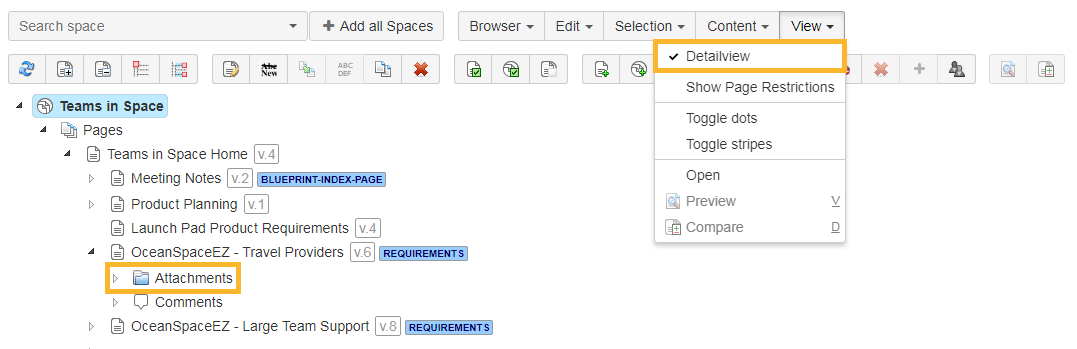
Attachments will can be renamed the same way as pages get renaimedrenamed and can be done by selecting the attachment and
Attachment names have to be unique on a page, so renaming of an attachment with the same name as an existing attachment is not allowed.
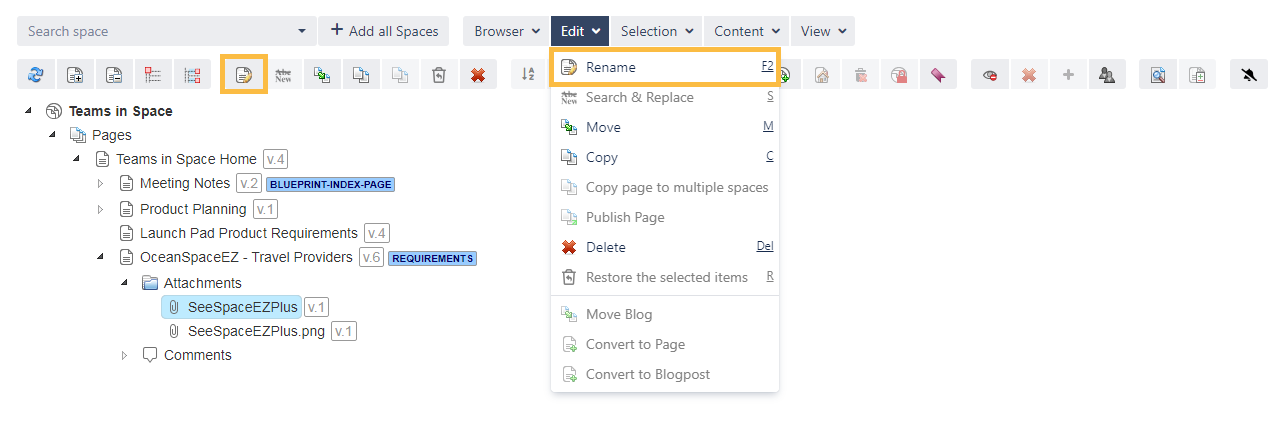
Moving attachments is like moving pages. Either the attachment node or individual attachments can be selected and moved
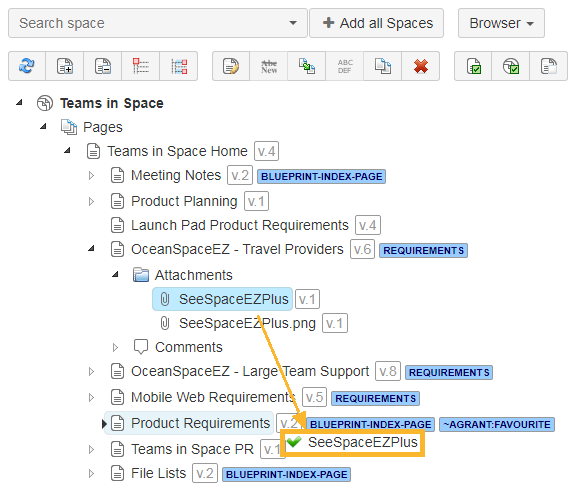
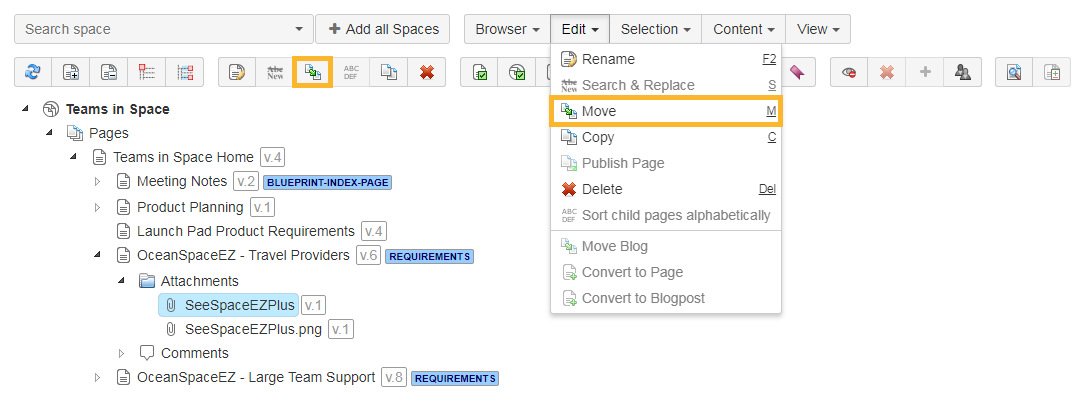 Image Removed
Image Removed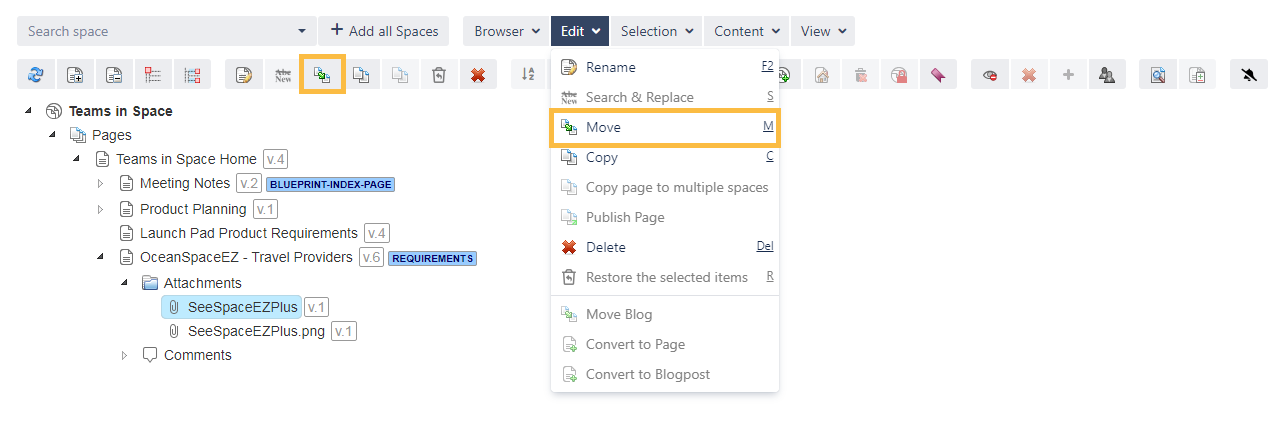 Image Added
Image Added
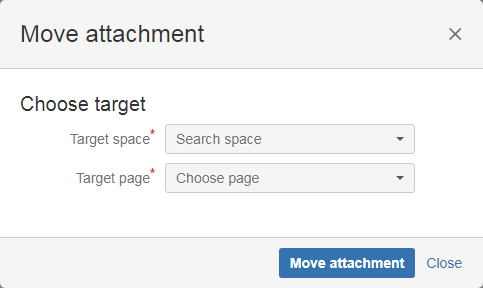
Copying attachments works like moving them by selecting either the attachment node or individual attachment(s) and
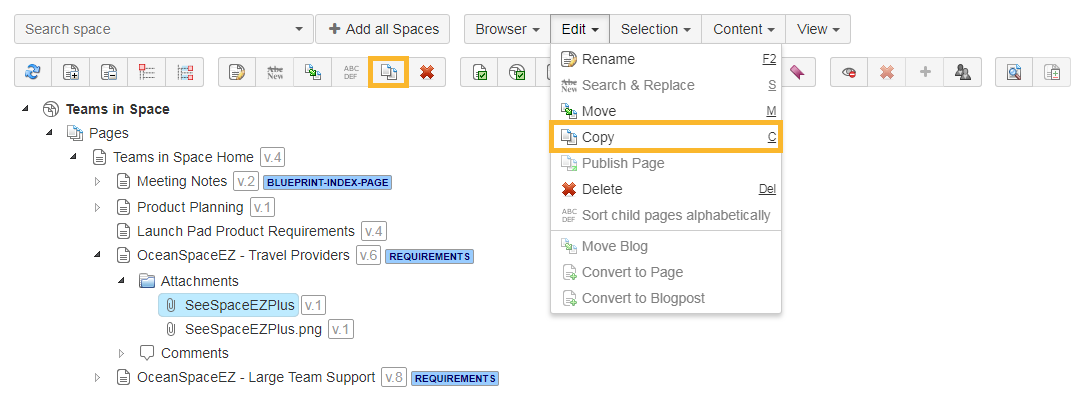 Image Removed
Image Removed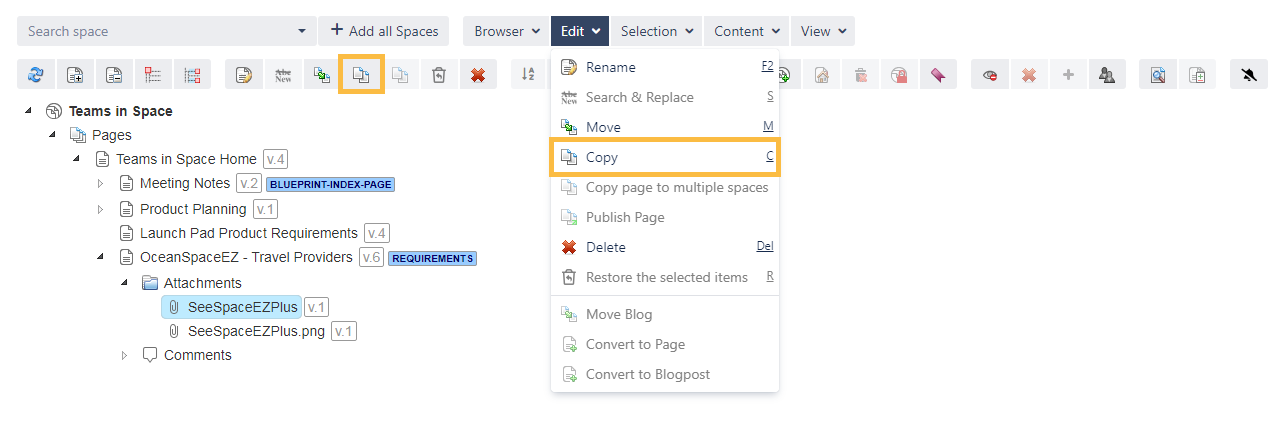 Image Added
Image AddedIn the pop up window a target space and a optional parent page can be selected.
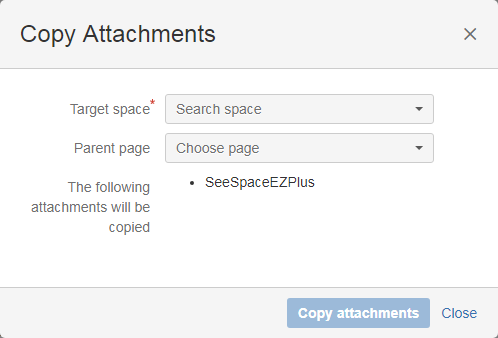
| Div | |||||||||||||||||||||||||
|---|---|---|---|---|---|---|---|---|---|---|---|---|---|---|---|---|---|---|---|---|---|---|---|---|---|
| |||||||||||||||||||||||||
|
Powered by Atlassian Confluence![]() 8.5.7, themed by Refined
8.5.7, themed by Refined![]() 7.5.3 and Decadis AG
7.5.3 and Decadis AG![]()