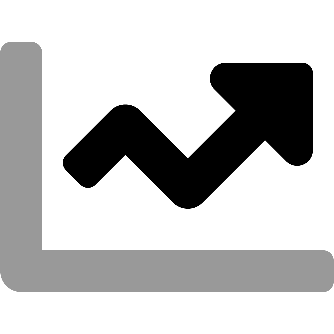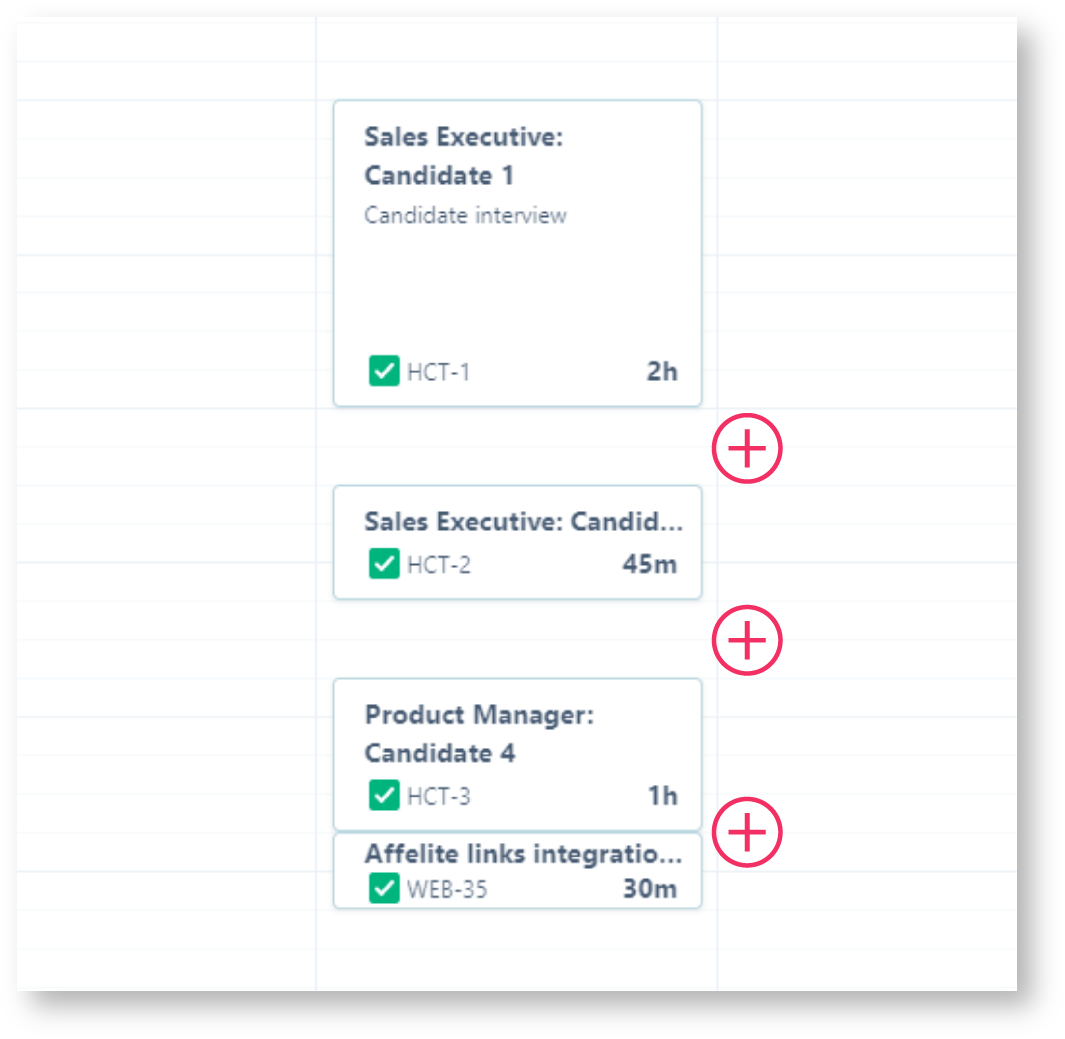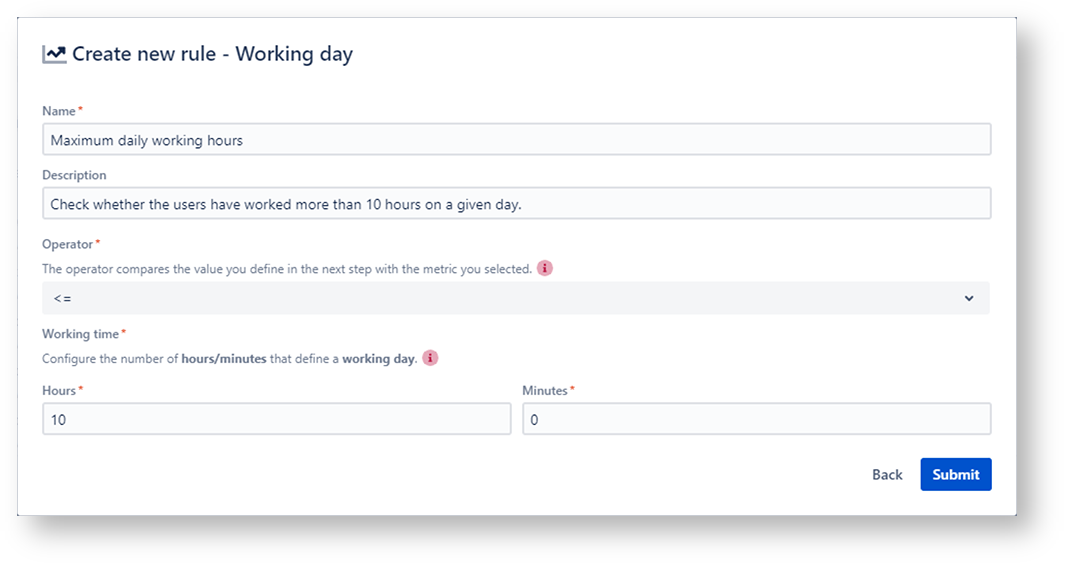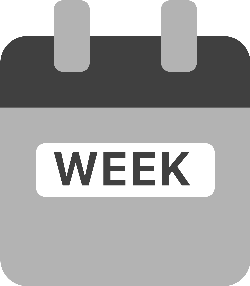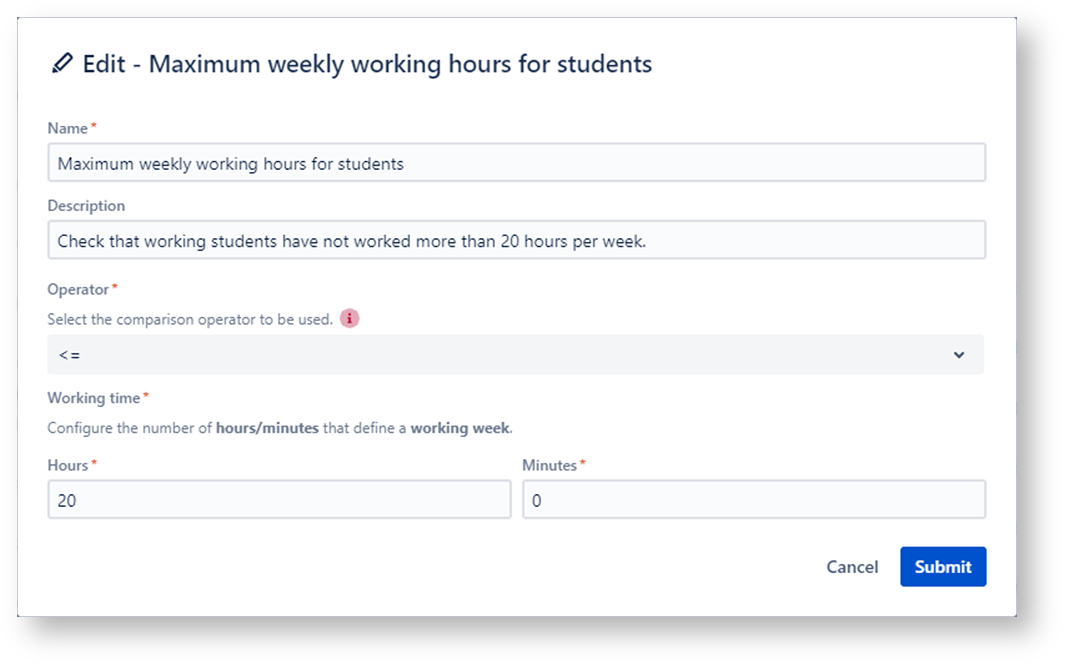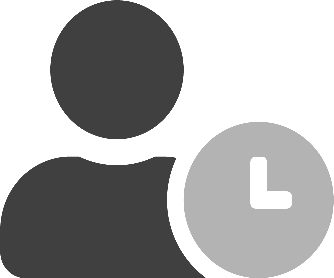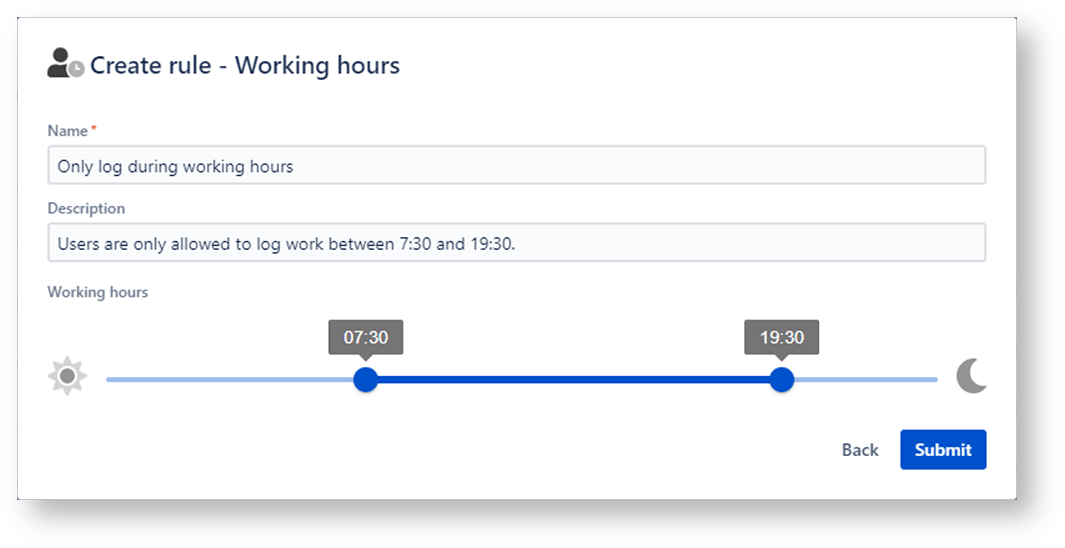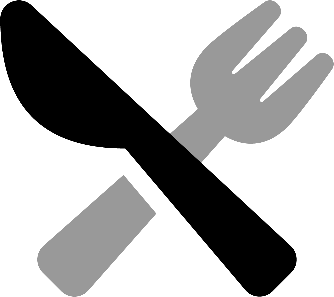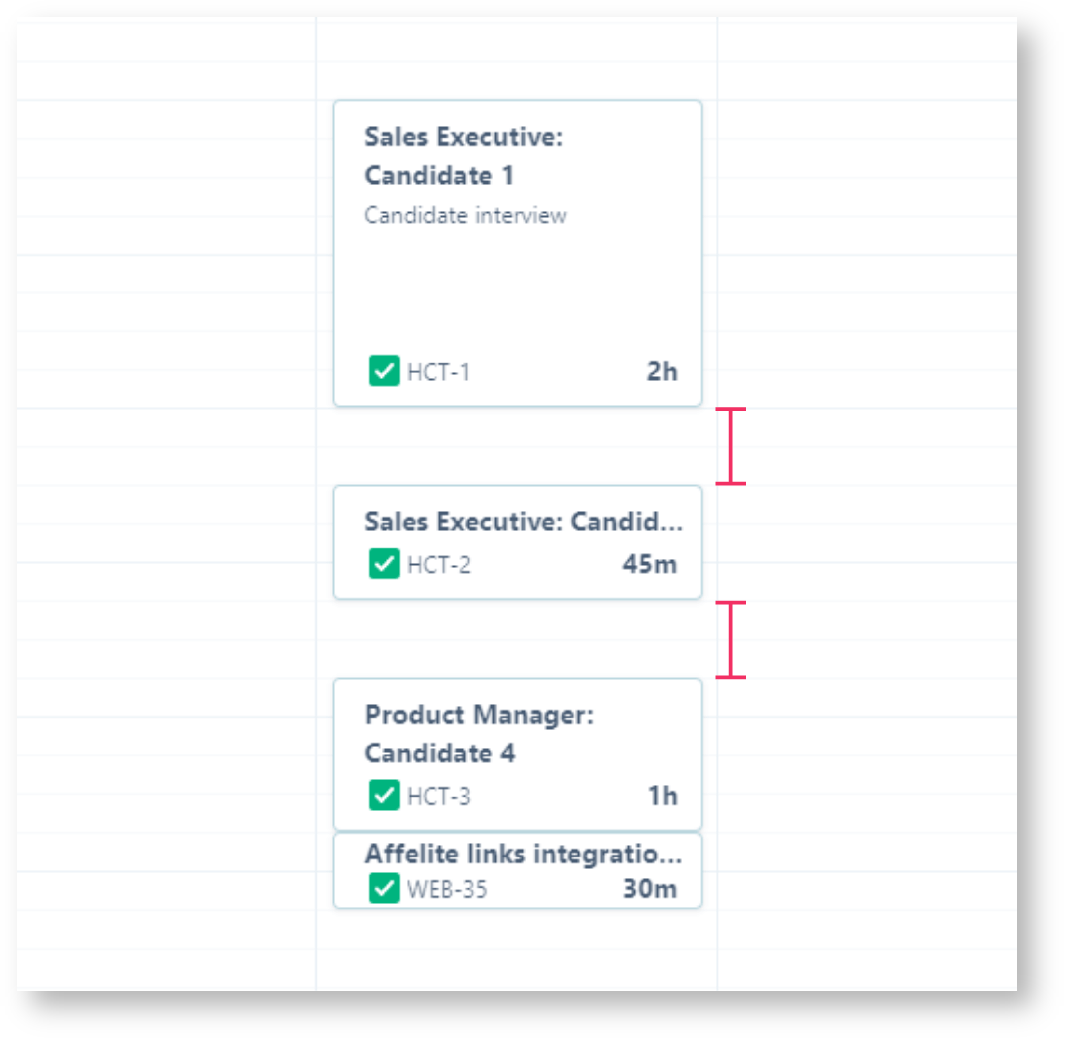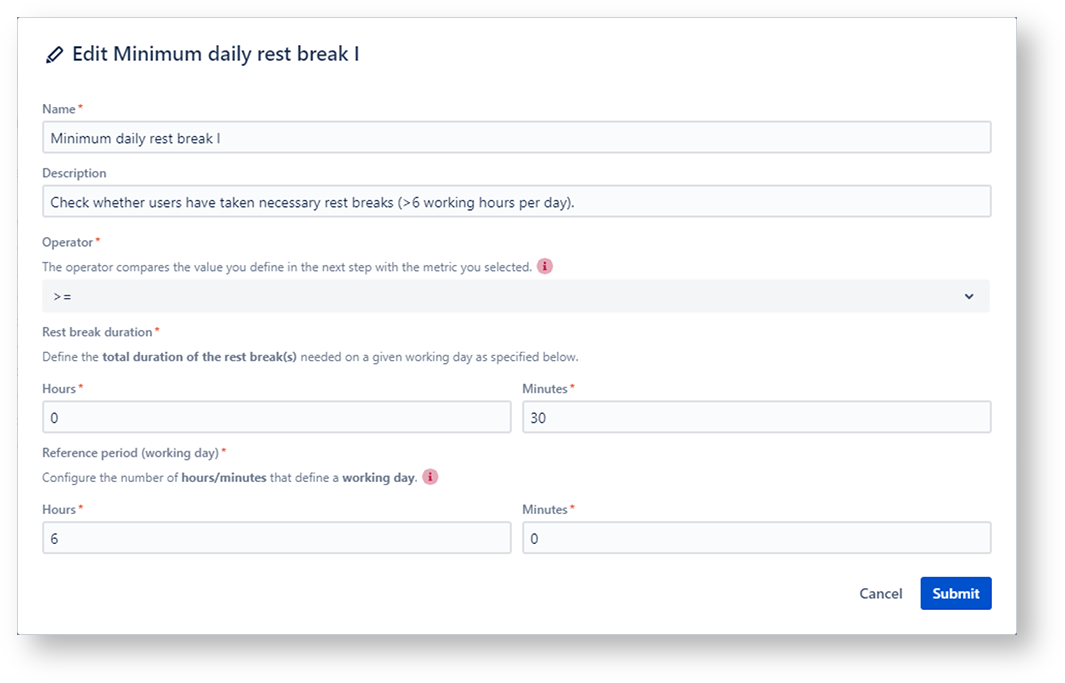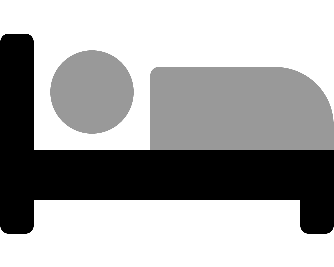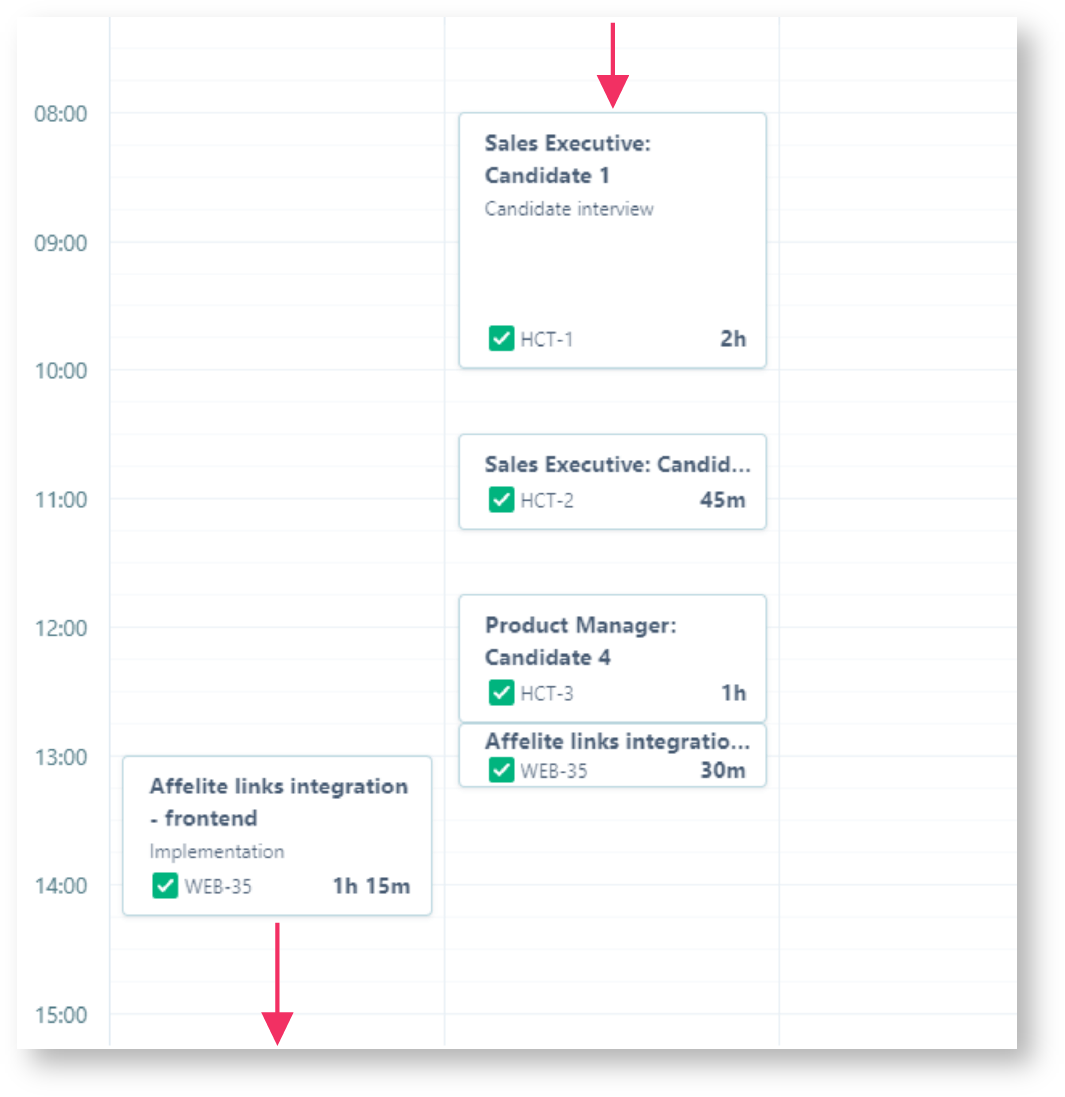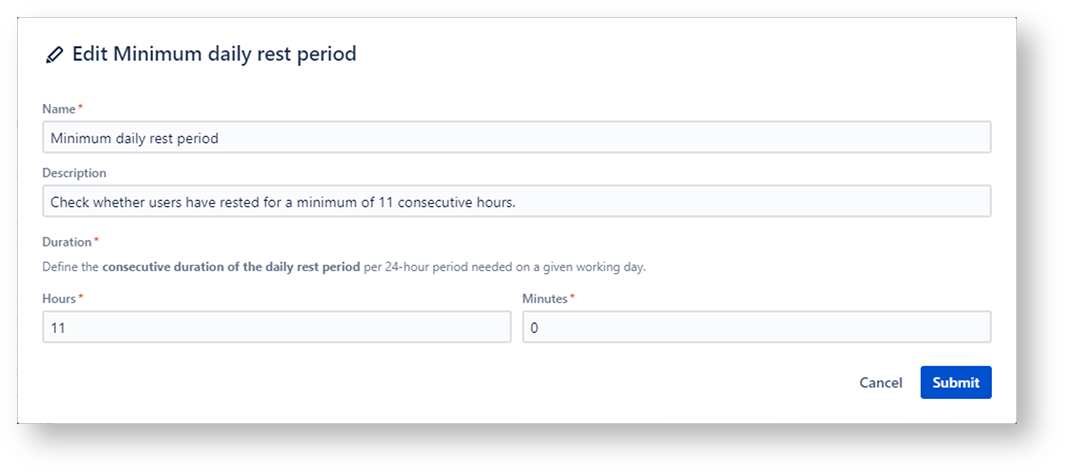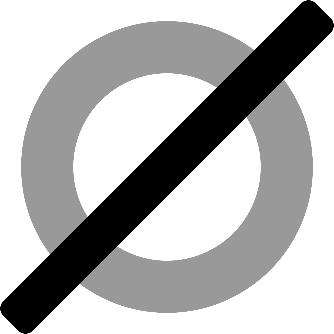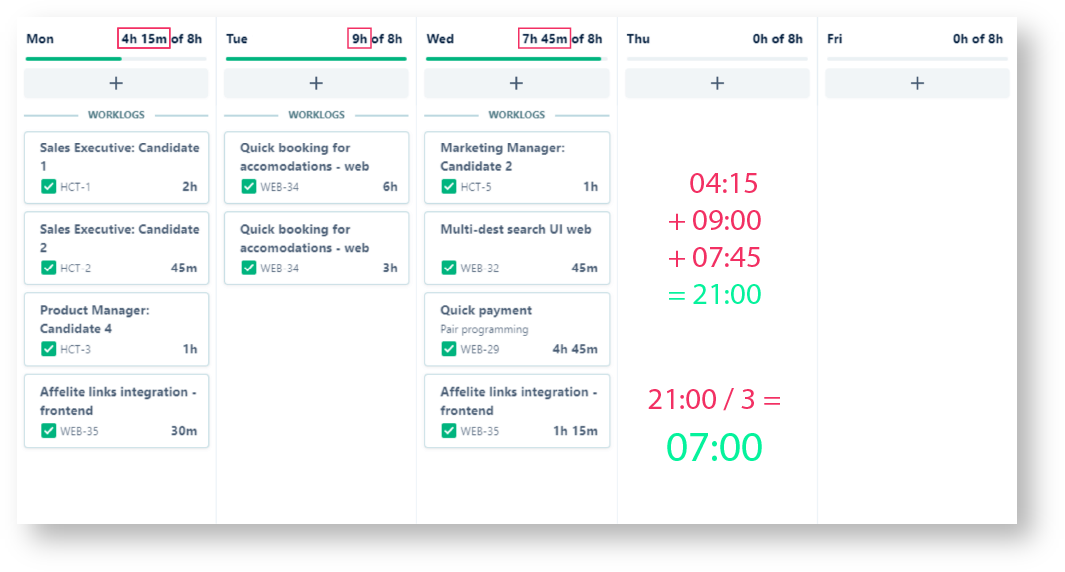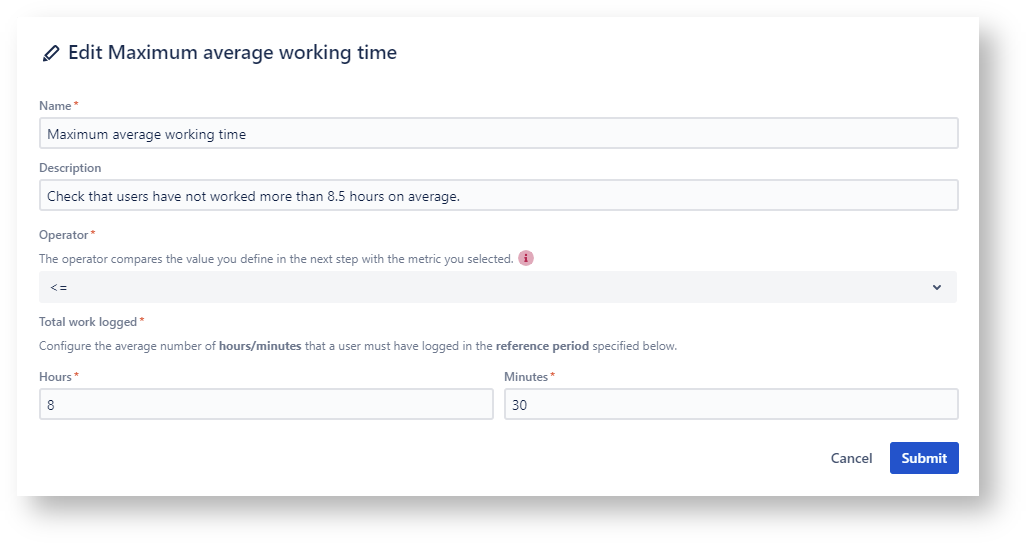Page History
| Content Layout Macro |
|---|
| UI Text Box | ||||
|---|---|---|---|---|
| ||||
Rules are basically checks, that can be combined and bundled in Reports. Once a report is run against a timesheet, all rules will be executed against the selected timesheet. Timesheet Check comes with basic metrics like the length of working days or daily rest periods to get started right away. Based on these metrics, rules are set up in minutes to map common regulations or policies. |
A rule, apart from a name and an optional description, consists of three key elements - a metric, an operator, and a value.
The metrics are built-in, whereas the operators and values can be customized by the users.
| UI Text Box | ||
|---|---|---|
| ||
In order to create or configure rules you need to have the "Administer Jira" permission or the "Manage reports" permission. |
Metrics
The metric is the 🧡 of a rule and can be seen as a framework, or a built-in check that defines what you can configure inside of a rule.
| UI Expand | |||||||||||||||
|---|---|---|---|---|---|---|---|---|---|---|---|---|---|---|---|
| |||||||||||||||
|
| UI Expand | ||||||||||
|---|---|---|---|---|---|---|---|---|---|---|
| ||||||||||
|
| UI Expand | ||||||||||
|---|---|---|---|---|---|---|---|---|---|---|
| ||||||||||
|
| UI Expand | |||||||||||||||
|---|---|---|---|---|---|---|---|---|---|---|---|---|---|---|---|
| |||||||||||||||
|
| UI Expand | ||||||||||
|---|---|---|---|---|---|---|---|---|---|---|
| ||||||||||
|
| UI Expand | |||||||||||||||
|---|---|---|---|---|---|---|---|---|---|---|---|---|---|---|---|
| |||||||||||||||
|
Create your first rule
| UI Steps | |||||||||||||||||||||||
|---|---|---|---|---|---|---|---|---|---|---|---|---|---|---|---|---|---|---|---|---|---|---|---|
|
| Include Page | ||||
|---|---|---|---|---|
|