Features
SINCE VERSION 2.0.0
Space Shuttle is a feature that simplyfies the usage and handling with Spaces within Confluence.
Space Shuttle creates a new icon in the toolbar which will be used as shortcut to specific spaces.
The spaces can be divided into categories (in the images seen above "internal", "external" and "test area"). They can be configured at will.
Configuration
![]() For the configuration of space shuttle admin permissions are needed.
For the configuration of space shuttle admin permissions are needed.
Space Shuttle can be set up via the Confluence administration → Navigation configuration.
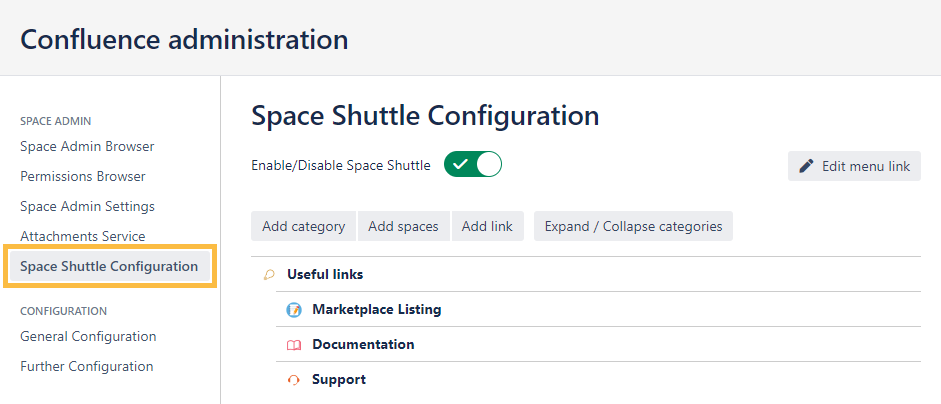
Categories
To add a new category a name has to be set by typing it in the text field and clicking Add new category.
The category will now be shown in the list.
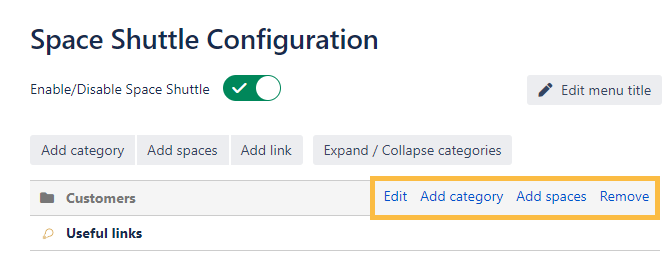
Hovering over a category will display an Add spaces and Delete button.
Spaces
Spaces can only be added to existing categories.
After hovering over a category and clicking Add spacesspaces can be selected for adding them to the category.
Spaces on the left side can be added. Spaces on the right side already have been added and can be deleted by hovering over the specific on and clicking the "x".
Sorting
Categories and Spaces can be easily sorted via drag and drop.
Spaces can dragged to another category, too.
Hide/ Show Spaces
Selecting the Hide/ Show Spaces button will hide the spaces in the categories.
This can be used when sorting the categories for a better view.
Usage
Once set up the space shuttle, it can be used by every user in confluence.
The icon in the toolbar will be shown on every screen.
When space shuttle is activated but no categories are defined, the icon won't be displayed.
Enable/ disable the space shuttle
The space shuttle can be disabled by going to the configuration and clicking the enable/ disable button so that the configuration will still be available but the icon won't get displayed in the toolboar.