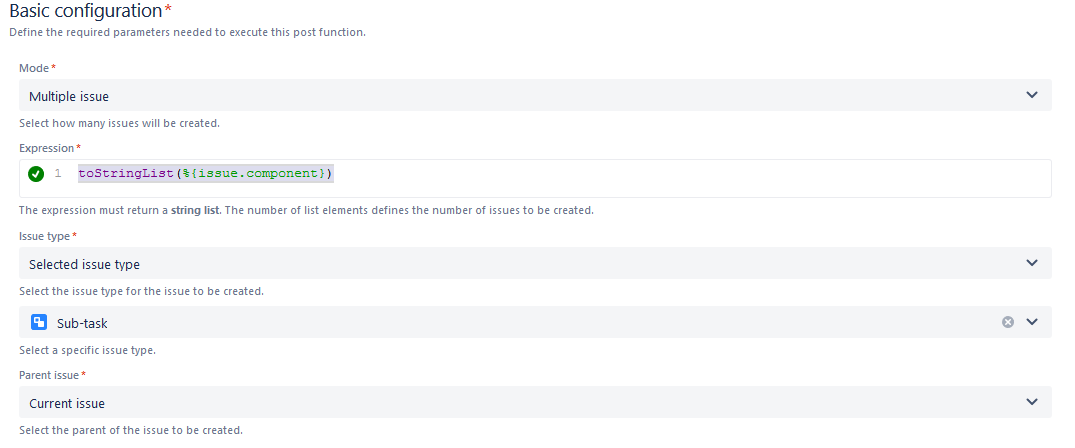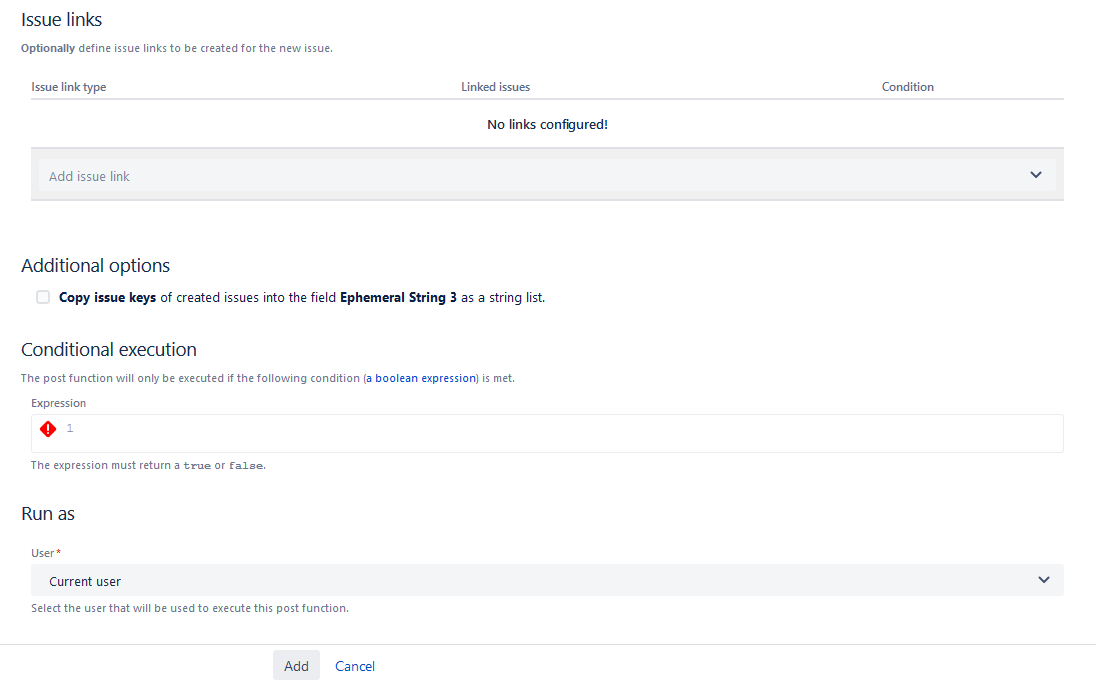On this page
Configuration steps
Basic configuration*
toStringList(%{issue.component})
The expression must return a string list.
The number of list elements defines the number of issues to be created.
Fields*
Summarize your issue , and you can also use field codes, in this example this code is used: "Sub-task related to " + ^%
Describe your issue, and you can also use field codes
Additional fields
If you chose an issue to copy from you would have to choose between the following options (multi choice is possible):
- All remaining fields
- Attachments
- Comments
- Issue links
After checking if the parameters match this example you can click on add and see how the post function works.
Now that you are familiar with this post function and what it does, you can configure the parameters based on your needs.
Related examples
Use case No content found.
If you still have questions regarding this example or others, feel free to refer to our support team.