One of the most important features of Automation Toolbox for Jira is the easy accessibility to Jira data stored in system fields, custom fields and a significant number of other, virtual fields that are made available by the Automation Toolbox for Jira implementation. You can access, validate, do mathematical calculations and manipulate the values found in these fields through the use of field codes. These codes are unique identifiers (keys) to all available fields.
Automation Toolbox for Jira uses field codes in Triggers, Conditions, Actions, and Selectors:
- normal custom fields
- system fields
- parent fields available to all sub-tasks
- issue, project and user properties
Field codes are not only used as unique field identifiers, but they are also an important safety feature for the Jira instance. Custom fields, for instance, can be renamed and the names do not have to be unique, but using Automation Toolbox for Jira field codes make the fields you use in your rules immune to renaming.
You can choose the appropriate field codes by using the drop-down lists that Automation Toolbox for Jira makes available wherever expressions can be used.
Field Code Notation
Depending on the context in which they are used, field codes will contain a prefix according{origin.object.attribut.method}.
The prefix, denoting origin.object, is a referential part of the field code and will be inserted into the expression whenever you select a field from a dropdown list (as shown below).
Here are some examples:
%{trigger.issue.summary}
%{trigger.issue.reporter.email}
%{trigger.issue.cf10021}
%{system.currentUser}
Field codes for Jira standard or system fields will display the attribute in a legible form like %{trigger.issue.summary}.
All selected custom fields will be notated like this %{trigger.issue.cfnnnnn} where nnnnn contains the Jira configuration field id.
Once an expression has been saved, the real name will be displayed in the configuration element.
The purpose of using the cfnnnnn notation is quite simple - custom fields can be renamed
Field Code Text / Numeric
Field codes must always be enclosed by curly brackets (or braces) but if they are used for text-strings, the brackets must be preceded by a percent sign %.
Number or Date-Time fields: can be referenced as numbers using the following notation: {somenumberfield}.
Text-String: this type of data represents any kind of text or character string. Any field type or data type is susceptible of
being transformed to text, so any field can be referenced as a text-string value using the following notation: %{somefield}.
Cascading Select or Multi-Cascading Select fields, where i is the index that represents the level to be accessed. (i = 0 is used for base level)
are notated as %{somefield.i} .
Field Codes in the documentation
Wherever field codes are used in the documentation they will be notated with 3 periods instead of prefixes.
%{...summary} -
%{...cf10021}
{...duedate}
Parsing Modes
There 2 parsing modes available:
- Basic: with this simple parsing mode you can write free text and insert field codes with format %{nnnnn} or %{nnnnn.i} anywhere in your text. These field codes will be replaced at run-time with the corresponding field values in current issue.
- Advanced: with this parsing mode we can do much more complex text composition thanks to the usage of functions for replacing substrings, changing case, reading fields in linked issues, sub-tasks, JQL selected issues, and much more. It requires the text to be parsed to be written as string expression respecting strictly the parser syntax.
Automatic parsing mode converter: You can write your text in basic mode, and then switch to advanced mode. The text to be parsed will be automatically rewritten as a string expression. Now, you can simply make the modifications you require, making use of text formatting functions, or inserting math or time expressions where needed.
Select Field Example
The examples below show expression usage in a Boolean Condition, but the usage rules are the same wherever fields are inserted into an expression.
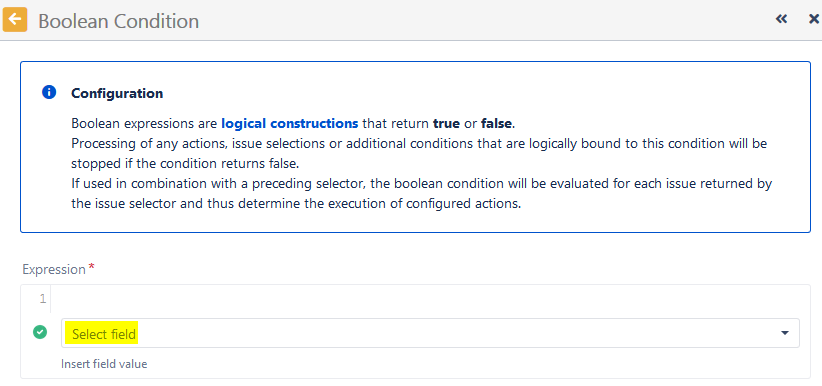
Click on Select field and then
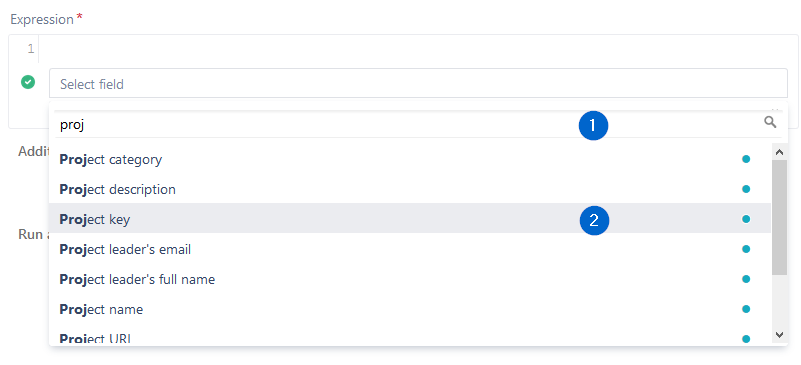
1 - start typing the name of the field you wish to insert
2 - click on one of the fields provided in the drop-down list

The chosen field code will then be inserted into your parser expression where you can then enhance the expression with more
fields or any other methods the expression parser allows.
The expression syntax will be evaluated as you create the expression. If the syntax is correct, a green check circle will appear.

In the above examples, we've chosen to add a Boolean Condition validating that the Project key of the issue being processed is not (!=) TEST.
After you save the function, the real field names will be displayed in the rule element.
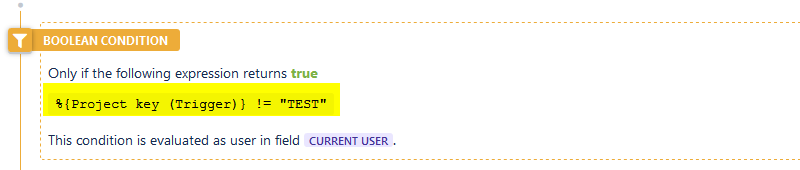
In contrast to systemor ATJ special virtual fields (which cannot be renamed), custom fields will be inserted into an expression with
a different notation as seen below:


In this example, we've chosen the custom field "Sale Amount" to evaluate. In the expression, it is notated as cf10900. 10900 is
the unique field id in the Jira configuration.
Once the element is saved, it appears with its real name.
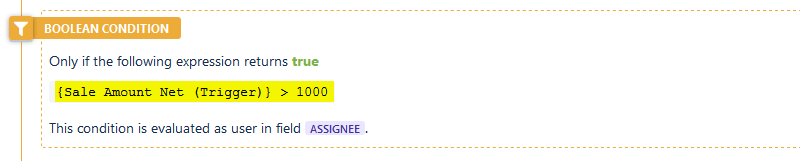
If at some point the field should be renamed i.e. Sale Amount Net, the expression will stay the same, but the element will now
display the new name and the rule does not need to be updated.
For more detailed information on field availability and parser usage, please see the section on Virtual Fields.
#tocContainer {
margin-right: 15px;
position: fixed;
right: 0;
top: 160px;
width: 23%;
z-index: 1;
}
|