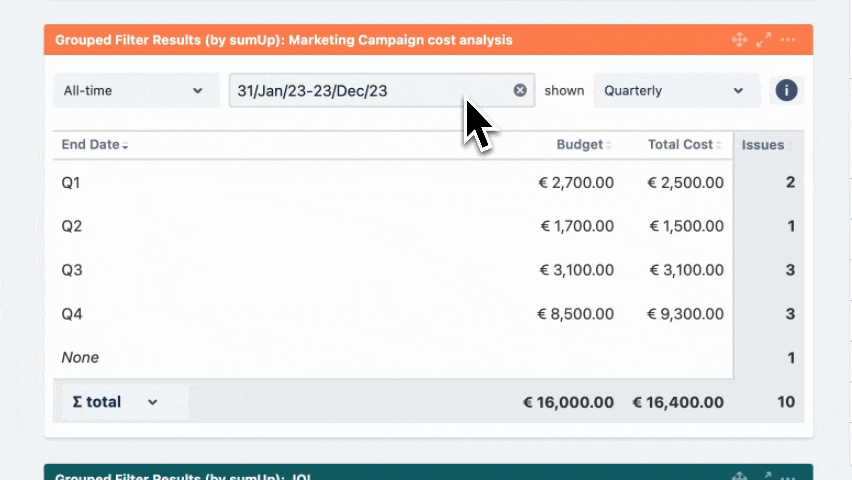The Two Dimensional Filter Statistics Gadget works like the built-in Two Dimensional Filter Statistics gadget for Jira extended by a total column as well as a total row for a numeric custom field. |
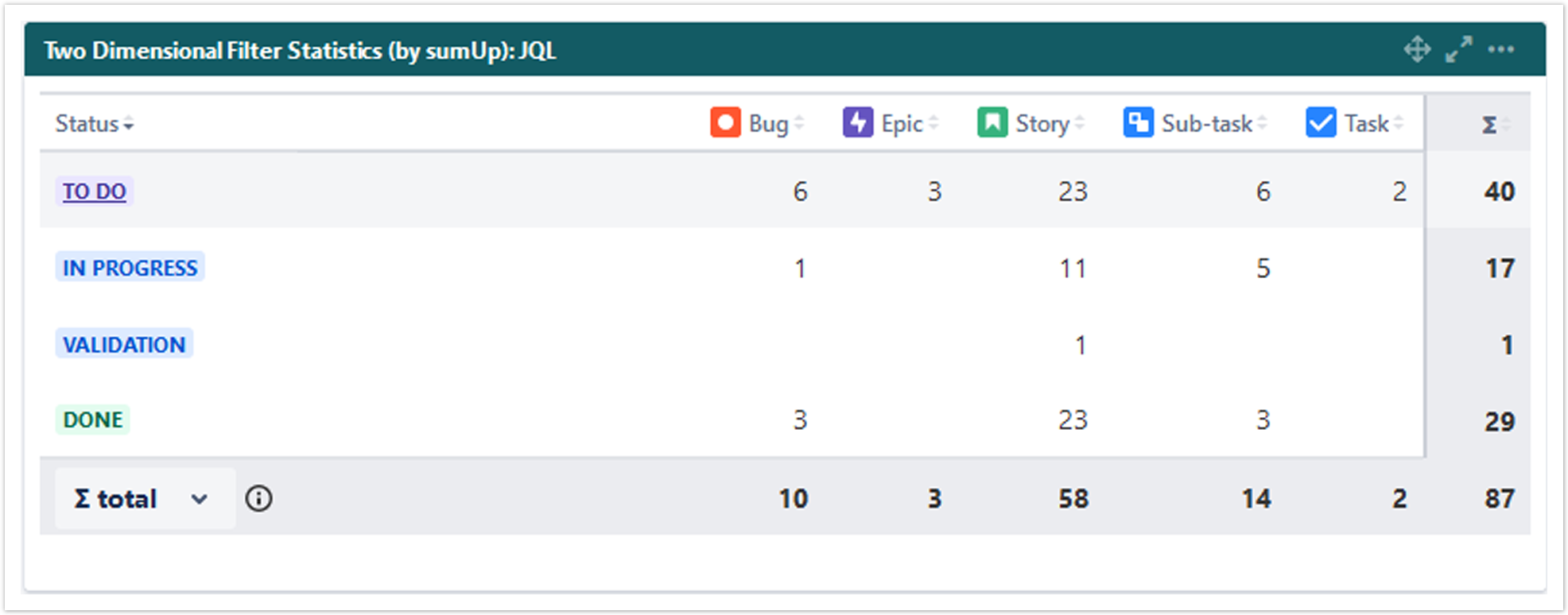
 Configuration
Configuration
Optionally, type in a name for the gadget. |
Select an existing filter or choose to enter custom JQL. |
|
Select the field that you want to calculate a sum for.
|
Select a field that will be used to group the results by on the X-axis. |
Select a field that will be used to group the results by on the Y-axis. |
Choose how many results you want to display on your dashboard. |
If you have chosen to group the data by a date (e.g. Due date), you can set a default time period for the displayed data when the gadget is loaded or refreshed. You can choose between:
|
If you have chosen to group the data by a date (e.g. Due date), you can set a default aggregation level for the displayed data when the gadget is loaded or refreshed.
|
You can choose between:
|
 View mode
View mode
| The colums can be sorted by clicking on the small arrows next to each colum header. |
It contains the following options:
|
You can choose between the overall ∑ total or the total of the ∑ page. Or you can choose between the Ø total or the Ø page, if you have selected average fields. |