On this page |
|
 Configuration steps
Configuration steps
Basic configuration*
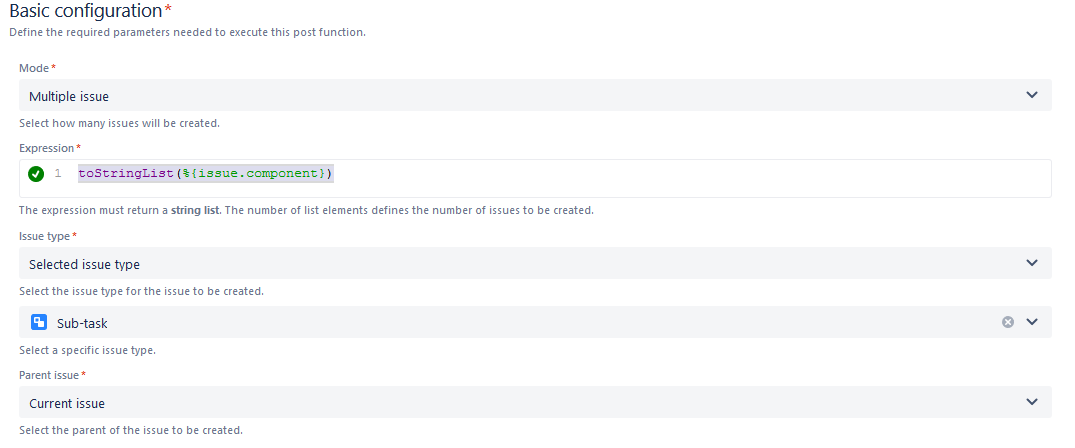
When you apply the example from the create issue post function in your Jira instance, it will create multiple issues. |
toStringList(%{issue.component})
The expression must return a string list.
The number of list elements defines the number of issues to be created. |
The issue type is the selected issue type. i.e the issue type that is currently selected. |
| In the example given on the left, we chose the "sub-task" issue type, so it will create a sub-task for the selected issue type. |
Here we have chosen the "Current issue" for the required field parent issue.
|

Fields*
Summarize your issue , and you can also use field codes, in this example this code is used: "Sub-task related to " + ^% |
Describe your issue, and you can also use field codes |
Additional fields
Choose from which issue you want to copy the remaining fields from. |
If you chose an issue to copy from you would have to choose between the following options (multi choice is possible):
- All remaining fields
- Attachments
- Comments
- Issue links
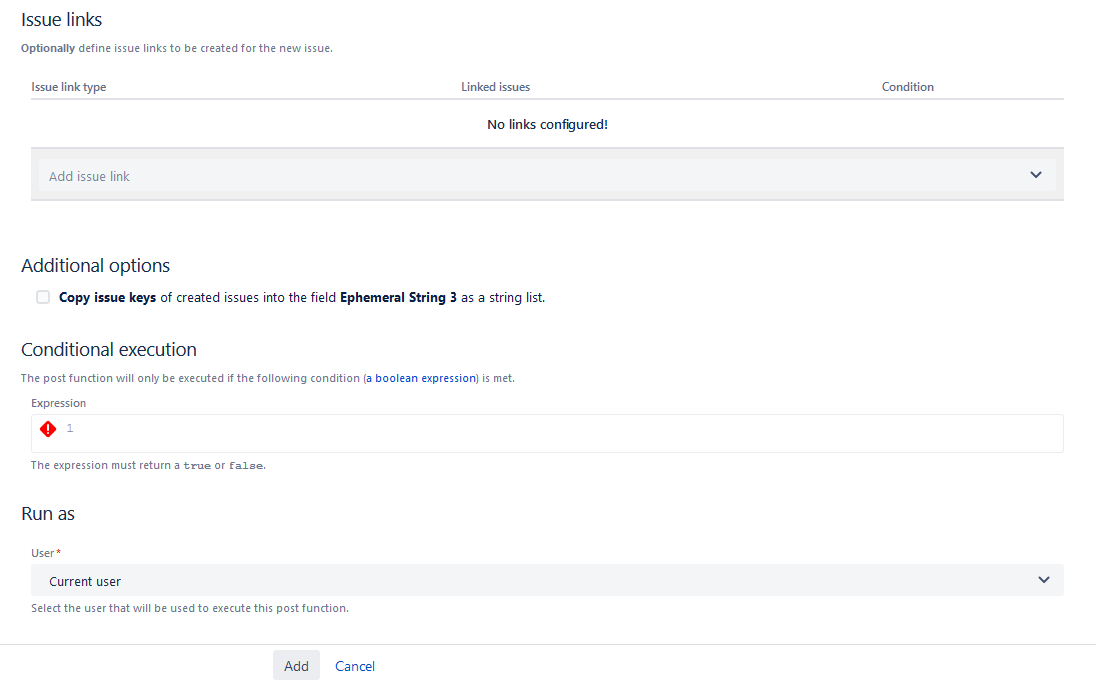
This is an optional parameter where you can define issue links to be created for the new issue that you are currently creating, |
|
If you want some conditions that need to be checked before the execution of this post function. add your Boolean expression ( it has to return the value true or false). |
Choose which user you want to give permission to execute this post function. By default it is set to the Current user. |
After checking if the parameters match this example you can click on add and see how the post function works.
Now that you are familiar with this post function and what it does, you can configure the parameters based on your needs.
Related examples
If you still have questions regarding this example or others, feel free to refer to our support team.