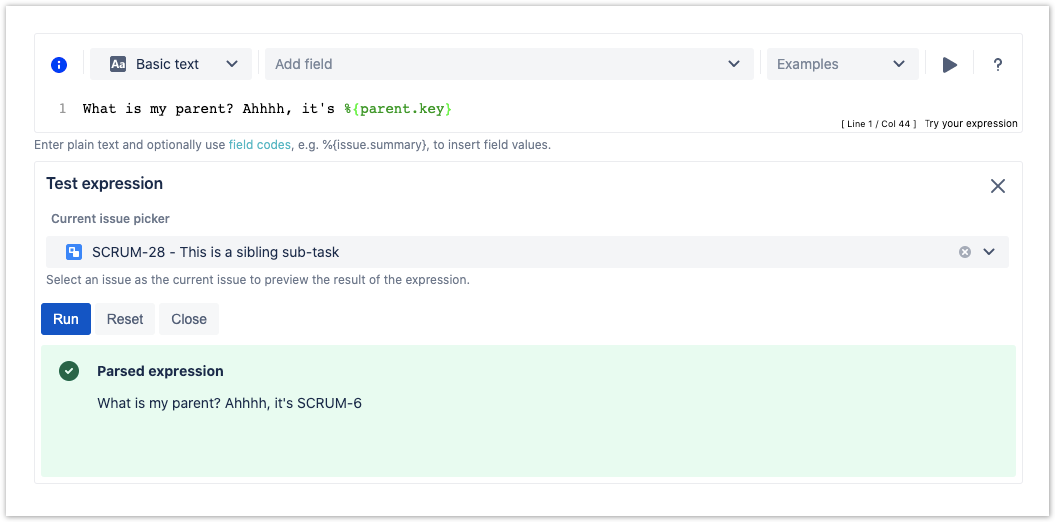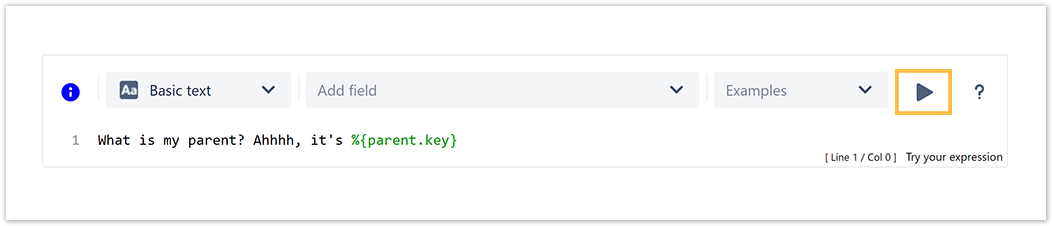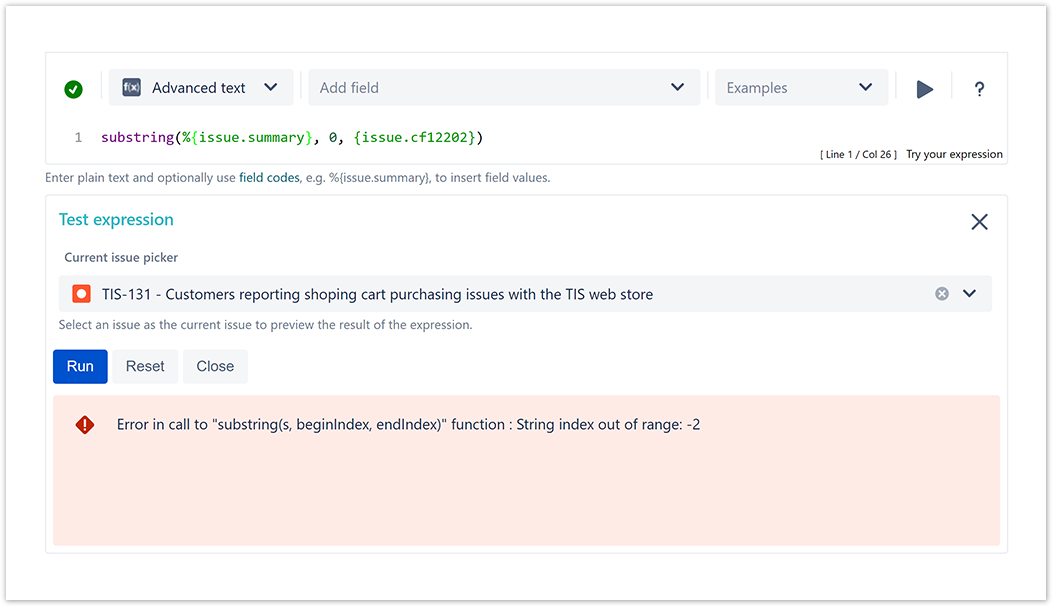|
On this page |
There are two ways to test your expressions, the Expression parser test page and the built-in expression preview in the expression editor provided in each workflow function. The goal is always the same - preview the outcome of an expression. The results can vary from calculated dates to boolean values such as true, to check whether a validator or condition will pass. |
The expression editor
When you want to test an expression directly in a JWT workflow function or calculated field configuration, you can instantly test and preview the results of in the JWT expression editor.
The expression parser test page
The Expression parser test page is located centrally in the Jira administration: Add-ons → Jira Workflow Toolbox → Expression parser test page.
You want to test a logical expression or calculate a date? You simply want to know which values are currently stored in different issues? On the expression parser test page you can test all kinds of expressions since all Parsing modes are available. Test adding a field code and play with the different Parsing modes to preview the output! |
5 steps to test your expression
|
Before running your expression against a certain issue, it's recommended to check if the syntax is correct. The syntax check button shows, if the current expression in the input field is syntactically correct |
|
Even if the syntax of the expression is correct, it may happen that the expression result is erroneous, e.g. when fields are empty. In the example below the value of the custom number field with id 12202 is returning a value which is not a valid parameter for the function substring().
|
When using the JWT expression editor, the expressions can return different values and types. Depending on the selected parsing mode and the entered expression, the output differs: |