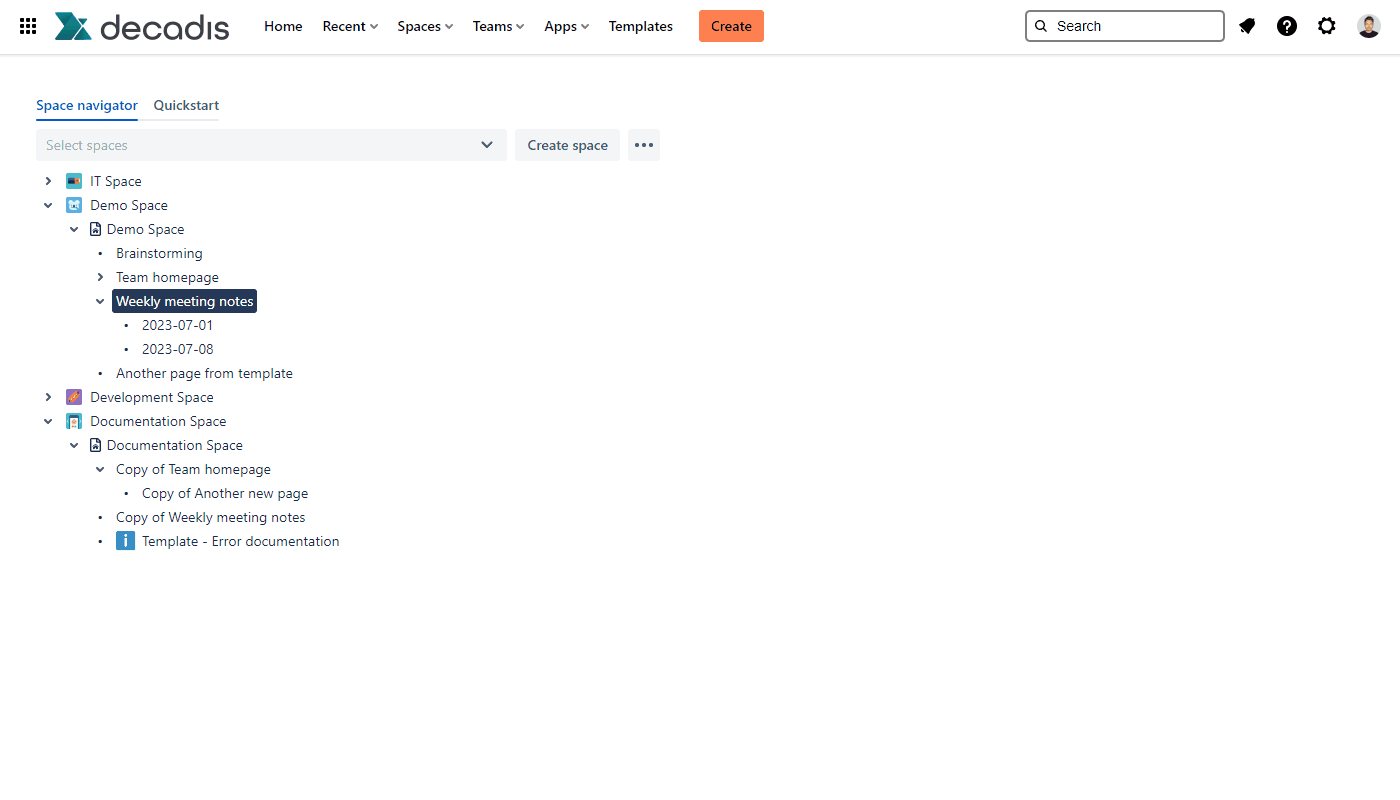Page History
| UI Text Box | ||||
|---|---|---|---|---|
| ||||
Restrict the viewing or editing rights of single or multiple pages by Manage access to multiple pages at once by using the action Bulk restrict. |
| Note |
|---|
Please note, that this action is not available for Confluence instances using a Free plan, since there is no restriction management at all. |
| UI Expand | ||||||
|---|---|---|---|---|---|---|
| ||||||
|
| UI Steps | |||||||||||||||||||||||
|---|---|---|---|---|---|---|---|---|---|---|---|---|---|---|---|---|---|---|---|---|---|---|---|
|
| Excerpt Include | ||||||
|---|---|---|---|---|---|---|
|