Introduction
The Automation Toolbox for Jira expression parser provides over 200 functions and operators to read, manipulate and filter data from Jira issues, users, groups, projects and more.
Among the long list of functionalities, the parser functions support setting and/or updating field values, issue filtering, date and time calculations, string manipulation and the execution of mathematical operations.
The expression parser has been in constant development since 2009 when it was first introduced in Jira Workflow Toolbox. Since that time, the expression parser has seen constant development, improvement, and extended functionality.
Main Features
The expression parser has two major core functionalities:
- Extend accessibility to
- issue
- system
- project
- version
- component
- and user data through the use of Virtual Fields
- Provide a set of operators and functions to
- read
- filter
- extract
- manipulate
- write
- update related data
Field codes and usage
One of the most important features of Automation Toolbox for Jira is the easy accessibility to Jira data stored in system fields, custom fields and a significant number of other, virtual fields that are made available by the Automation Toolbox for Jira implementation. You can access, validate, do mathematical calculations and manipulate the values found in these fields through the use of field codes. These codes are unique identifiers (keys) to all available fields. Automation Toolbox for Jira uses field codes in triggers, conditions, selectors, and actions: Field codes are not only used as unique field identifiers, but they are also an important safety feature for the Jira instance. Custom fields, for instance, can be renamed and the names do not have to be unique, but using Automation Toolbox for Jira field codes make the fields you use in your rules immune to renaming. You can choose the appropriate field codes by using the drop-down lists that Automation Toolbox for Jira makes available wherever expressions can be used. Depending on the context in which they are being used, field codes will contain a prefix following this notation: {origin.field/data}. Available contexts (or origins) in Automation Toolbox for Jira are: Trigger Selector The issue currently being processed by the selector. (e.g. an issue returned by a JQL query). System All selected custom fields will be notated like this %{trigger.issue.cfnnnnn} where nnnnn contains the Jira custom field id. The purpose of using the cfnnnnn notation is quite simple - custom fields can be renamed . Field codes must always be enclosed by curly brackets (or braces) but if they are used for text-strings, the brackets must be preceded by a percent sign %. NUMBER or Date-Time fields can be referenced as numbers using the following notation: {somenumberfield}. ( STRING Any field type or data type is susceptible of being transformed to text, so any field can be referenced as a text-string value using the following notation: %{somefield}. Cascading Select or Multi-Cascading Select fields, where i is the index that represents the level to be accessed. (i = 0 is used for base level) are notated as %{somefield.i} . A full list of available data types can be found here. Wherever field codes are used in the documentation they will be notated with three periods (...) instead of prefixes. The example below shows and expression usage in a Boolean Condition. Click on Select field and then The chosen field code will then be inserted into your parser expression where you can then enhance the expression with more In the above examples, we've chosen to add a Boolean Condition validating that the Project key of the issue being processed is not (!=) TEST. After you save the function, the real field names will be displayed in the rule element. In contrast to system or ATJ special virtual fields (which cannot be renamed), custom fields will be inserted into an expression with In this example, we've chosen the custom field "Sale Amount" to evaluate. In the expression, it is notated as cf10900. 10900 is Once the element is saved, it appears with its real name. If at some point the field should be renamed i.e. Sale Amount Net, the expression will stay the same, but the element will now For more detailed information on field availability and parser usage, please see the section on Virtual fields.Overview
Field code notation
Context Description The issue, user, version, component or project event that triggers the execution of the rule. Selectors usually hold multiple issues. They will processed iteratively one by one.
Some data does not have an issue context (e.g. the currently logged in user or the system date and time)
The prefix, denoting the origin (where the data should be read from / written to), is a referential part of the field code and will be inserted into the expression whenever you select a field from a dropdown list (as shown below).
Here are some examples:
Field codes for Jira standard or system fields will display the attribute in a legible form like %{trigger.issue.summary}.
Once an expression has been saved, the real name will be displayed in the configuration element.Field codes: STRING vs. NUMBER
no preceding % sign)
Field codes in the documentation
Example of using field codes
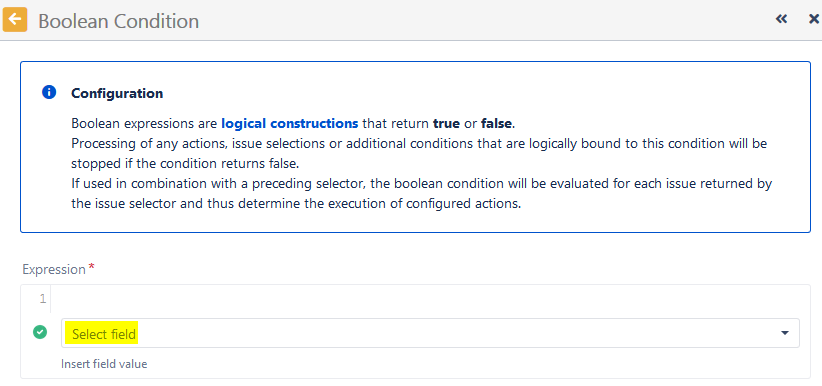
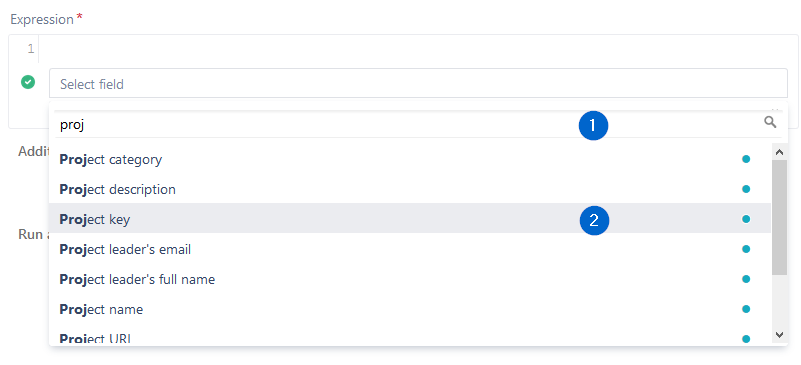
1 - start typing the name of the field you wish to insert
2 - click on one of the fields provided in the drop-down list
fields or any other methods the expression parser allows.
The expression syntax will be evaluated as you create the expression. If the syntax is correct, a green check circle will appear. 
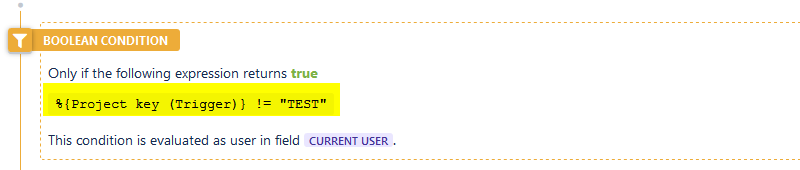
a different notation as seen below:

the unique field id in the Jira configuration.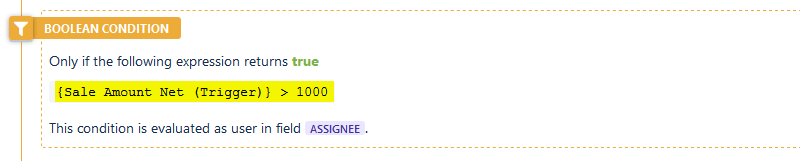
display the new name and the rule does not need to be updated.
Virtual fields
Automation Toolbox for Jira provides a set of special fields called virtual fields, making almost all properties of issues, projects and users accessible to every feature in the app. Virtual fields may be read and written by Automation Toolbox for Jira in the same way ordinary custom fields are. Virtual fields and their associated field codes, were created to In Automation Toolbox for Jira you can use virtual fields by searching for and picking their associated field codes in the dropdown menus provided wherever a parser expression can be inserted.
| Field Name | Field code | Value |
|---|---|---|
| Summary | %{issue.summary} | Issue Summary as STRING |
| Description | %{issue.description} | Issue Description as STRING |
| Assignee | %{issue.assignee} | User name of the Assignee as STRING |
| Parent's assignee | %{parent.assignee} | User name of the parent's Assignee as STRING |
| Number of votes received | %{issue.votes} | NUMBER of votes received by the issue. |
Remember
Numeric field codes are only available for number fields, date/time fields and countable virtual fields.
Parsing modes
The available Selectors, Conditions and Actions depend on the selected Trigger.
The syntax depends on the parsing mode and the context of the rule. Therefore the following table explains the different parsing modes.
There are multiple parsing modes available in the expression parser. The two most commonly used parsing modes are: You can easily switch between parsing modes. The available modes depend on the context! Most functions will accept string values so casting values to string is a very powerful function. Details can be found below in the converting data types section! The basic parsing mode supports the usage of field codes. Field codes can be used to access issue field values. Field codes Parser Functions STRING The advanced parsing mode has a defined syntax that allows you to write functions to read and manipulate data from any issue in Jira. Field codes are supported as well as clear text, written in quotation marks. Field codes Parser Functions NUMBERDATEDATE_TIME The mathematical and date time parsing mode works like the advanced mode but expect a number as result instead of a string. The resulting number is used to updated numeric or date time fields. In case of date or date time fields the number will be cast to a date. Field codes Parser Functions BOOLEAN The logical parsing mode works like the advanced parsing mode but expression result must return true or false. Field codes Parser Functions ISSUE [] Field codes Parser Functions STRING [] Field codes Parser Functions written in three curly braces STRING Automatic parsing mode converter: You can write your text in basic mode, and then switch to advanced mode. The text to be parsed will be automatically rewritten as a string expression. Now, you can simply make the modifications you require, making use of text formatting functions, or inserting math or time expressions where needed. To update issue fields the parsing result will be cast to the expected value e.g. a user name will be cast to a user to update a user field like the assignee field.General Information
Additionally you can directly transform a field value to text using the following syntax: %{...somefield}Parsing modes overview
Mode Supported features Return type Example Basic Field codes This is the issue summary: %{trigger.issue.summary}Advanced "This is the issue summary:" + %{trigger.issue.summary} + " and the assignee mail is: " + userEmail(%{trigger.issue.assignee})Math/date time {trigger.issue.resolutionDate} - {trigger.issue.createdDate}Logical {trigger.issue.assignee} = {trigger.issue.reporter}Issue List String List Mixed
Functions and operators
To use the full power of the expression parser you can use various functions and combine them with operators.
Functions
A comprehensive overview can be found here.
Operators
Different operators can be used in the expression parser. All operators are listed on these pages: