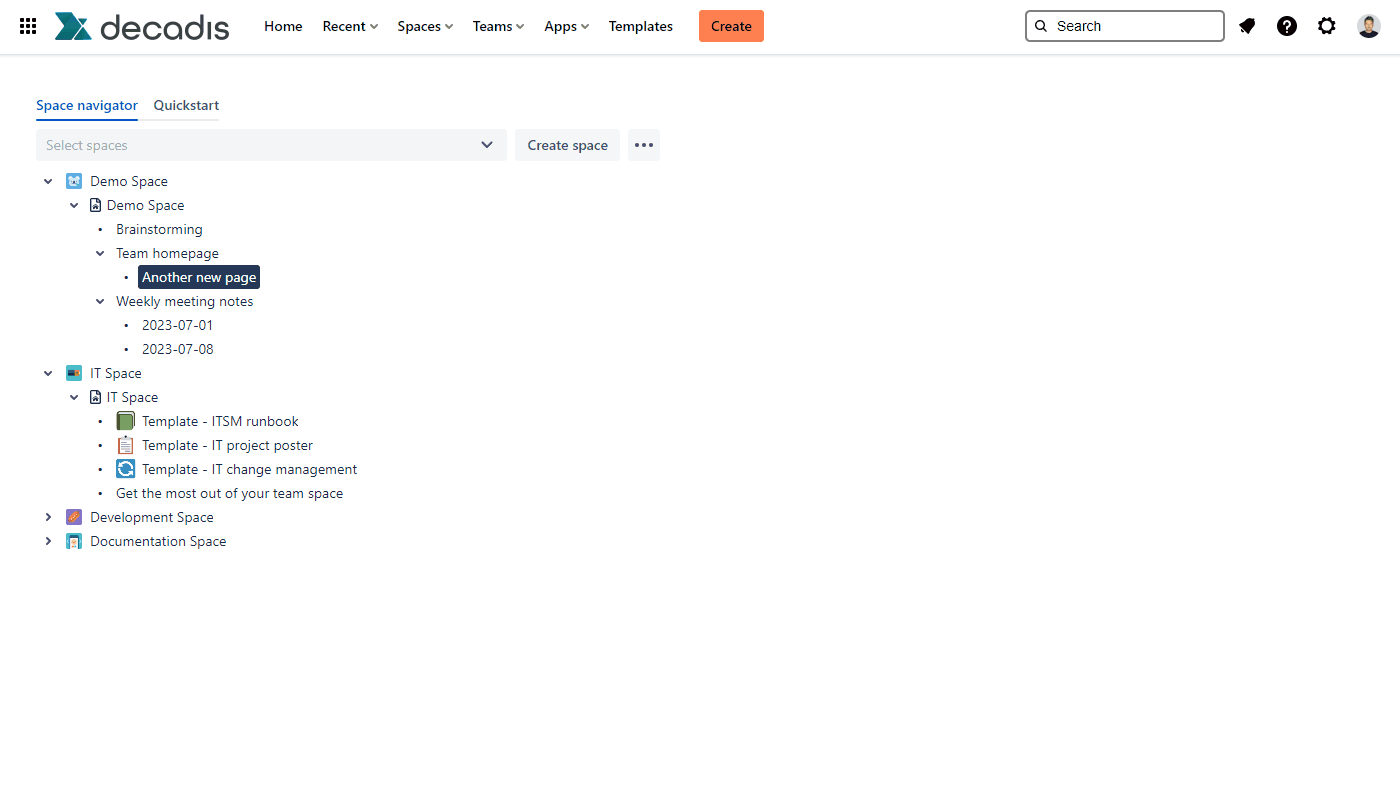Manage access to a page by using the action Restrict.
Please note, that this action is not available for Confluence instances using a Free plan, since there is no restriction management at all.
You can also manage the restrictions of multiple pages at once using the Bulk restrict pages action.
Select the Restrict action.
Select users or groups in the view dropdown to which you want to restrict the viewing rights of the page.
Please note, that it is not possible to restrict the viewing rights without adding at least one user/group to the editing part. In case no one is selected, the current user is added automatically.
Select users or groups in the edit dropdown to which you want to restrict the editing rights of the page.
Click on Save.
Please note:
- By not selecting any users or groups from the dropdown, the page becomes public again.
- The selected page is highlighted with a tooltip that displays, upon hovering, the users or groups to whom the page is restricted.
- When applying restrictions, the current user is always included and added to the list due to Confluence's own behaviour.
If you still have questions, feel free to refer to our support team.