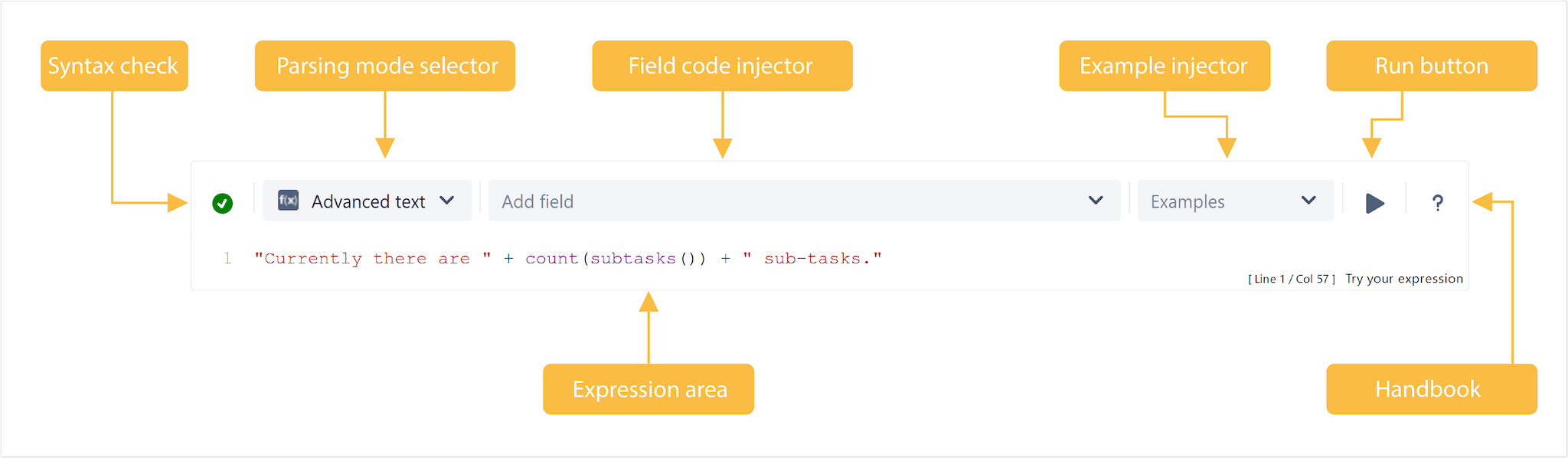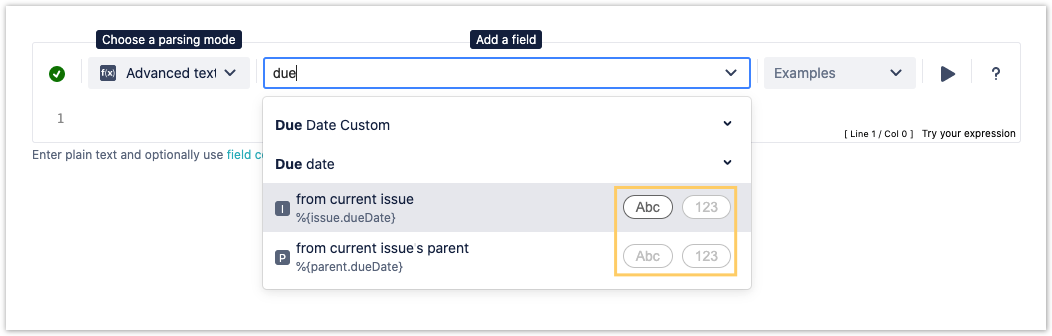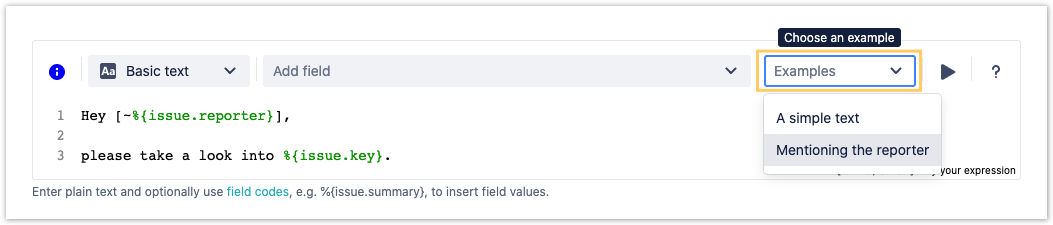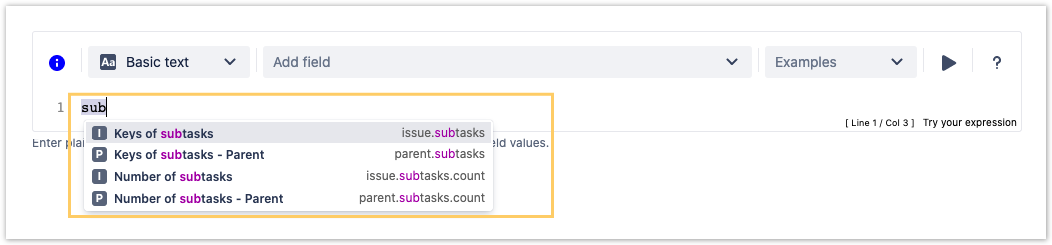Page History
| Content Layout Macro |
|---|
| UI Text Box | ||||||
|---|---|---|---|---|---|---|
| ||||||
The JWT expression parser is the brain of JWT. It provides JWT provides a huge set of functionalities to read and manipulate and manipulate data from Jira issues, users, projects, and more. The main point of contact with the expression parser for the end user is the "expressions" that are being evaluated by the expression parser are composed and tested in the JWT expression editor. Depending on what you are doing, you will be presented with different options and functionalities, but in the end it always comes down to writing an expression, which will be evaluated on runtime. |
| UI Expand | ||
|---|---|---|
| ||
Expressions are a fundamental concept within Jira Workflow Toolbox: every input into the JWT expression editor is considered an expression and will be interpreted by the JWT expression parser against the selected parsing mode. They are used in workflow functions, automation rules, and calculated fields. Expressions range from simple text, e.g. |
|
| UI Expand | |||||||||||||||||
|---|---|---|---|---|---|---|---|---|---|---|---|---|---|---|---|---|---|
| |||||||||||||||||
|
|
| UI Expand | ||||||||
|---|---|---|---|---|---|---|---|---|
| ||||||||
Read more about all available parsing modes. |
| UI Expand | ||||||||||||||||||||||||
|---|---|---|---|---|---|---|---|---|---|---|---|---|---|---|---|---|---|---|---|---|---|---|---|---|
| ||||||||||||||||||||||||
| ||||||||||||||||||||||||
| Field name | Field code (JWT expression) | Field code (Jira expressions) | ||||||||||||||||||||||
| Summary |
|
| ||||||||||||||||||||||
| Description |
|
| ||||||||||||||||||||||
| Assignee |
|
| ||||||||||||||||||||||
| Reporter |
|
|
Depending on the parsing mode, numeric fields (including dates) can be either inserted as text or a number.
|
| UI Expand | ||
|---|---|---|
| ||
Need inspiration? Each parsing mode comes with built-in example expressions. If you choose an example from the dropdown menu, the expression will be automatically added to the editing area of the expression editor. |
| UI Expand | ||||||||
|---|---|---|---|---|---|---|---|---|
| ||||||||
By clicking on the run button, a test expression panel is displayed under your expression. To test your expression, do the following:
The result of the expression is displayed. For more detailed test scenarios, please have a look at: Test your expression. | ||||||||
|
| UI Expand | ||||||
|---|---|---|---|---|---|---|
| ||||||
| Multimedia | ||||||
| name | parser-field-parser-handbook.mp4 | width | 700||||
Help is just a one click away. If you click on the Help button, an in-line handbook will pop up, which provides information about almost any feature of JWT for Jira Cloud - , from field codes, to toParsing modes and , and JWT expression parser functions. In case you have selected theJira expression mode, the documentation will be opened in a new browser window.
|
| UI Expand | |||||||||||
|---|---|---|---|---|---|---|---|---|---|---|---|
| |||||||||||
This is where you can enter the magic happens. Enter a plain text and optionally use , Field codes and functions belonging to the selected parsing mode. , and JWT expression parser functions. Which options you will actually have, depend on the selected Parsing mode.
|
| UI Expand | |||||||||||
|---|---|---|---|---|---|---|---|---|---|---|---|
| |||||||||||
Tech tip: Auto-complete The expression editor comes with a built-in auto-complete feature. Simply press <CTRL> + <space> to get a searchable list of JWT expression parser functions andand available field codes.
|
| Excerpt Include | ||||||
|---|---|---|---|---|---|---|
|
| Page properties | ||||||||||||||||||||||||||||||||||||||||||||||
|---|---|---|---|---|---|---|---|---|---|---|---|---|---|---|---|---|---|---|---|---|---|---|---|---|---|---|---|---|---|---|---|---|---|---|---|---|---|---|---|---|---|---|---|---|---|---|
| ||||||||||||||||||||||||||||||||||||||||||||||
|