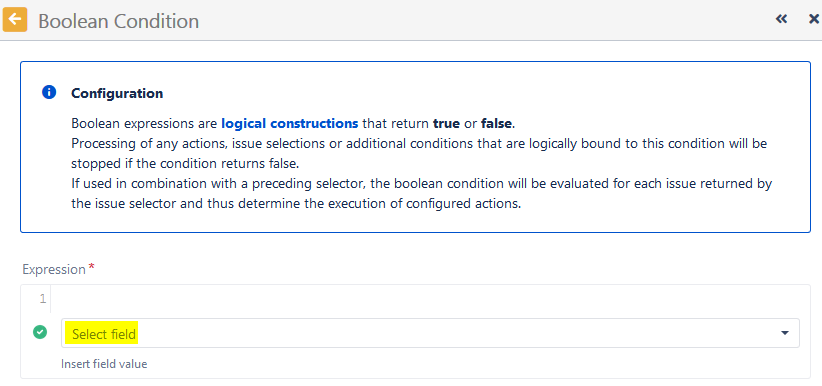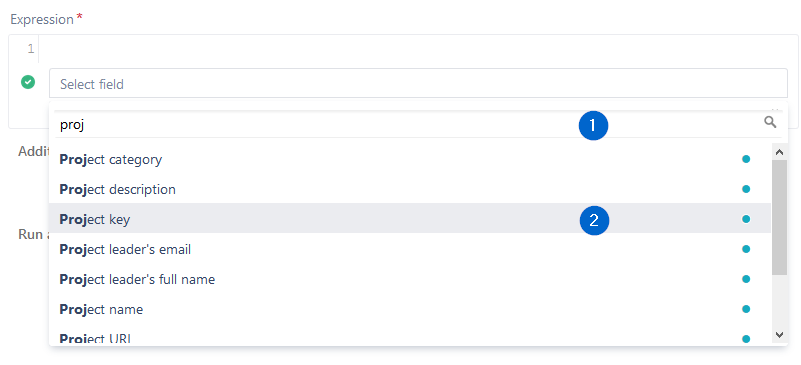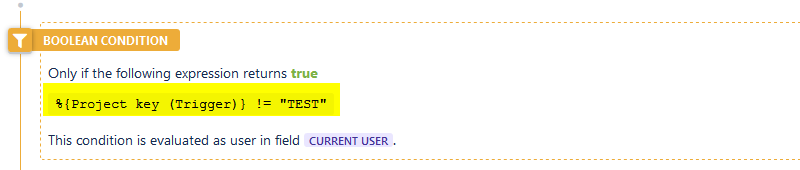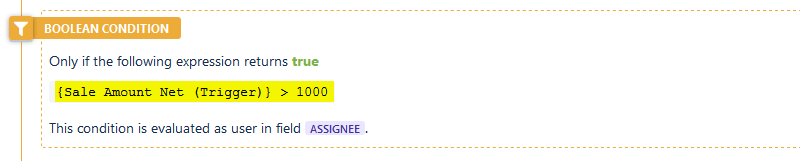One of the most important features of Automation Toolbox for Jira is the easy accessibility to Jira data stored in system fields, custom fields and a significant number of other, virtual fields that are made available by the Automation Toolbox for Jira implementation. You can access, validate, do mathematical calculations and manipulate the values found in these fields through the use of field codes. These codes are unique identifiers (keys) to all available fields.
Automation Toolbox for Jira uses field codes in Triggers, Conditions, Actions, and Selectors:
- normal custom fields
- system fields
- parent fields available to all sub-tasks
- issue, project and user properties
Field codes are not only used as unique field identifiers, but they are also an important safety feature for the Jira instance. Custom fields, for instance, can be renamed and the names do not have to be unique, but using Automation Toolbox for Jira field codes make the fields you use in your rules immune to renaming.
You can choose the appropriate field codes by using the drop-down lists that Automation Toolbox for Jira makes available wherever expressions can be used.
The examples below show usage in a Boolean Condition, but the usage rules are the same wherever fields are inserted into an expression.
Click on Select field and then
1 - start typing the name of the field you wish to insert
2 - click on one of the fields provided in the drop-down list
The chosen field code will then be inserted into your parser expression where you can then enhance the expression with more fields or any other methods the expression parser allows.
The expression syntax will be evaluated as you create the expression. If the syntax is correct, a green check circle will appear.
In the above examples, we've chosen to add a Boolean Condition validating that the Project key of the issue being processed is not (!=) TEST.
After you save the function, the real field names will be displayed in the rule element.
In contrast to system or ATJ special virtual fields (which cannot be renamed), custom fields will be inserted into an expression with a different notation as seen below:
In this example, we've chosen the custom field "Sale Amount" to evaluate. In the expression, it is notated as cf10900. 10900 is the unique field id in the Jira configuration.
Once the element is saved, it appears with its real name.
If at some point the field should be renamed, the expression will stay the same, but the element will now display the new name.
For more detailed information on field availability and parser usage, please see the section on Virtual Fields.