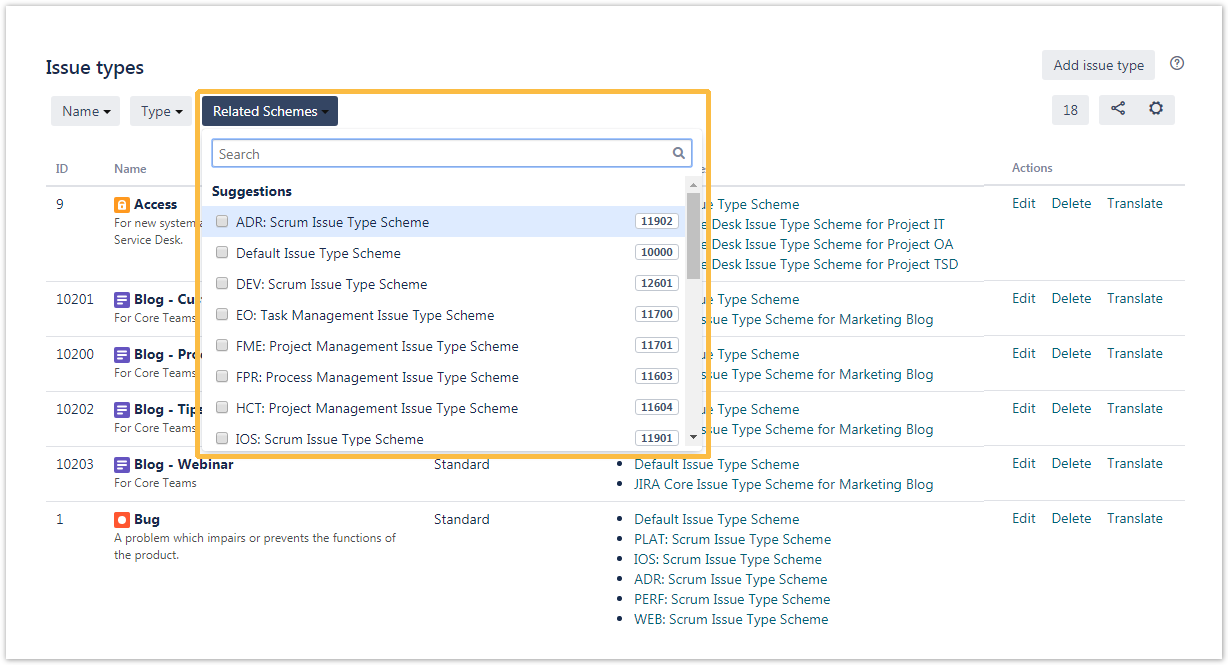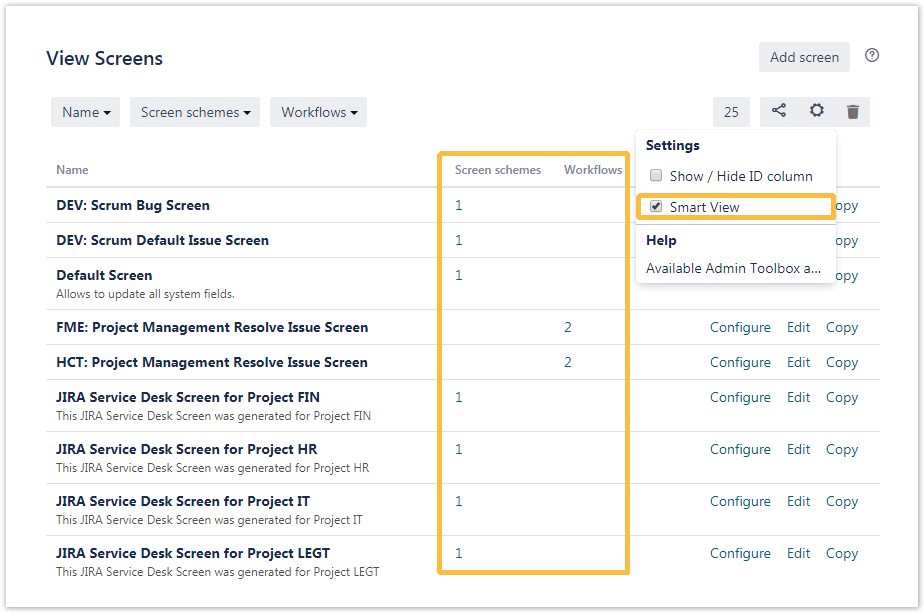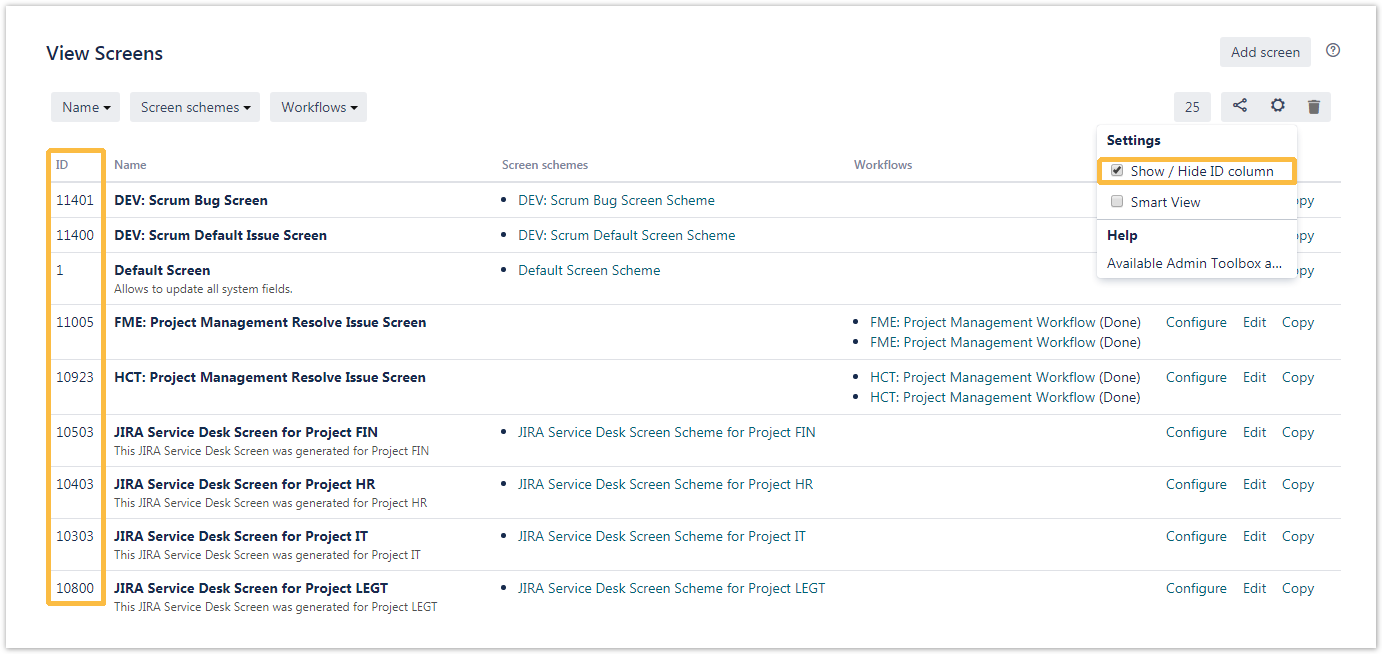There are three ways available for searching administration items. Each section provides different parameters to search for. They will be described in the following sub pages. The screenshots below will show you in which way it is possible to search with the different filters. The items in one filter are filterd with an OR-function which means, every item that was entered will be displayed if available. The link between two filters is an AND-function. This means, if you enter a search item in the first filter and then an item in the second filter only the results that contain both items will be shown. |
Admin Toolbox for Jira 2.0 introduces a similar functionality with Jira's global search (gg) - to name just one of many shortcuts in Jira - and it is meant to simplify the search for administration items. Typing dd on any page in Jira will open a pop-up window, where you can search for the following configuration items, by Name, ID, or Key: Clicking on the filtered item will redirect you to the specific configuration page, with the pre-selected filter that you chose. 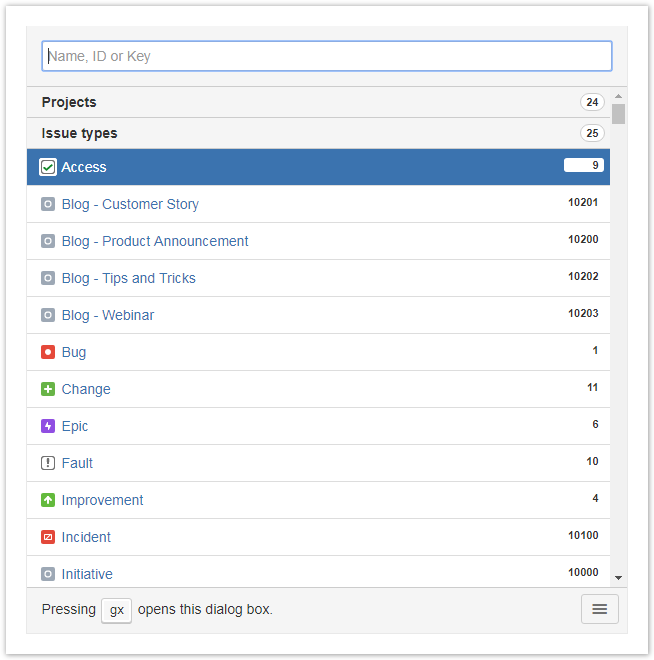 |
The following elements can be filtered with Admin Toolbox for Jira:
In each category you can find several filters. They will depend on your selection. |
Within your filters you have some options to find a specific item. This picture shows you the drop down function. If there are too many items, the list will be cut and tells you how many items you do not see.
|
If you know the ID of the item you're searching for you can enter this also in one of the filters offered. |
It is also possible to find items by Name. For this case it doesn't matter for which constellation of letters you search. The app will also return solutions if you search for word fragments independent from case sensitivity. |
New functionality: Multi select filtering, as well as searching items by different attributes: Name, Key or ID. The new feature that comes with this release is the possibility to share filters with other administrators. Admin Toolbox provides a shareable link, if one exists. The link icon will be shown on the right hand-side of the filter menu, like in the picture below:
|
|