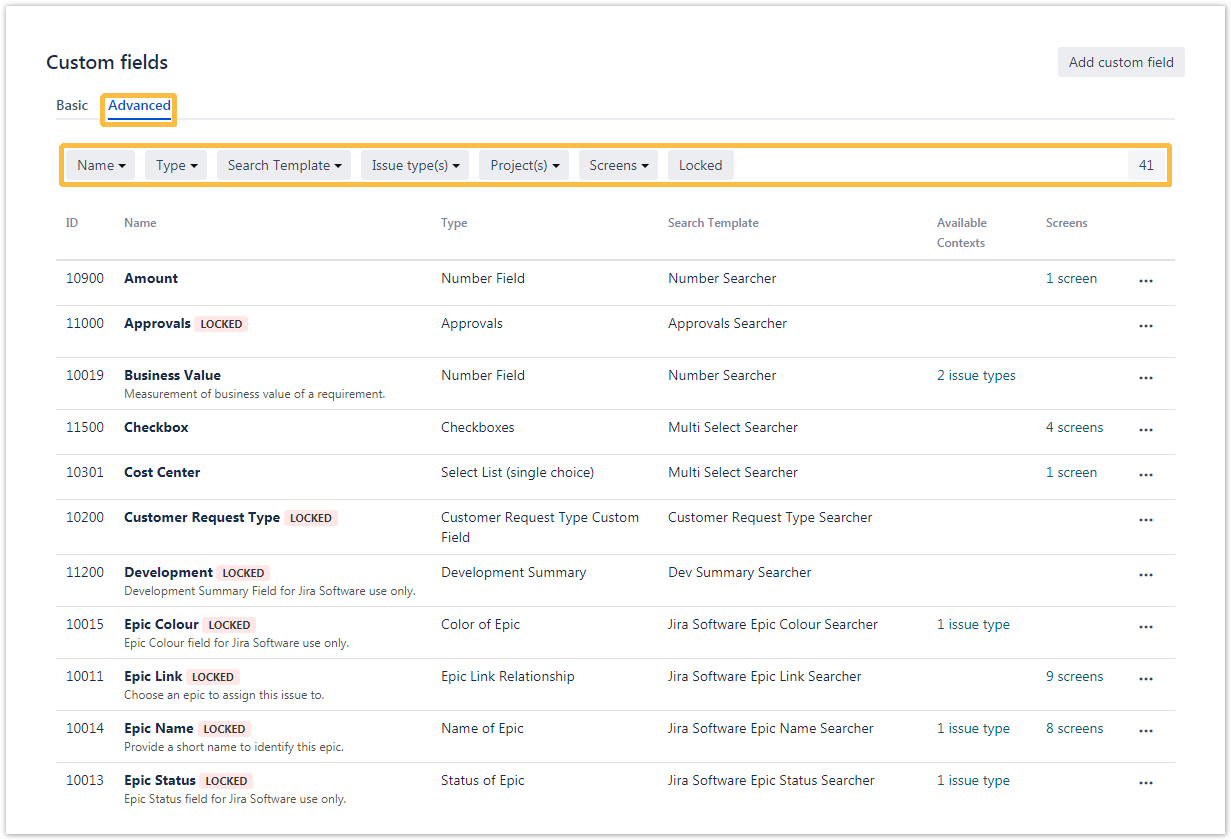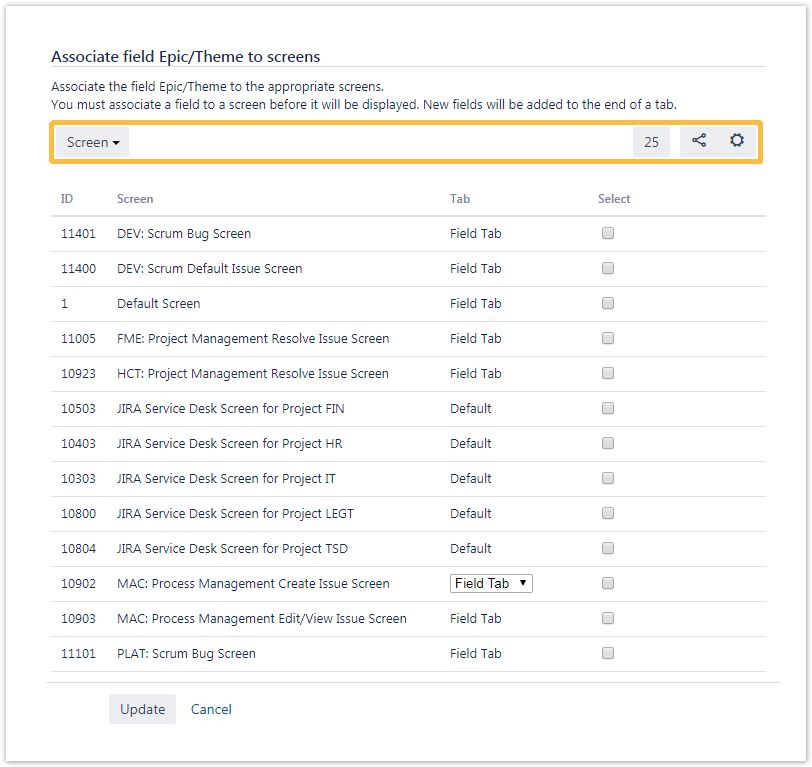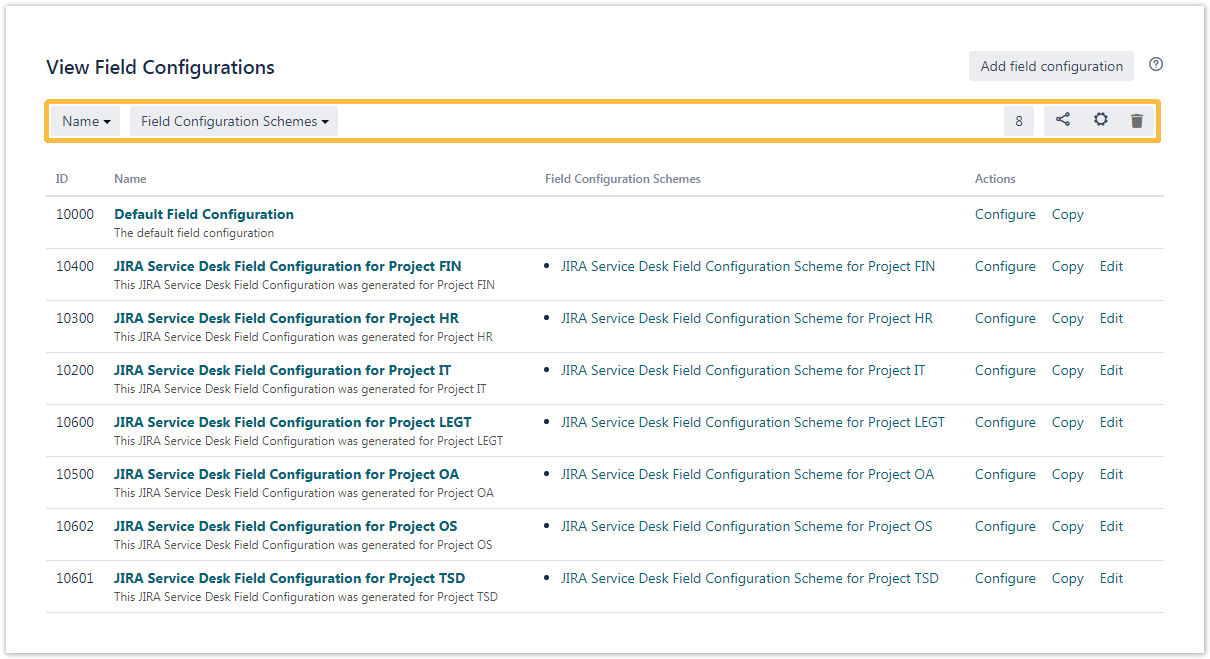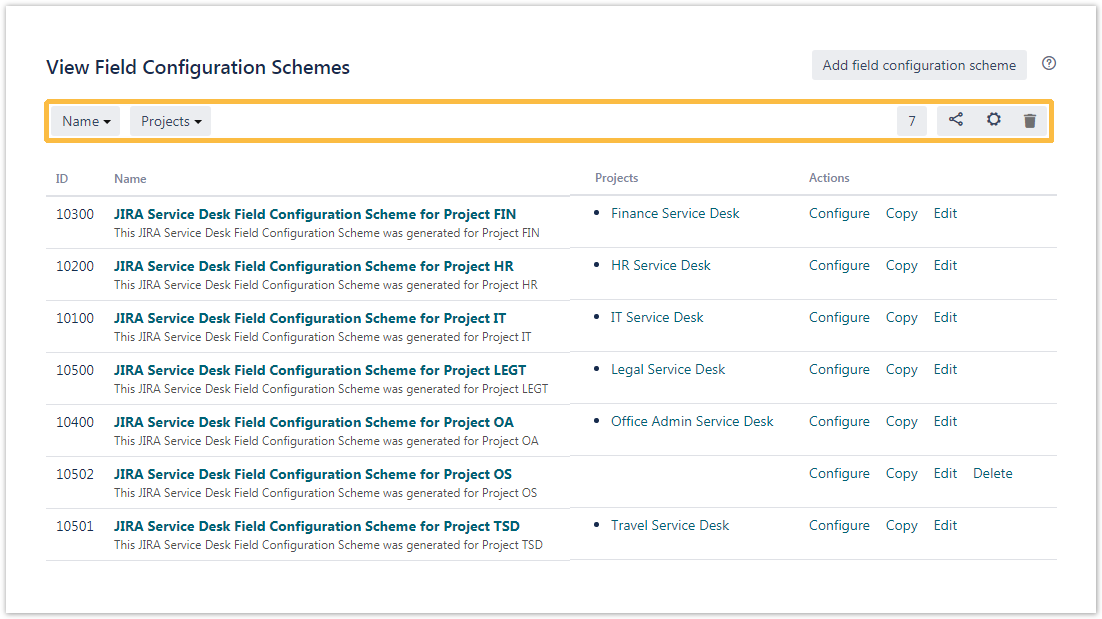On this page
Custom fields
The custom field prefix was removed to leave only the ID. Custom fields can be filtered by name, type, available context (issue type(s), project(s)), screens, or status (if they are locked).
Searchable items
| Filter by | Searchable items | ||||
|---|---|---|---|---|---|
| ID | Name | Key | Translation name | Status | |
| Name | |||||
| Type | |||||
| Search template | |||||
| Issue types | |||||
| Projects | |||||
| Screens | |||||
| Locked | Yes/No | ||||
SINCE VERSION 2.8.0 the custom field filter bar is available by clicking on the tab "Advanced", due to the changes in Jira UI in versions after Jira 7.13.0
Field configurations
Field configurations can be filtered by name or field configuration scheme. They also provide an ID.
View field configuration
If you configure your field configurations there will be a different ID. The entries in this column correspond to the labels or custom field IDs of the respective fields and are highlighted in color as follows:
| Status | Meaning |
|---|---|
ACTIVE | This field is active within this configuration. |
HIDDEN | This field is hidden within this configuration. |
REQUIRED | This field is required within this configuration. |
View Field Configuration Schemes
Field configuration schemes can be filtered by name or project. It also provides an ID. (See the table above).
If you still have questions, feel free to refer to our support team.