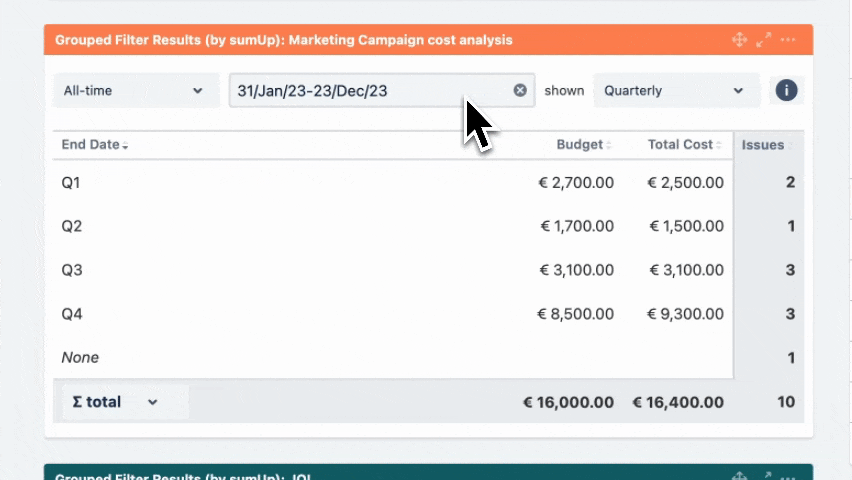The Grouped Filter Results gadget calculates sums of multiple fields while the source issues are grouped by one custom field.
 Configuration
Configuration
Add a custom title to the gadget for easier identification. If nothing is set, the title will be generated by combining the gadget name and the selected filter/ JQL.
Select whether you want to use a predefined JQL Filter or a custom JQL to get the issues.
Add fields to be displayed as columns and reorder them using drag and drop.
The sum/ average of a field will only be displayed, if a calculation rule has been created.
If there are multiple calculation rules for a single field, they all are selectable from the dropdown list.
The field name will be written in parentheses behind the rule name.
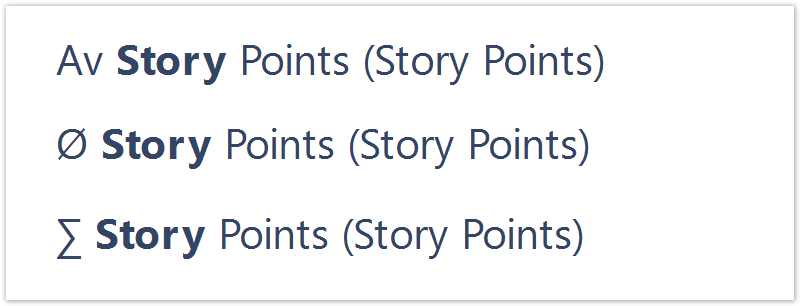
If there are multiple calculation rules for a single field, they all are selectable from the dropdown list.
The field name will be written in parentheses behind the rule name.
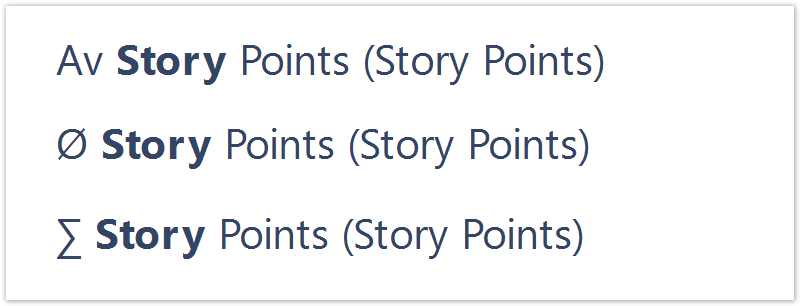
Select a field that will be used to group the results on the Y-axis.
Examples:
| grouped by Project | grouped by End Date |
|---|---|
|
|
SINCE VERSION 3.6.0
When selecting one of the following fields, it is possible to group by their name instead of the ID:
Version fields (Affected version, Fix version)
Components field
Option select custom fields
By default, the values will be grouped by their ID, meaning that there might be several options that have the same name (e.g. 2 components from different projects) but since they don't have the same ID in the database, they will be treated as two different values.
When checking the checkbox, options with the same value will be treated as one option, even though they are saved as different values in the database.
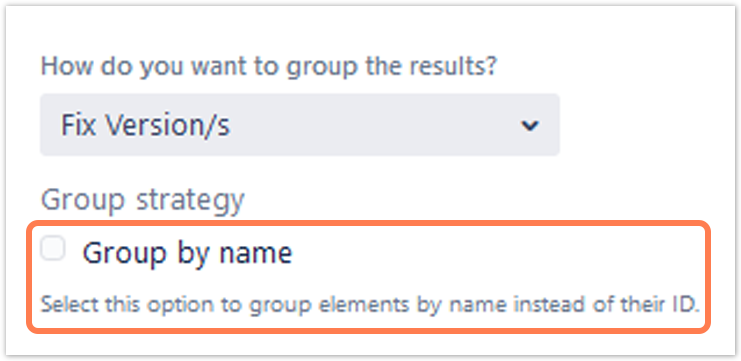
Choose how many results you want to display on your dashboard.
SINCE VERSION 3.8.0
If you have chosen to group the data by a date (e.g. Due date), you can set a default time period for the displayed data when the gadget is loaded or refreshed.
You can choose between:
- Current week
- Current month
- Current quarter
- Current year
- All-time
SINCE VERSION 3.8.0
If you have chosen to group the data by a date (e.g. Due date), you can set a default time period for the displayed data when the gadget is loaded or refreshed.
- Daily
- Weekly
- Monthly
- Quarterly
- Yearly
You can choose between:
Never
Every 15 Minutes
Every 30 Minutes
Every 1 Hour
Every 2 Hours
If Never is selected, the gadget will only be refreshed on page reload.
 View mode
View mode
SINCE VERSION 3.8.0
The gadget displays an additional filter at the top when a date field is selected in the configuration.
Initially, it is pre-populated with the value set in the configuration and the data is displayed accordingly.
Option | Description |
|---|---|
| Time period | The drop-down menu contains the options in the following order:
|
Date picker | The picker allows you to override the "Time period" selection. You can select the start and end dates of the aggregated data by clicking first on the start date and then on the end date.
To enter your chosen date, click next to the expanded calendar. If the date range is not customized, the appropriate Time period will be displayed according to the option. For example, the period selection would display 01/Jan/24-31/Dec/24 if the Current year option is selected. If the date range is adjusted, the Date Filter View changes to Customized. |
Date grouping | The drop-down menu contains the following options:
|
Info icon | The tooltip displays information about the data displayed in the gadget. |
SINCE VERSION 3.8.0
You can choose between the overall ∑ total or the total of the ∑ page. Or you can choose between the Ø total or the Ø page, if you have selected average fields.
 Use cases and examples
Use cases and examples
| Use case | Description | Gadget |
|---|---|---|
| Comparison of Budget and Total Costs | Compare previous year's budgets and costs on a quarterly basis. | Grouped Filter Results |
If you still have questions, feel free to refer to our support team.