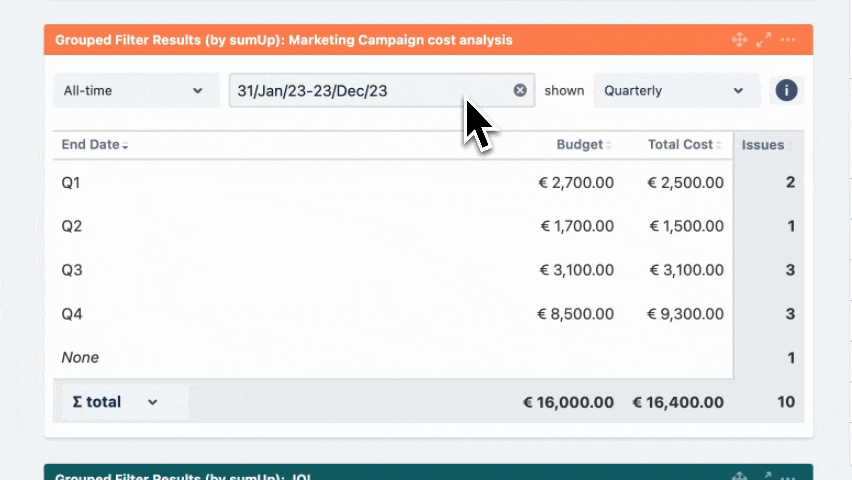The Two Dimensional Filter Statistics Gadget works like the built-in Two Dimensional Filter Statistics gadget for Jira extended by a total column as well as a total row for a numeric custom field.
Configuration
View mode
Use cases and examples
| Use case | Description | Gadget |
|---|---|---|
| Issues due this week | Displays how many issues are due for each assignee in the current week. | Two Dimensional Filter Statistics |
If you still have questions, feel free to refer to our support team.