| Status | ||||||
|---|---|---|---|---|---|---|
|
Space Shuttle simplifies the navigation between Spaces in Confluence.
The app creates a new icon in the toolbar which will be used as a shortcut to individual spaces.
Image Modified
The spaces can be divided into categories and sub-categories (in the image seen above "internal", "external" and "test area").
Once set up the Space Shuttle, it is visible for every user in confluence.
![]() For the navigation configuration Confluence Administrator permissions are required.
For the navigation configuration Confluence Administrator permissions are required.
Space Shuttle can be set up via the Confluence administration → Navigation configuration.
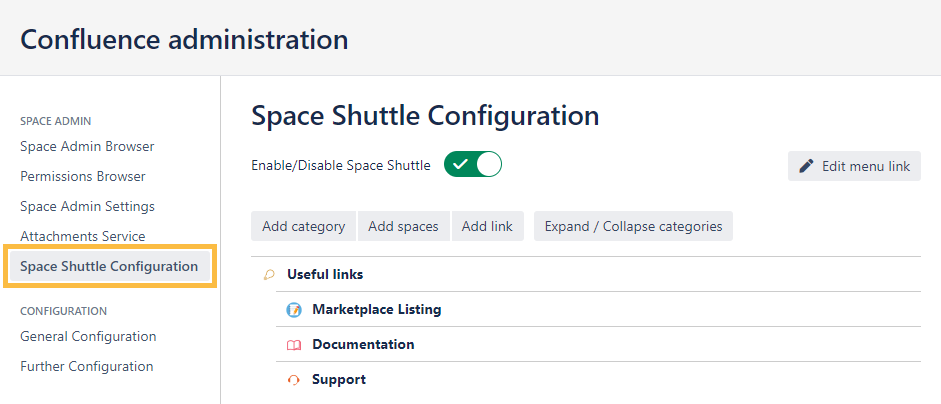 Image Removed
Image RemovedImage Added
To add a new category a name has to be set by typing it in the text field and clicking Add new category.
Image Modified
The category will now be shown in the list.
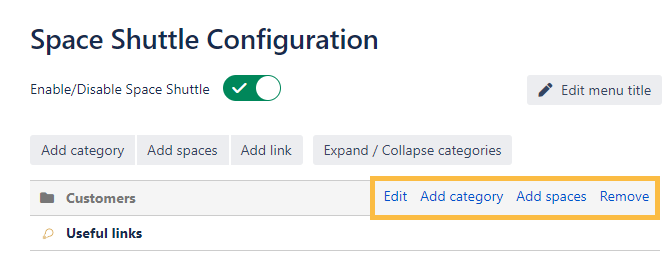 Image Removed
Image RemovedImage Added
Hovering over a category will display an Add spaces and Delete button.
After hovering over a category and clicking Add spaces. Spaces can be selected to add them to the category.
Image Modified
Spaces on the left side can be added. Spaces on the right side already have been added and can be deleted by hovering over the specific on and clicking the "x".
Categories and Spaces can be easily sorted via drag and drop.
Spaces can dragged to another category, too.
Image Modified
Selecting the Hide/ Show Spaces button will hide the spaces in the categories.
This can be used when sorting the categories for a better view.
Image Modified
Once set up the The space shuttle , it can be used by every confluence user in confluence.The icon in the toolbar . Only spaces the user has access to will be shown on every screen.
Image Added
When When space shuttle is activated but no categories are defined, the icon won't be displayed.
Image Removed
The space shuttle can be disabled by going to the configuration and clicking the enable/ disable button so that the configuration will still be available but the icon won't get displayed in the toolboartoolbar.
Image Modified
| CSS Stylesheet |
|---|
#tocContainer {
margin-right: 15px;
position: fixed;
right: 0;
top: 160px;
width: 23%;
z-index: 1;
}
|
| Div | |||||||||||||||||||||||||
|---|---|---|---|---|---|---|---|---|---|---|---|---|---|---|---|---|---|---|---|---|---|---|---|---|---|
| |||||||||||||||||||||||||
|
Powered by Atlassian Confluence![]() 8.5.7, themed by Refined
8.5.7, themed by Refined![]() 7.5.3 and Decadis AG
7.5.3 and Decadis AG![]()