| Status | ||||||
|---|---|---|---|---|---|---|
|
Project Shuttle simplifies the navigation between projects in Jira.
The app creates a new dropdown menu in the toolbar which can be used as a shortcut to individual projects.
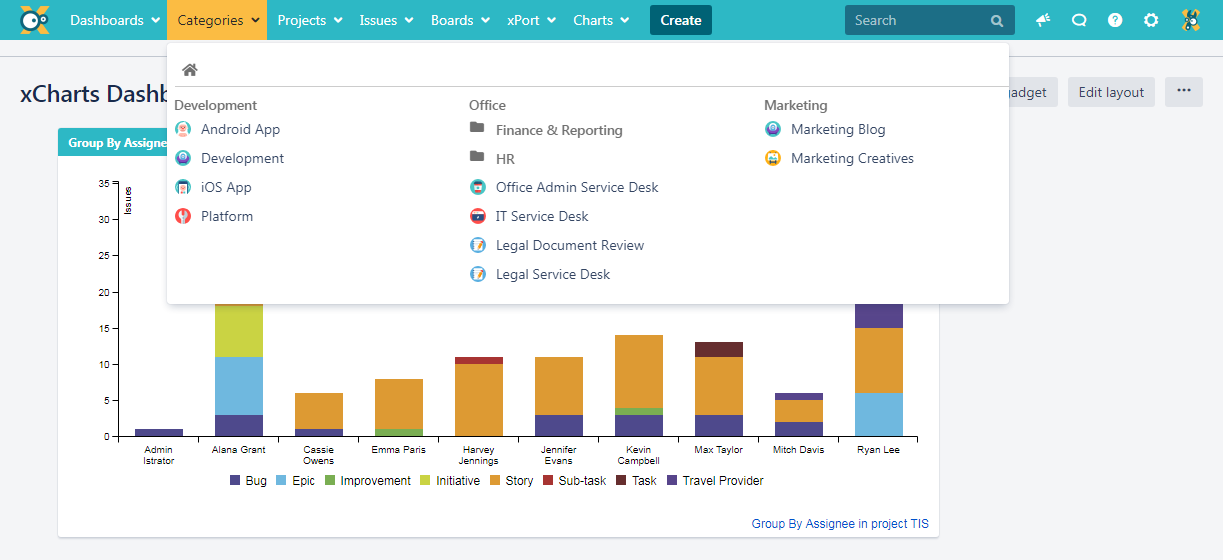
The projects can be divided into categories and sub-categories (in the image above: "Internal", "Customer" and "Apps" as categories and "Employees' projects" as sub-category).
Once set up, the Project Shuttle is visible for every user in Jira.
The Project Shuttle can be used by every Jira user. Only projects the user has access to (Browse Projects permission) will be shown.
When the Project Shuttle is activated but either no categories are defined or projects have not yet been added, the menu won't be displayed.
For the navigation configuration Jira Administrator permissions are required.
The Project Shuttle can be set up via the Jira administration → Add-Ons → Project Shuttle.
To add a new category a name has to be set by typing it in the text field and clicking Add. In addition a parent category can be selected.
The category will now be shown in the list.
Hovering over a category will display a Rename, Add spaces and Remove button.
After hovering over a category and clicking Add projects, projects can be selected and added to the category.
Projects on the left side can be added. Projects on the right side already have been added and can be deleted by hovering over the specific one and clicking "Remove".
Selecting the button in the bottom left corner will show projects that are already in the Project Shuttle.
Categories and projects can be easily sorted via drag and drop by pressing and holding the specific project or category.
Selecting the Expand/ Collapse categories button will hide the projects in the categories.
This can be used when sorting the categories for a better view.
The Project Shuttle can be disabled by going to the configuration and clicking the enable/ disable button so that the configuration will still be available but the icon won't get displayed in the toolbar.
| CSS Stylesheet |
|---|
#tocContainer {
margin-right: 15px;
position: fixed;
right: 0;
top: 160px;
width: 23%;
z-index: 1;
}
|
| Div | |||||||||||||||||||||||||
|---|---|---|---|---|---|---|---|---|---|---|---|---|---|---|---|---|---|---|---|---|---|---|---|---|---|
| |||||||||||||||||||||||||
|
Powered by Atlassian Confluence![]() 8.5.11, themed by Refined
8.5.11, themed by Refined![]() 7.6.0 and Decadis AG
7.6.0 and Decadis AG![]()