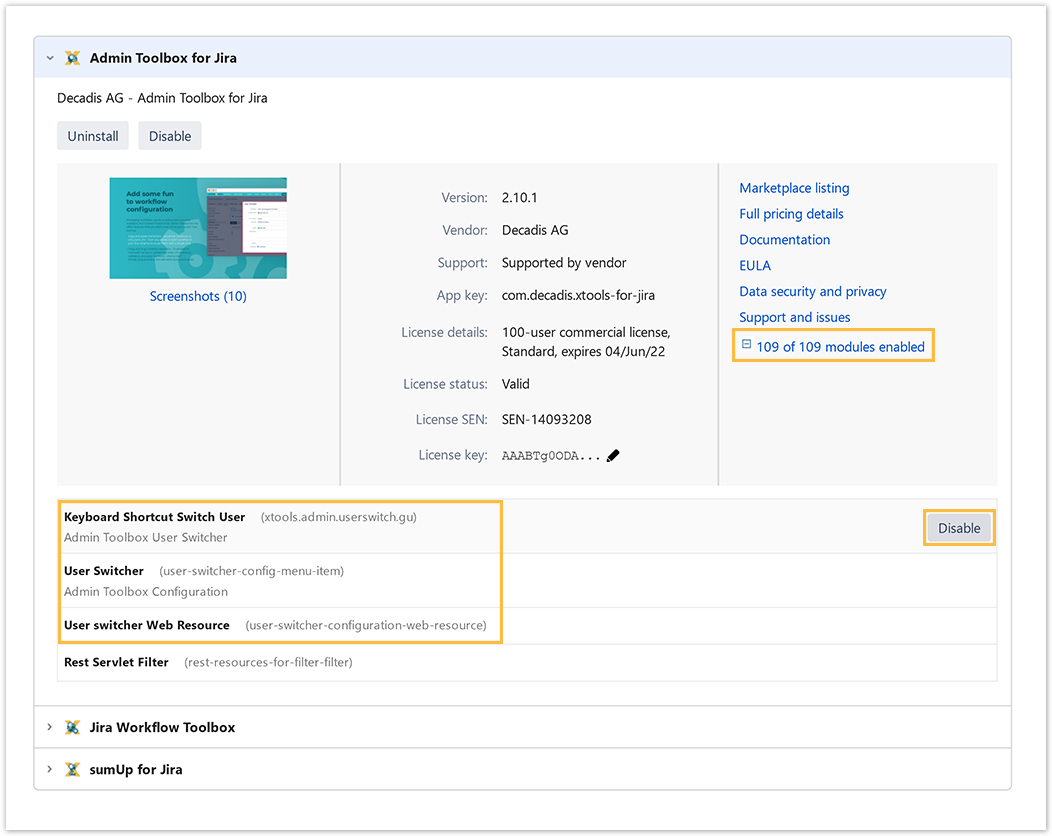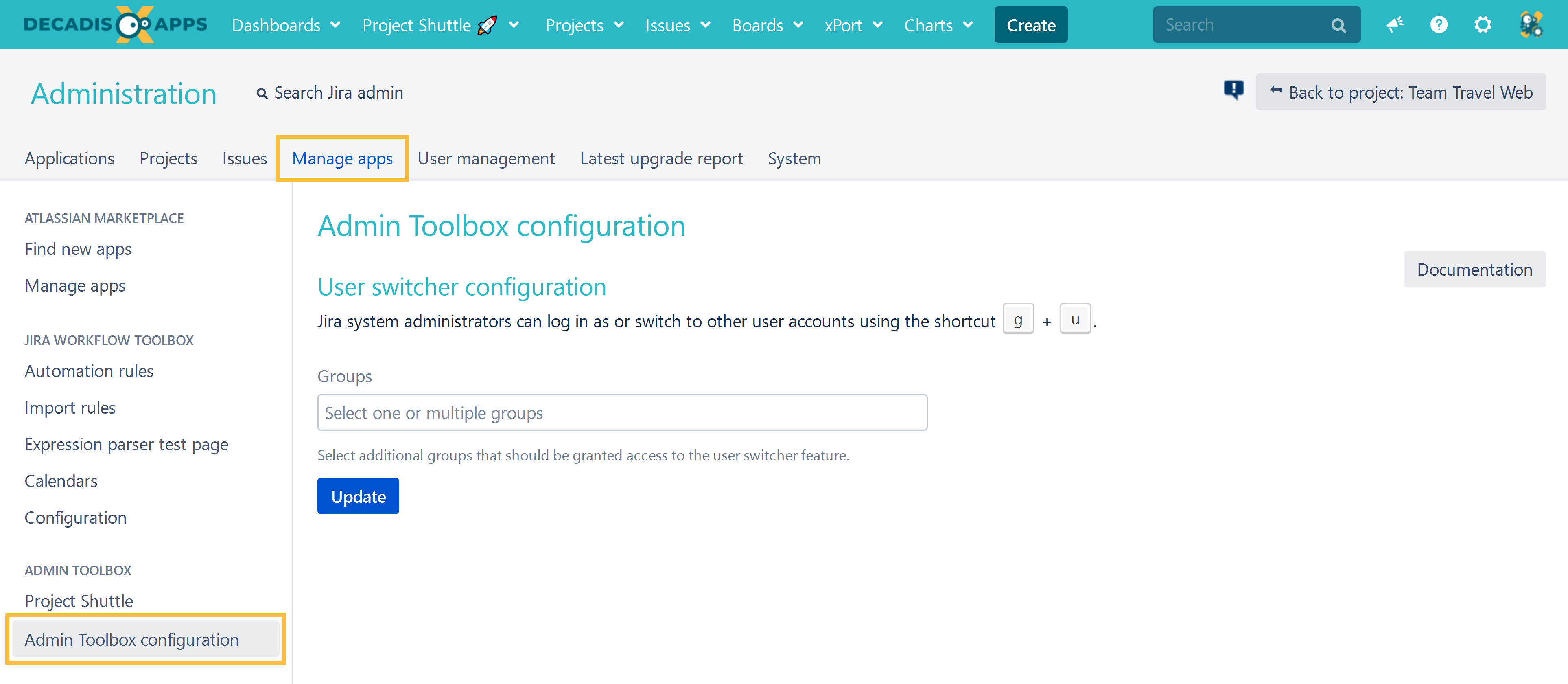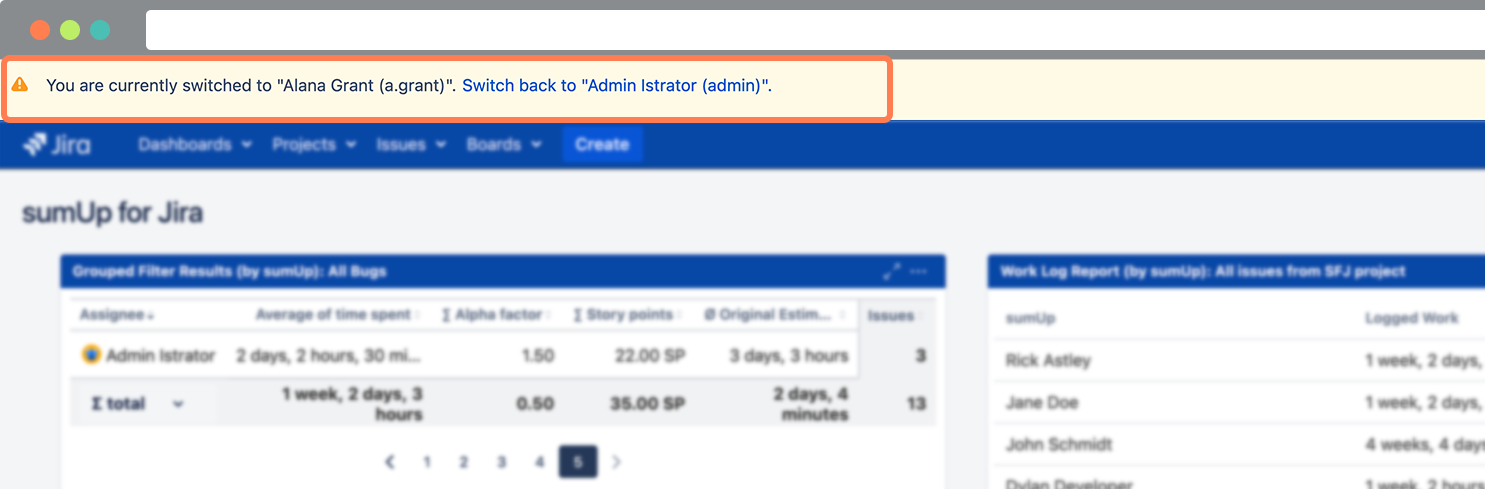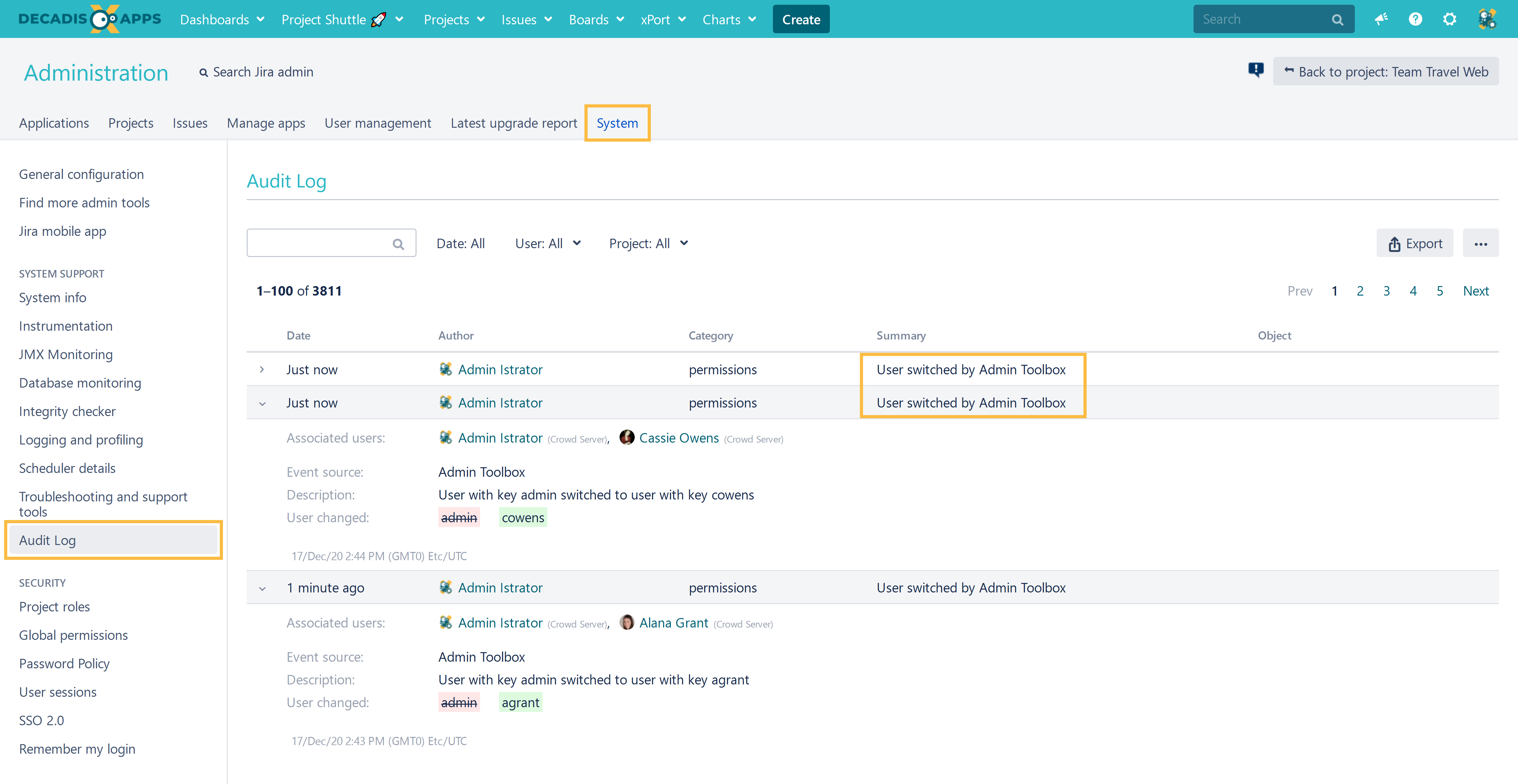On this page
TL;DR - Simply type "g+u" to switch users easily!
The easiest way to troubleshoot and test configurations is to test out scenarios as different users.
- Need to assist your coworkers with their configuration?
- Need to troubleshoot a workflow transition?
- Need to confirm visibility restrictions?
In the past the only way to achieve this was to have internal testing accounts that you needed to log in as. A cumbersome, time-consuming and sometimes error-prone process.
With Admin Toolbox, dedicated users can now log in as different users, within seconds with the built-in user switcher.
Any user with system administration privileges can use the functionality immediately after installation.
Any other user must be granted feature access individually through a group membership.
Using Internet Explorer 11? Please read this notice
Configuration
In your Jira instance, as a Jira system administrator, head over to Administration → Manage apps → Admin toolbox → Admin Toolbox Configuration
Select the group(s) you want to have access to the user switcher functionality.
Leave empty to restrict the use of this feature to Jira system administrators.
Click on Update
Per default, the use of this feature is restricted to Jira system administrators. According to your security guidelines, you can, however, enable other users to use it.
While any actual user switch action will be recorded in the audit log, the feature should be used with care since you basically impersonate any other user while using the feature.
Since you can impersonate any other user, users could potentially gain access to privileged information or grant themselves additional permissions using this feature.
Temporarily log in as another user - the "switch"
Simply use your new favorite shortcut "g+u" on your keyboard and a user search section will pop up.
Select the user you want to log in as or start typing to search for user names.
As long as you are switched, there will be a banner informing you.
Audit log report
Logging in as different users is a delicate topic and the feature has to be used with care. This is why it is restricted to Jira system administrators by default.
In order to provide the most possible transparency, each switch between users is being logged and listed as a designated event in the Jira audit log.
Check it out at: Administration → System → Audit Log
For each event details include:
- The timestamp of the user switch
- The user who actually performed the switch
- The user who the executor logged in with
If you still have questions, feel free to refer to our support team.