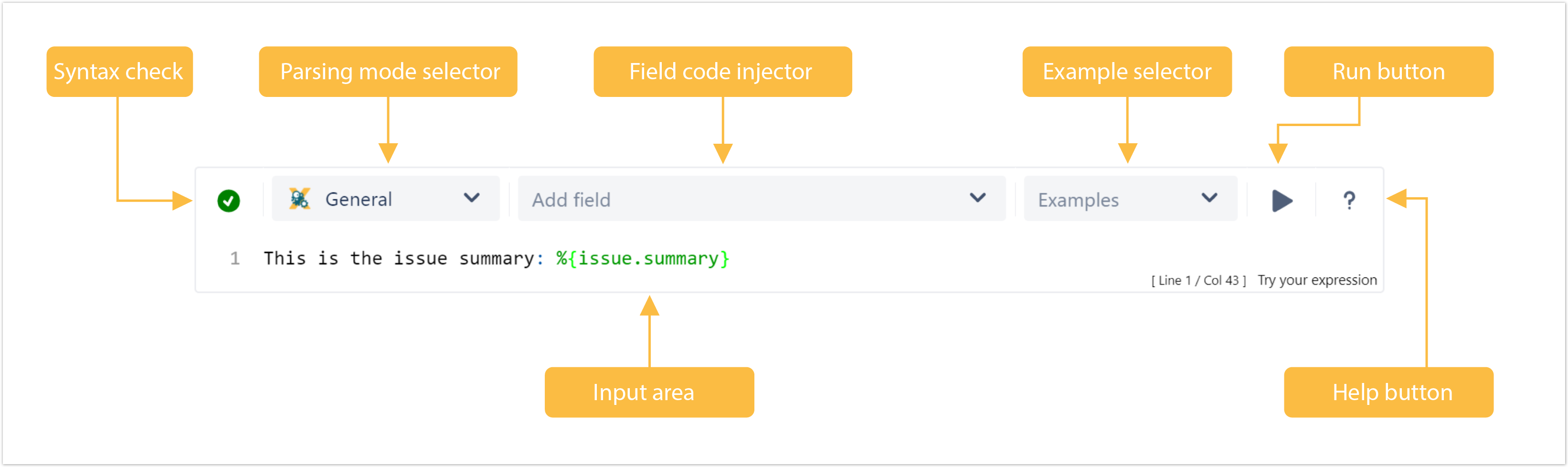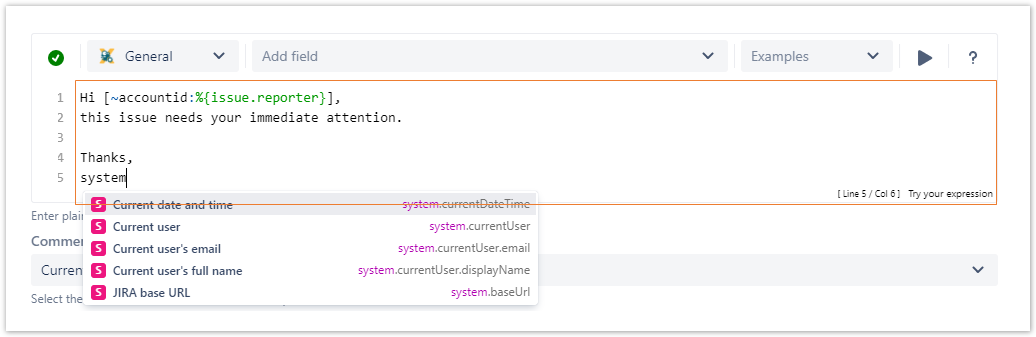Page History
| UI Text Box | ||||
|---|---|---|---|---|
| ||||
The JWT for Jira Cloud expression parser provides a huge set of functionalities to read and manipulate data from Jira issues, users, projects and more. The main point of contact with the expression parser for the end user is the JWT expression editor. Depending on what you are doing, you will be presented with different options and functionalities, but in the end it always comes down to writing an expression, which the JWT expression parser will evaluate. |
| UI Expand | ||||||||
|---|---|---|---|---|---|---|---|---|
| ||||||||
Read more about all available parsing modes. |
| UI Expand | |||||||||||||||||||||||||||||||||||||||||
|---|---|---|---|---|---|---|---|---|---|---|---|---|---|---|---|---|---|---|---|---|---|---|---|---|---|---|---|---|---|---|---|---|---|---|---|---|---|---|---|---|---|
| |||||||||||||||||||||||||||||||||||||||||
A few basic examples
|
| UI Expand | |||||||||||||
|---|---|---|---|---|---|---|---|---|---|---|---|---|---|
| |||||||||||||
This is where you can enter a plain text and optionally use Field codes and JWT expression parser functions. Which options you will actually have depend on the selected Parsing modesmode.
|
| UI Expand | ||||||||||||||
|---|---|---|---|---|---|---|---|---|---|---|---|---|---|---|
| ||||||||||||||
|
| UI Expand | ||
|---|---|---|
| ||
By clicking on the run button, a test expression panel is displayed under your expression. To test your expression, do the following:
The result of the expression is displayed. For more detailed test scenarios, please have a look at: Test your expression. |
| UI Expand | ||
|---|---|---|
| ||
Screencast Help is just a click away. If you click on the Help button, an in-app handbook will pop up, which provides information about almost any feature of JWT for Jira Cloud - from field codes, to Parsing modes and JWT expression parser functions. |
| UI Expand | ||
|---|---|---|
| ||
Screencast Need inspiration? Each workflow function comes with built-in example expressions. If you choose an example from the dropdown menu, the expression will be automatically added to the editing area of the expression editor. |
| Excerpt Include | ||||||
|---|---|---|---|---|---|---|
|