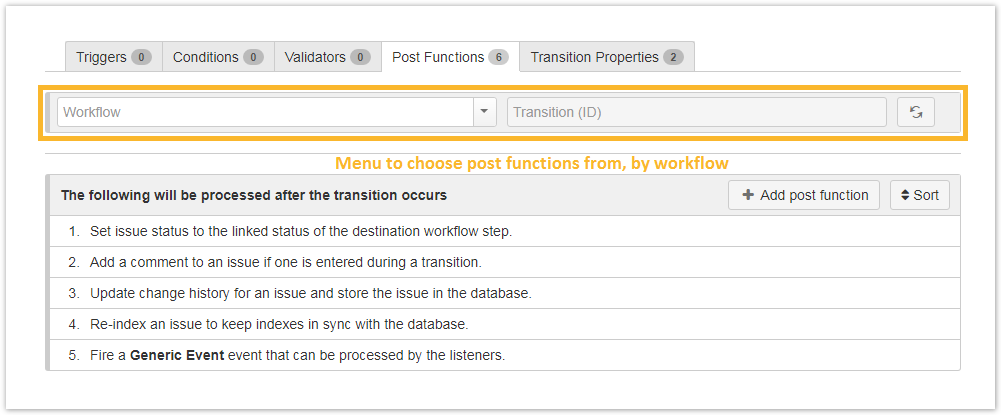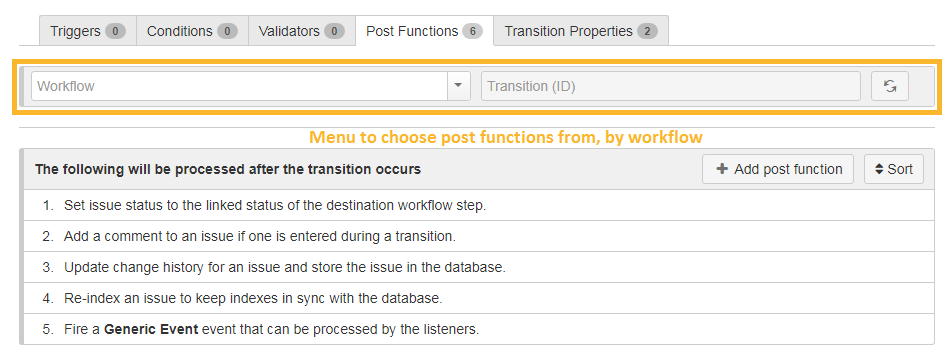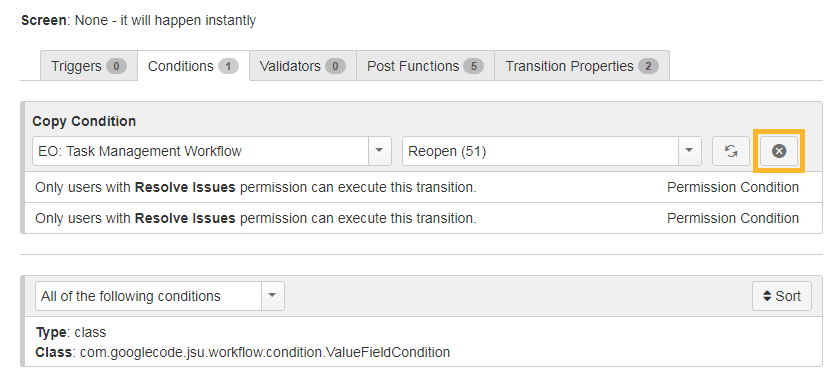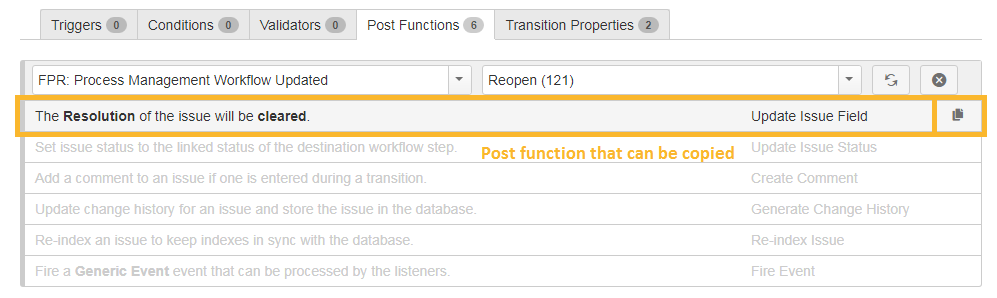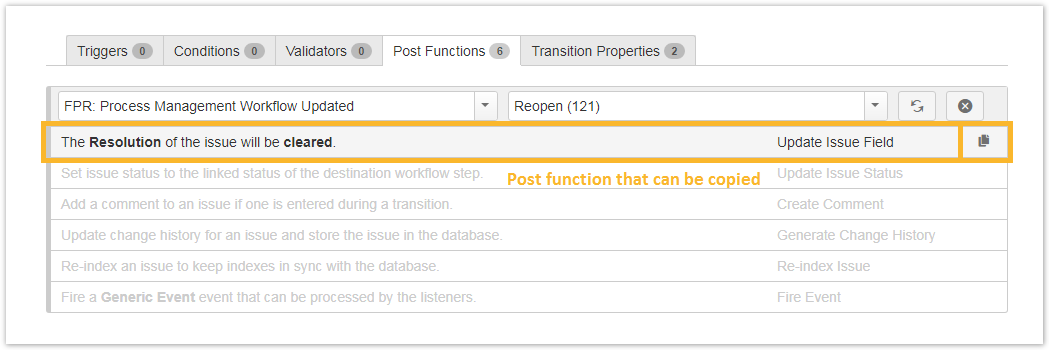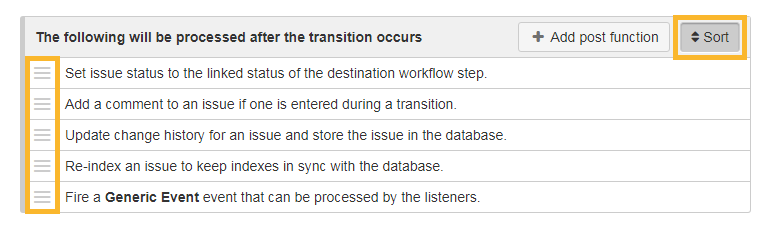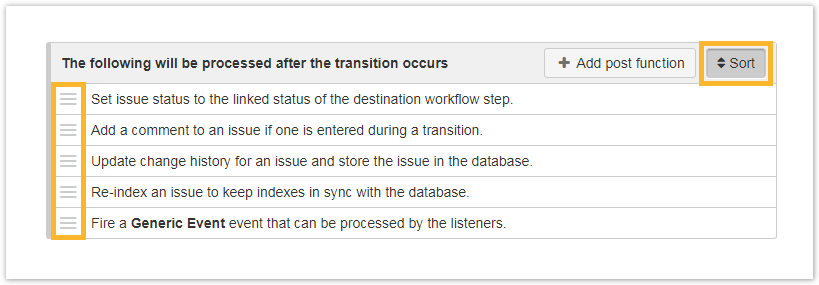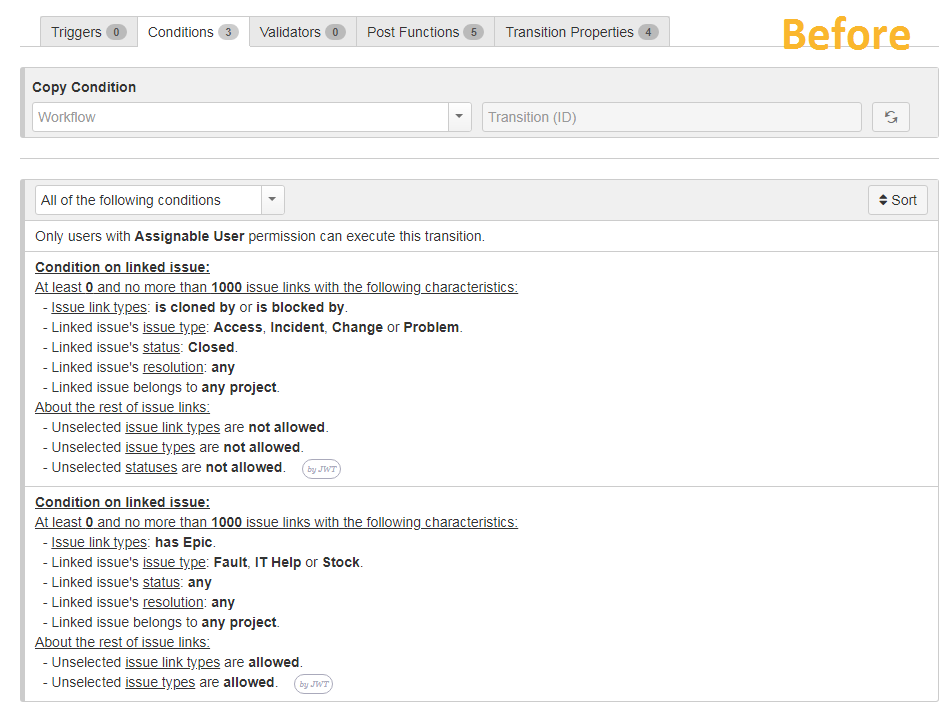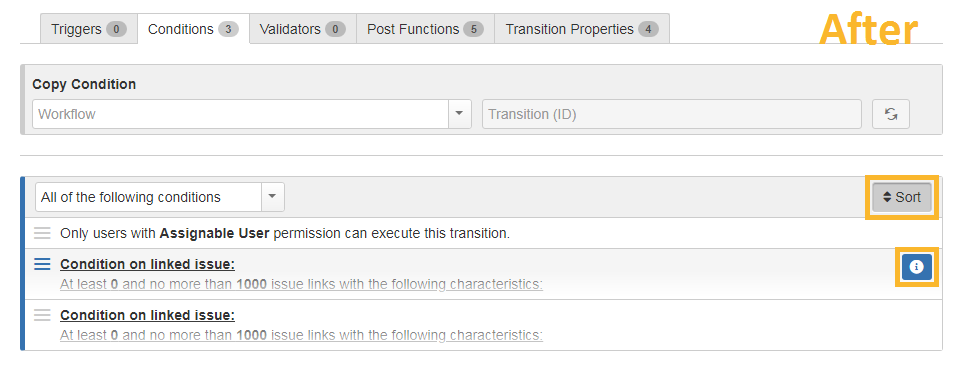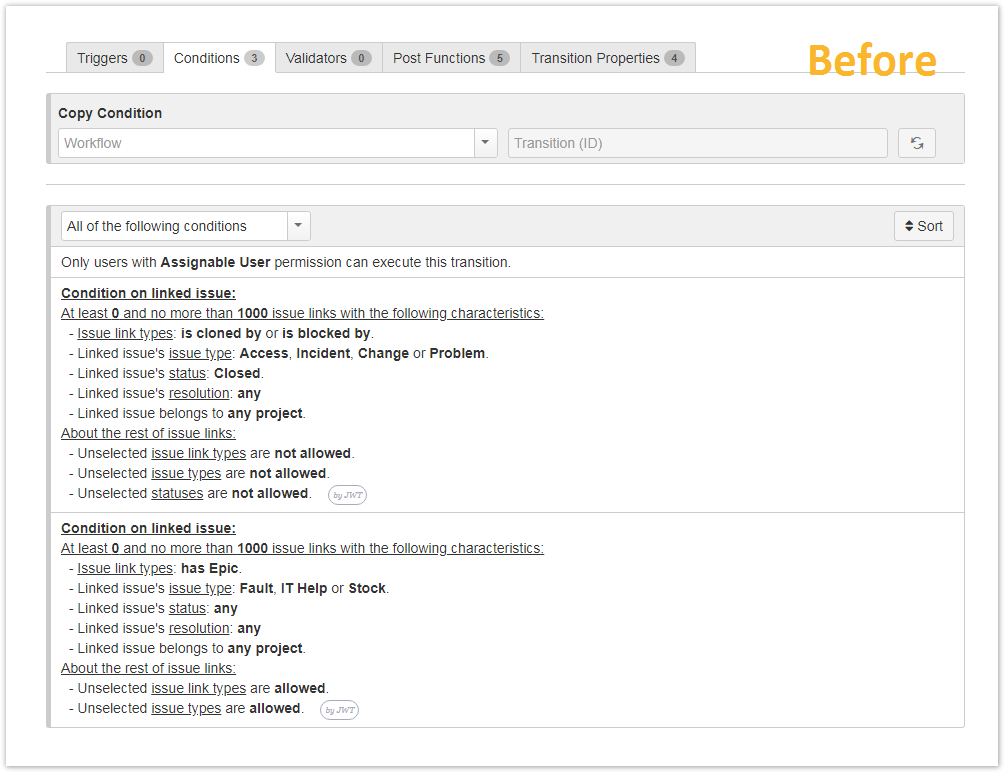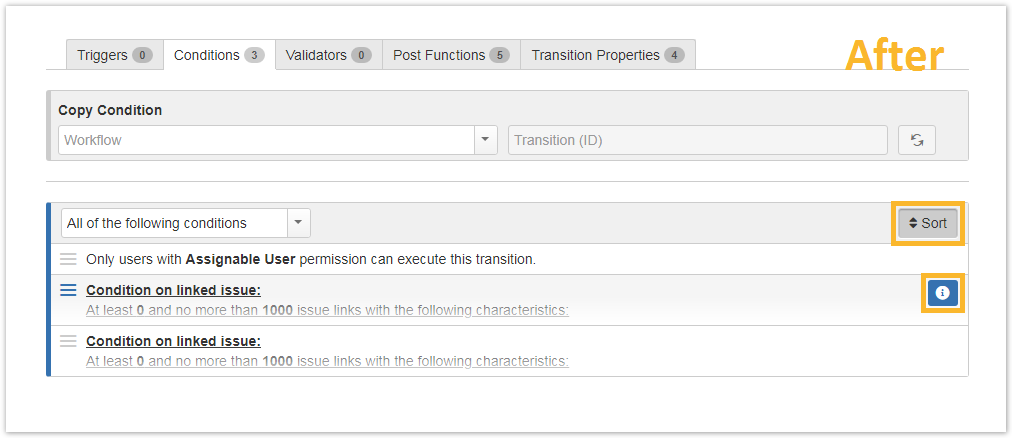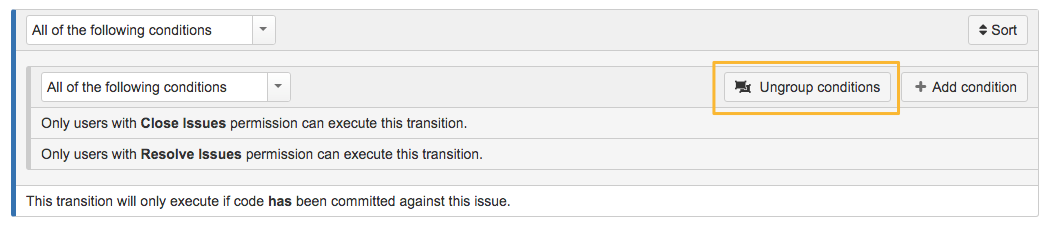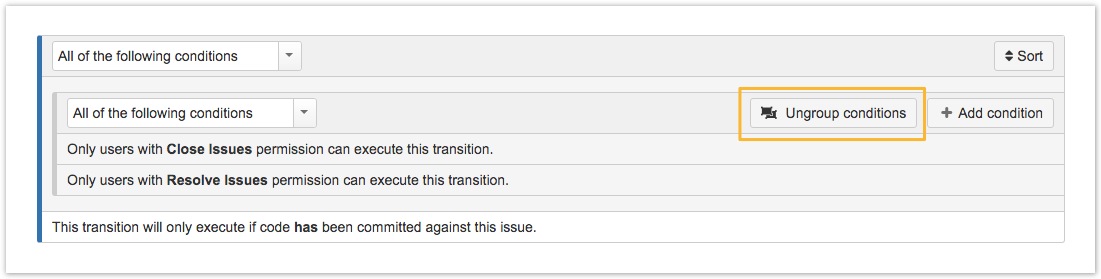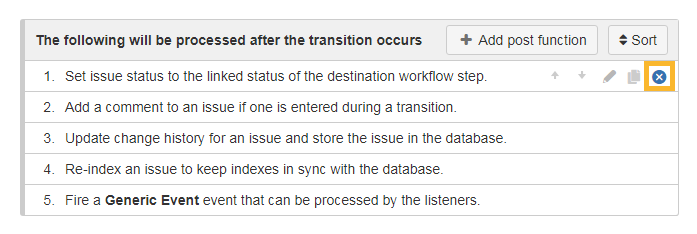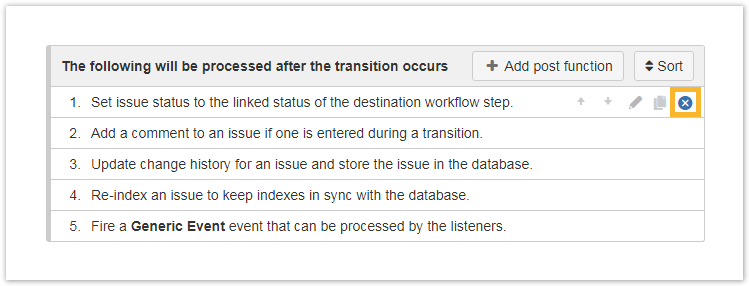Page History
| UI Expand | ||
|---|---|---|
|
|
You can reset the selection in the toolbar with just a single click. |
| UI Expand | ||
|---|---|---|
|
| ||||
|
Click on the copy icon to directly copy a specific workflow condition, validator or post function and add it to the bottom of the list. New conditions will be added to the bottom of a group. If no groups have been configured the new condition will be copied to the bottom of the condition list. |
Sort
| UI Expand | |||||
|---|---|---|---|---|---|
| |||||
If you activate the Sort function you can quickly and easily sort conditions and post functions via drag&drop. You can even move conditions to other groups! When you're done, click on the sort icon again to save the changes and return to normal edit mode. |
| UI Expand | ||
|---|---|---|
|
| |||||
|
| UI Expand | ||
|---|---|---|
|
Have you ever added a condition to a wrong group or forgot to group conditions altogether? Admin Toolbox for Jira now adds a quick group function to the workflow actions. If you click on the grouping icon the element will automatically be grouped with the element above. If you made a mistake, simply use the sort function to update the grouping sequence. |
Ungrouping conditions is as simple as grouping them, all you need is a single click on the Ungroup condition button. You can toggle the logic for how the conditions in a group are applied between All and Any on the fly. No page refresh is needed anymore! |
| UI Expand | ||
|---|---|---|
|
You can quickly delete any condition, validator or post function. A dialogue will ask you to confirm the delete operation. |
| CSS Stylesheet |
|---|
#tocContainer {
margin-right: 15px;
position: fixed;
right: 0;
top: 160px;
width: 23%;
z-index: 1;
}
|
| Excerpt Include | ||||||
|---|---|---|---|---|---|---|
|
| style | line-height: 150%; |
|---|---|
| id | tocContainer |
| Panel | ||||||||||||||
|---|---|---|---|---|---|---|---|---|---|---|---|---|---|---|
| ||||||||||||||
|