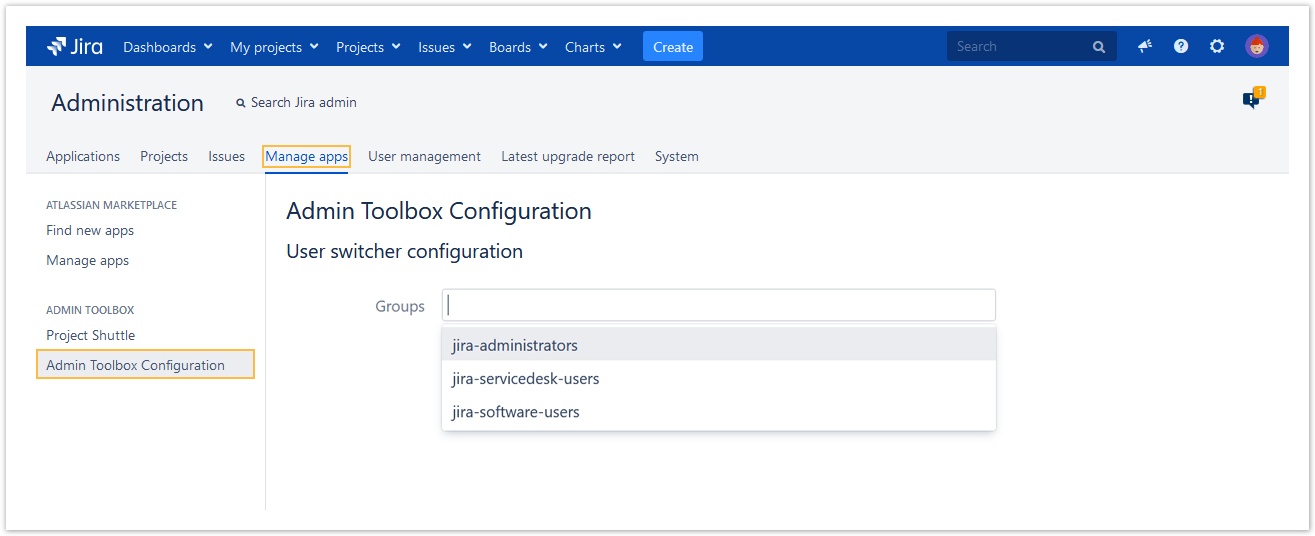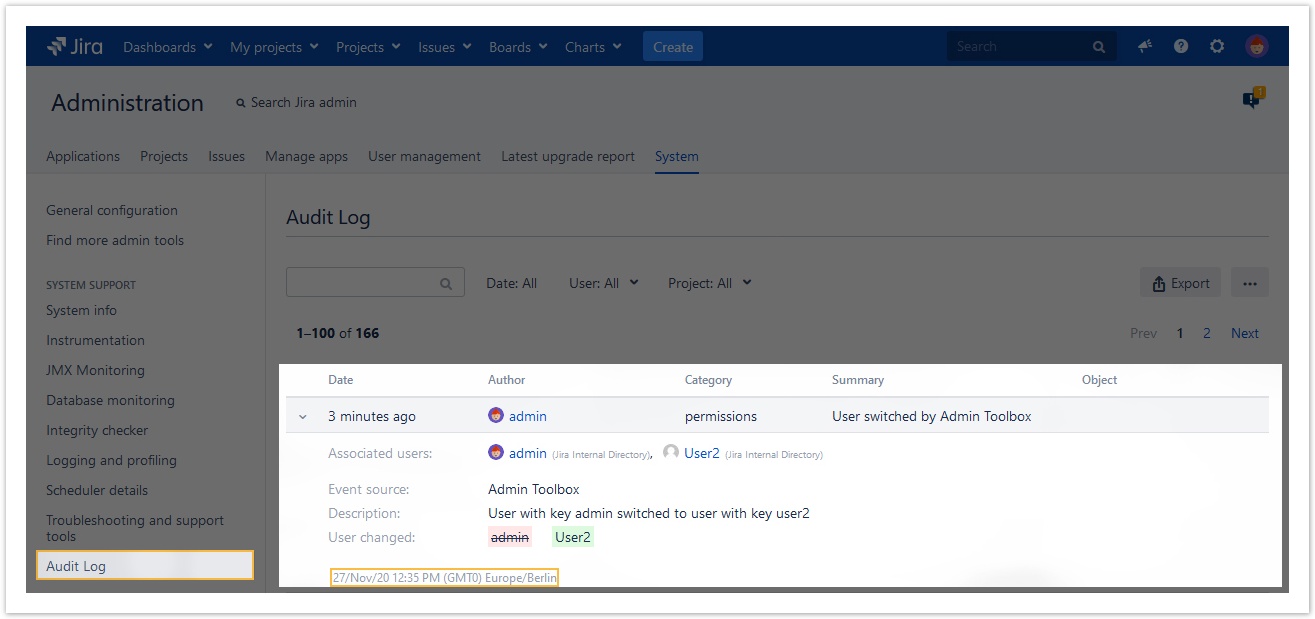Page History
| Panel | ||||||||||||
|---|---|---|---|---|---|---|---|---|---|---|---|---|
On this page
|
| UI Text Box | ||||
|---|---|---|---|---|
| ||||
The easiest way to troubleshoot and test configurations is to test scenarios as different users.
In the past the only way to achieve this was to have internal testing accounts that you needed to log in as. A cumbersome, time-consuming and sometimes error-prone process. With Admin Toolbox, dedicated users can now log in as different users, within seconds with the built-in user switcher colleague with his Jira instance? Or you do not have access to make a workflow transition but one of your teammates does but is not available? No worries! Admin Toolbox got you covered with its user switch functionality; You can switch from one user to another, save time, and get the task done faster. |
| UI Text Box | ||
|---|---|---|
| ||
The Jira group you belong to has to be added by your Jira administrator in the user switch configuration for you to be able to switch between users. Any user with system administration privileges can use the functionality immediately after the installation. |
installation. Any other user must be granted feature access individually through a group membership. |
Configuration
| UI Steps | |||||||||||
|---|---|---|---|---|---|---|---|---|---|---|---|
As a Jira administrator
|
Temporarily log in as another user - the "switch"
| UI Steps | ||
|---|---|---|
|
User switch
In your Jira instance press on g+u
|
|
Follow the steps on this video for a better visual explanation:
|
Audit log report
Logging in as different users is a delicate topic and the feature has to be used with care. This is why it is restricted to Jira system administrators by default.
In order to avoid confusion about who switched to which user, you can have a full report on who used the user switch functionality, to which user they switched to, and at what time. provide the most possible transparency, each switch between users is being logged and listed as a designated event in the Jira audit log.
Check it out at: Simply head over to Administration → System → Audit Log
For each event details include:
- The timestamp of the user switch
- The user who actually performed the switch
- The user who the executor logged in with
| Excerpt Include | ||||||
|---|---|---|---|---|---|---|
|