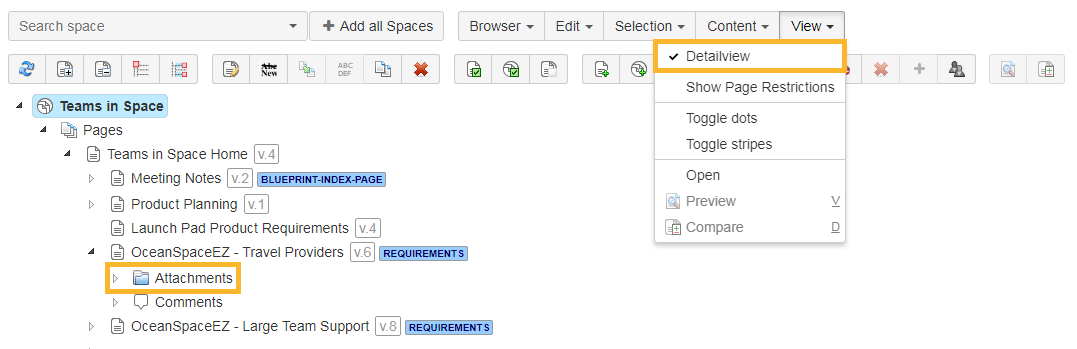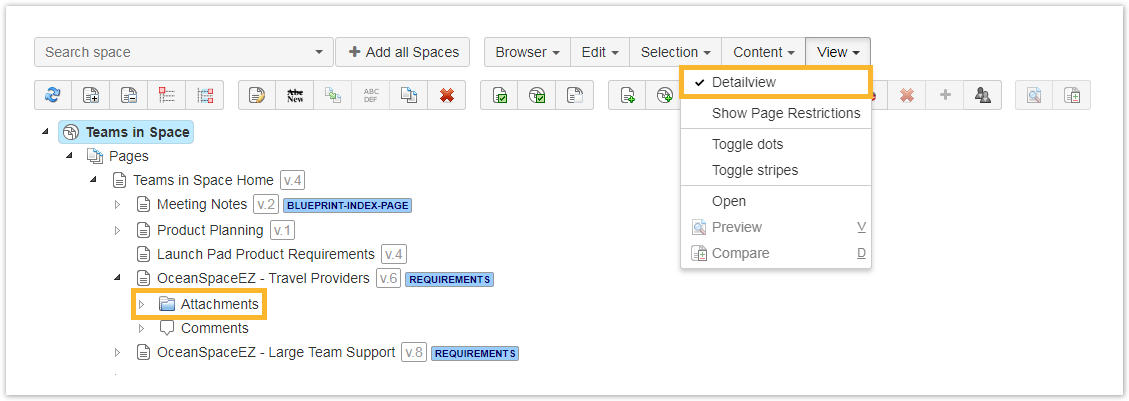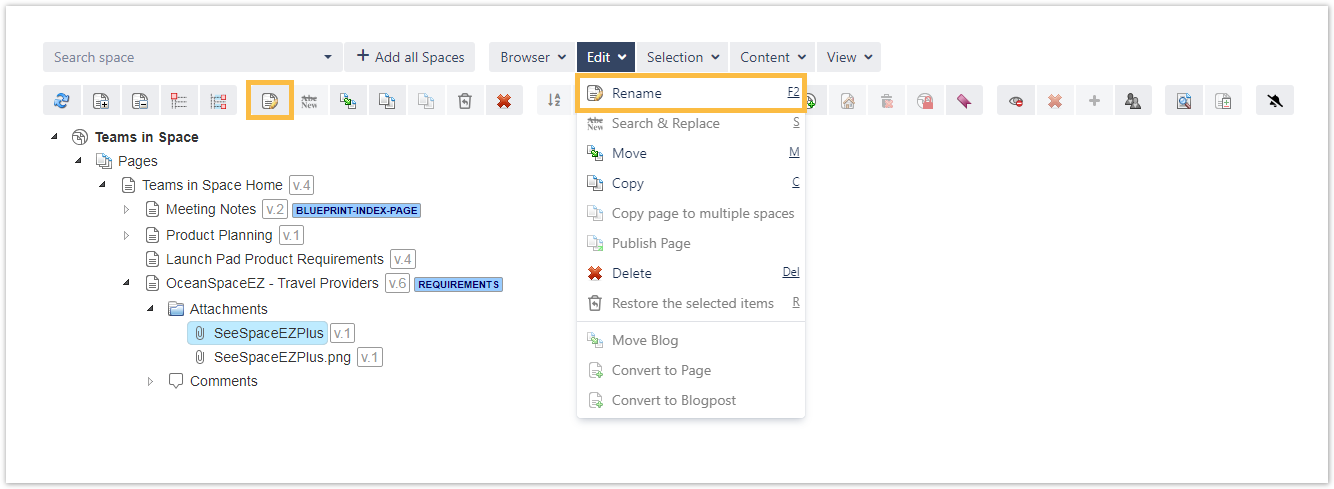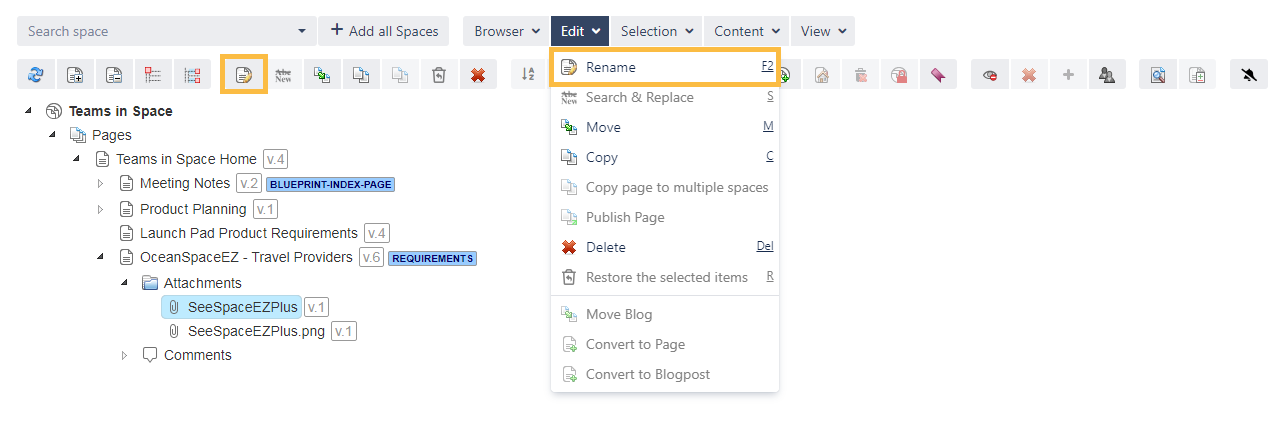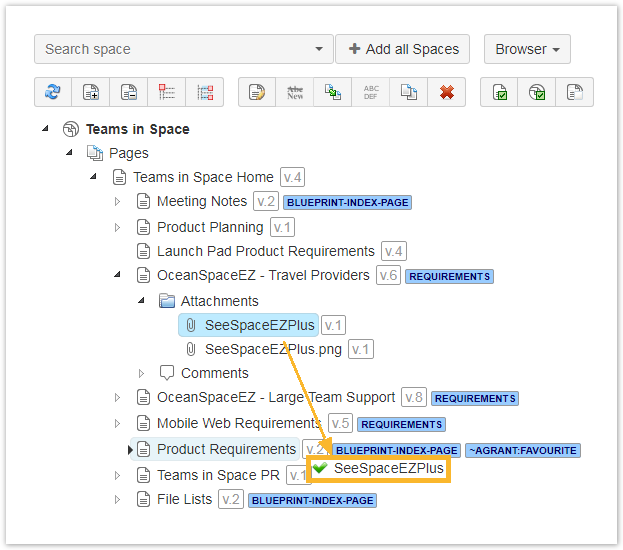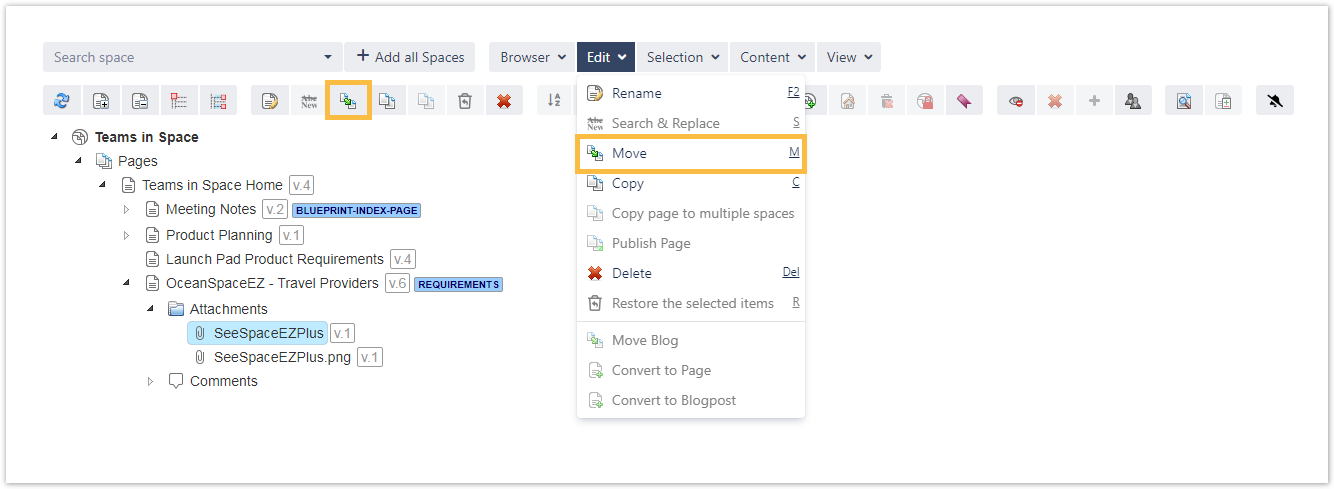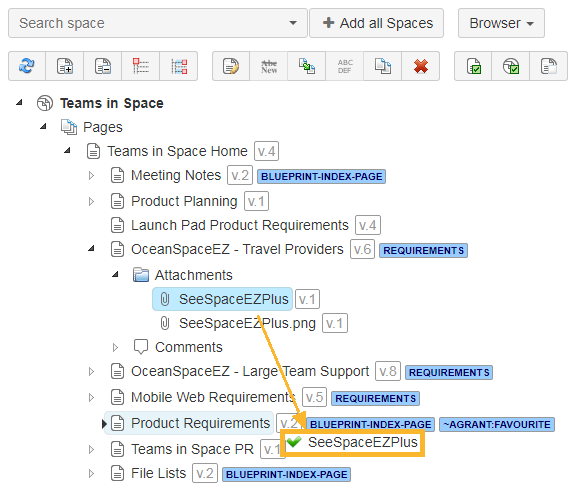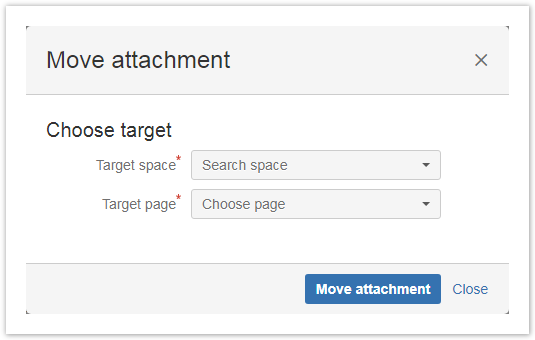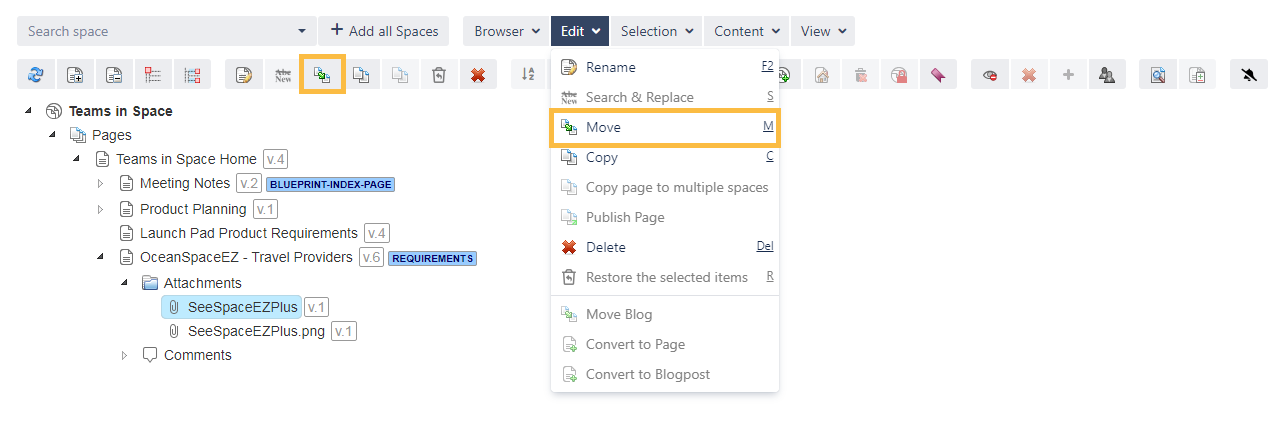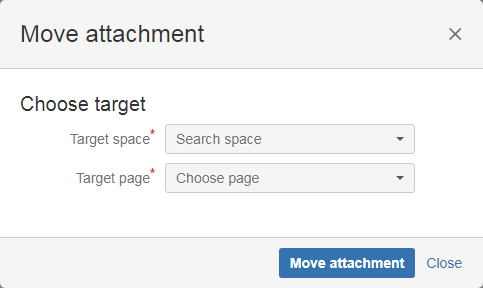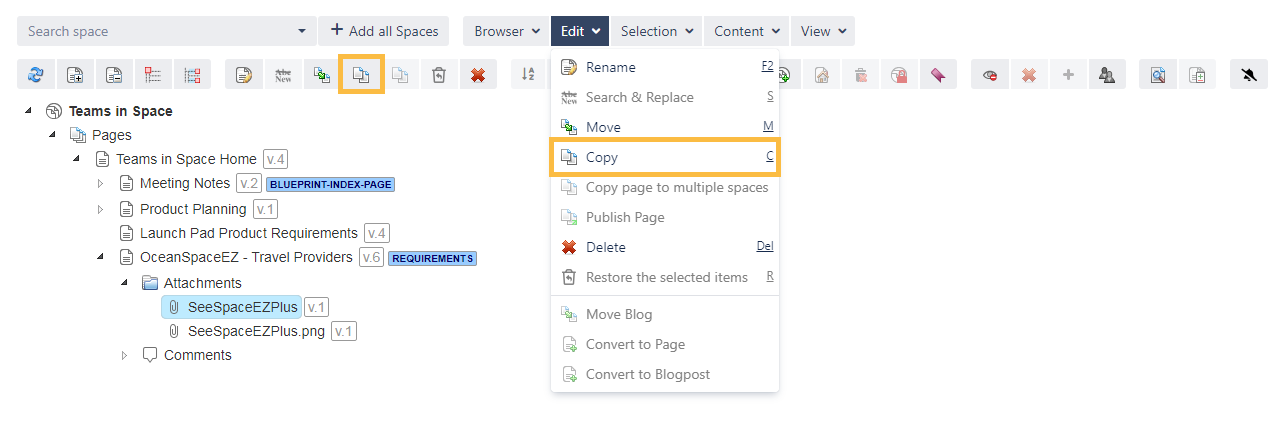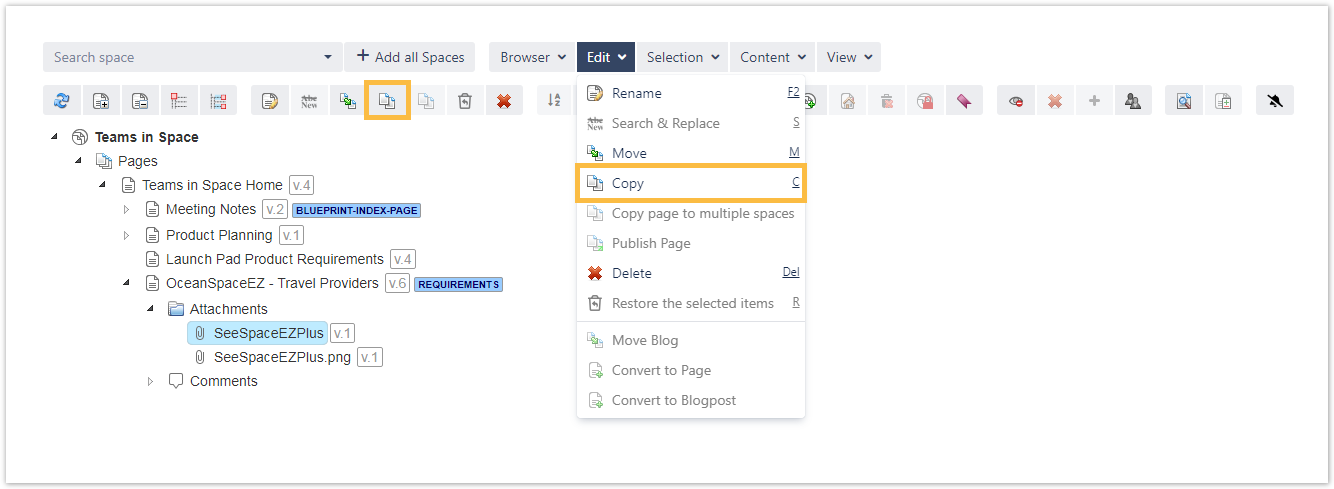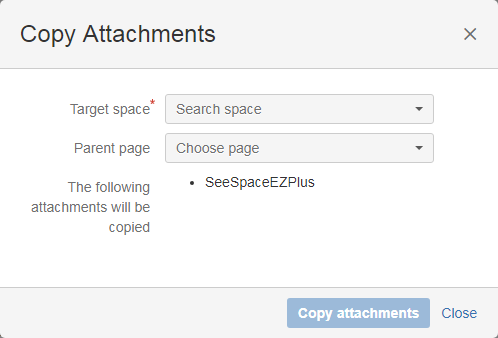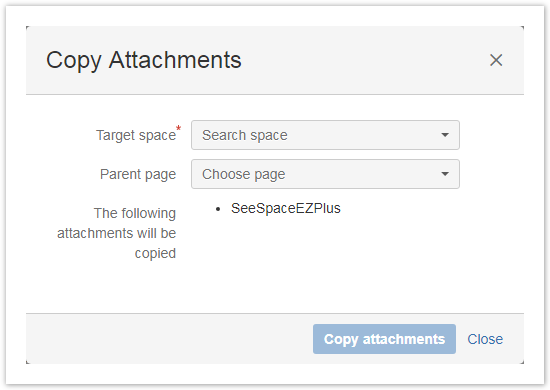Page History
| UI Text Box | ||
|---|---|---|
|
|
, a new functionality for attachments is available |
. |
They can be individually renamed, copied, and moved directly in the Space Admin Browser |
. |
| UI Text Box | ||
|---|---|---|
| ||
To get the attachments displayed the detail view has to be activated. Renaming the attachment versions is not possible. Only the latest attachment version will be copied. |
To get the attachments displayed the detail view has to be acitvated.
| UI Expand | ||
|---|---|---|
| ||
Attachments can be renamed the same way as renaming pages |
and it can be done by selecting the attachment and choosing one of the following options:
|
|
| UI Expand |
|---|
| ||
Moving attachments is like moving pages. Either the attachment node or individual attachments can be selected and moved by choosing one of the following options:
|
| UI Expand |
|---|
| ||
Copying attachments works like moving them by selecting either the attachment node or individual attachment(s) and then by choosing one of the following options
|
|
| style | line-height: 150%; |
|---|---|
| id | tocContainer |
| class | tocContainer |
| Panel | ||||||||||||||
|---|---|---|---|---|---|---|---|---|---|---|---|---|---|---|
| ||||||||||||||
|
Related Topics
| UI Text Box | ||
|---|---|---|
| ||
Check the following table for more helpful shortcuts to save you time while managing your attachments. |
| Excerpt Include | ||||||
|---|---|---|---|---|---|---|
|