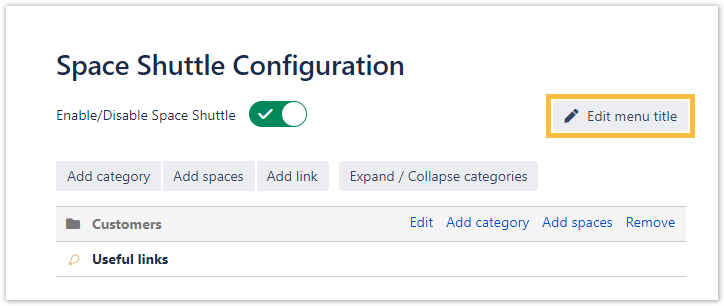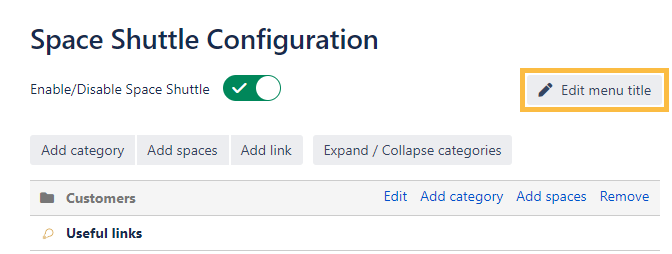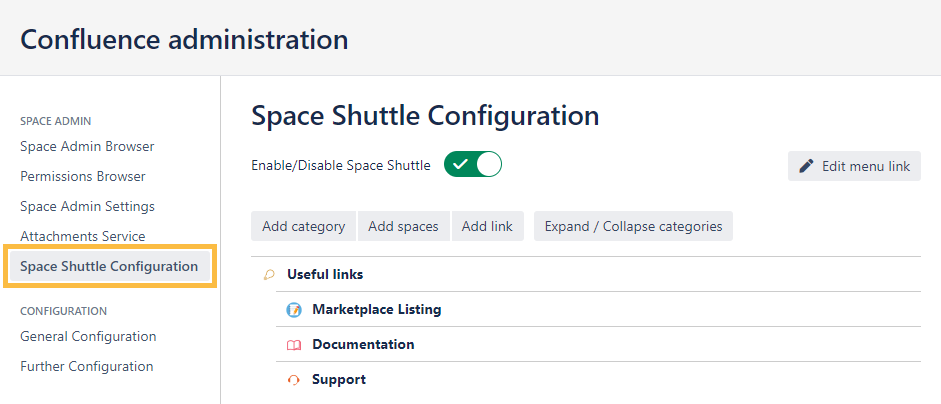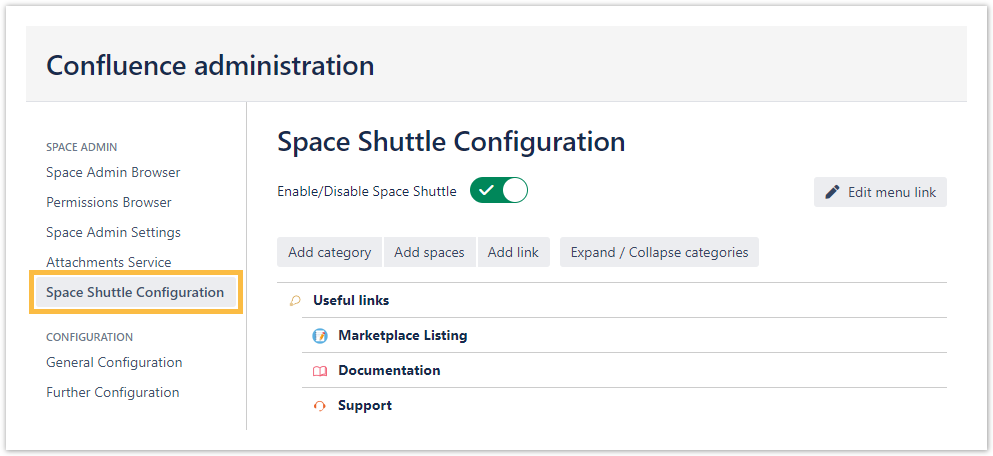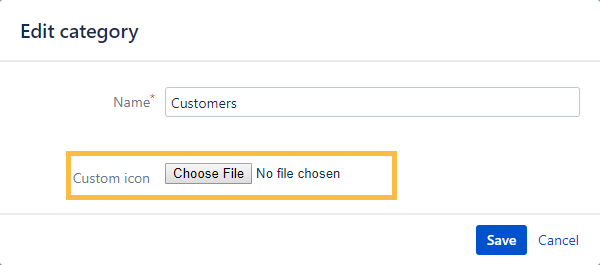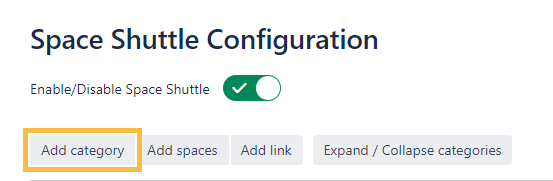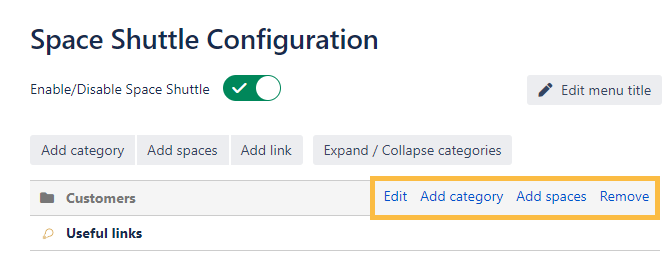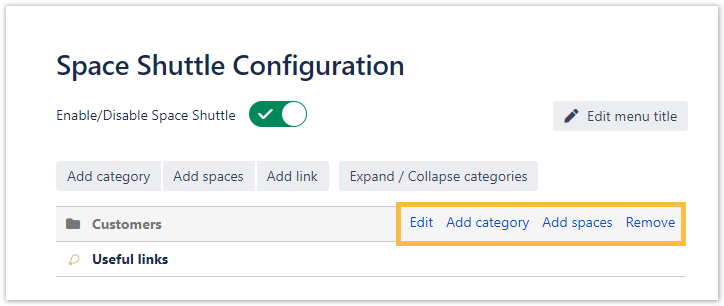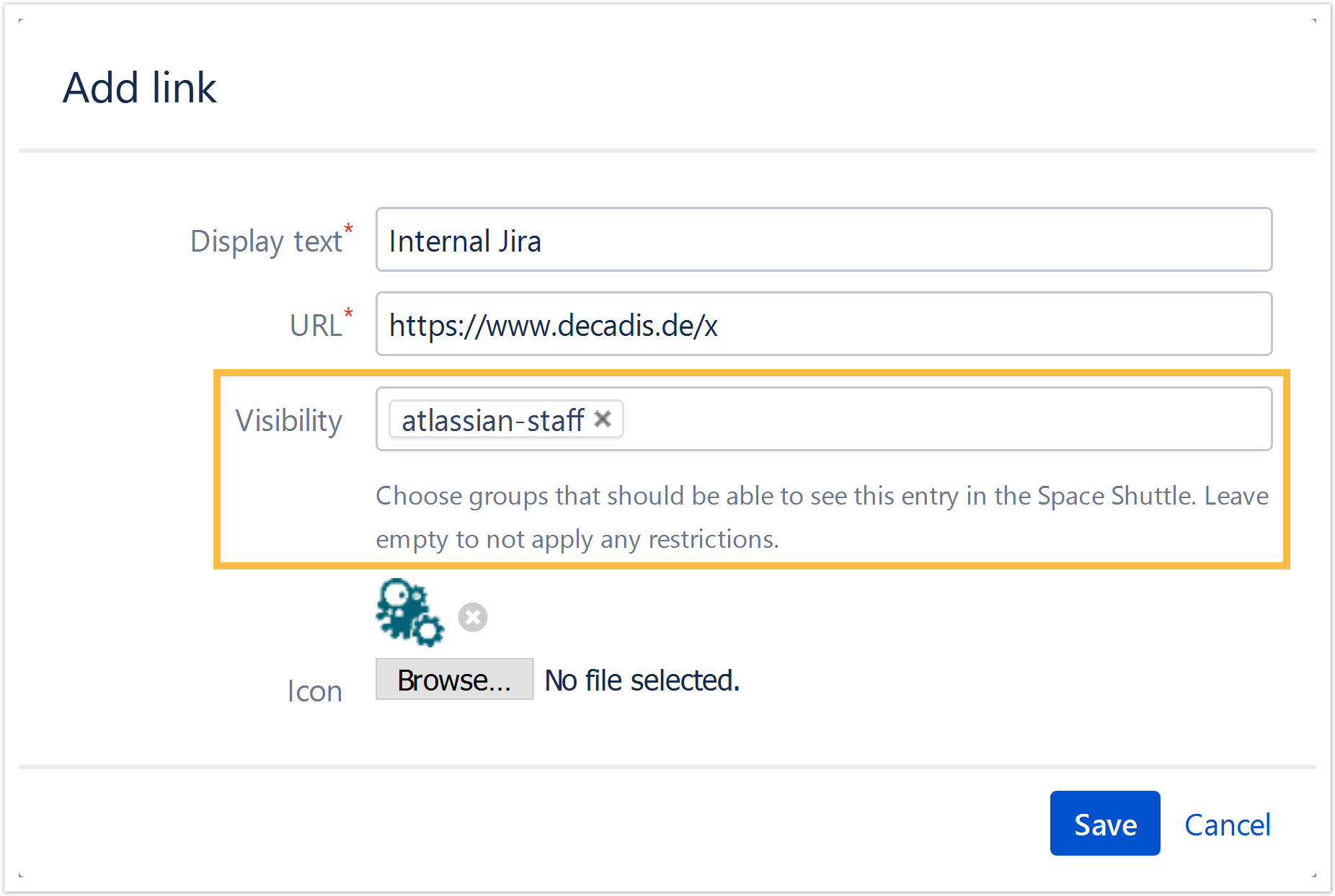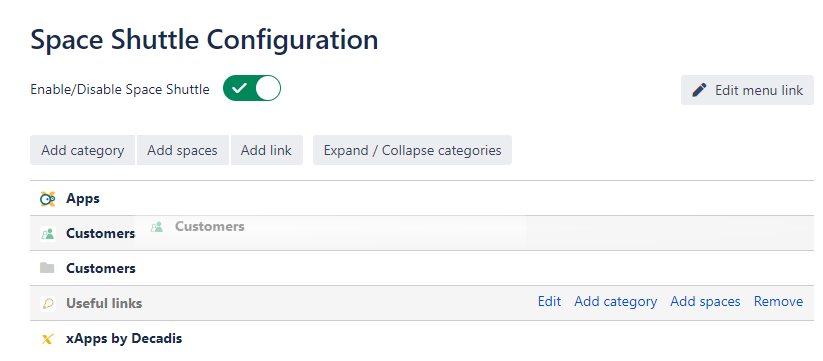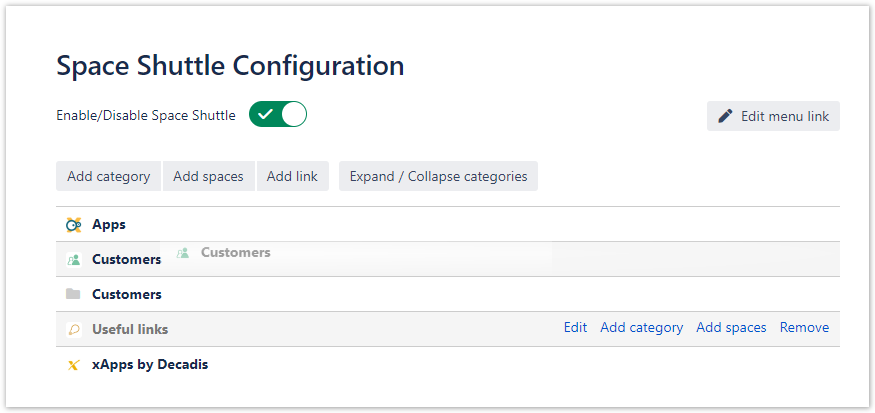Page History
| Panel | ||||||||
|---|---|---|---|---|---|---|---|---|
On this page
|
| UI Text Box | ||||
|---|---|---|---|---|
|
The app creates a new dropdown menu in the Confluence header which will be used as a shortcut to individual spaces or external links. Once set up, the Space Shuttle is visible for every user in Confluence. |
The spaces can be divided into categories and sub-categories (in the
screenshot above: "Customer" and "Projects" as categories and "Atlassian Customer" as sub-category)
Usage
The Space Shuttle can be used by every Confluence user. Only spaces the user has access to will be shown.
| UI Text Box | ||
|---|---|---|
| ||
When space shuttle is activated, but no categories are defined, the menu is not displayed. |
| Anchor | ||||
|---|---|---|---|---|
|
| UI Expand | |||||||||||
|---|---|---|---|---|---|---|---|---|---|---|---|
| |||||||||||
|
|
|
Configuration
| UI Text Box | ||
|---|---|---|
| ||
For the configuration of Space Shuttle administrator permissions are needed. |
The Space Shuttle can be set up in the Confluence administration → Space Shuttle Configuration.
| UI Expand | ||||||
|---|---|---|---|---|---|---|
| ||||||
|
|
Icons can be added when creating or editing links and categories. |
| UI Expand | |||
|---|---|---|---|
| |||
|
|
|
|
|
| UI Expand | |||||
|---|---|---|---|---|---|
| |||||
Spaces can be added to the Space Shuttle by clicking the Add spaces to Space Shuttle button. In pop-up window that opens, these spaces can be added by clicking on the space name and can be sorted alphabetically by using the sorting buttons.
|
| UI Expand | ||||||||
|---|---|---|---|---|---|---|---|---|
| ||||||||
|
|
| UI Expand | |||||||||||||
|---|---|---|---|---|---|---|---|---|---|---|---|---|---|
| |||||||||||||
|
| UI Expand | ||
|---|---|---|
| ||
In the configuration view, the space shuttle elements (categories, spaces, links) can be sorted and reordered through drag and drop. This makes navigation configuration easy and straightforward. |
| style | line-height: 150%; |
|---|---|
| id | tocContainer |
| class | tocContainer |
| Panel | ||||||||||||||
|---|---|---|---|---|---|---|---|---|---|---|---|---|---|---|
| ||||||||||||||
|
Related Topics
| Excerpt Include | ||||||
|---|---|---|---|---|---|---|
|