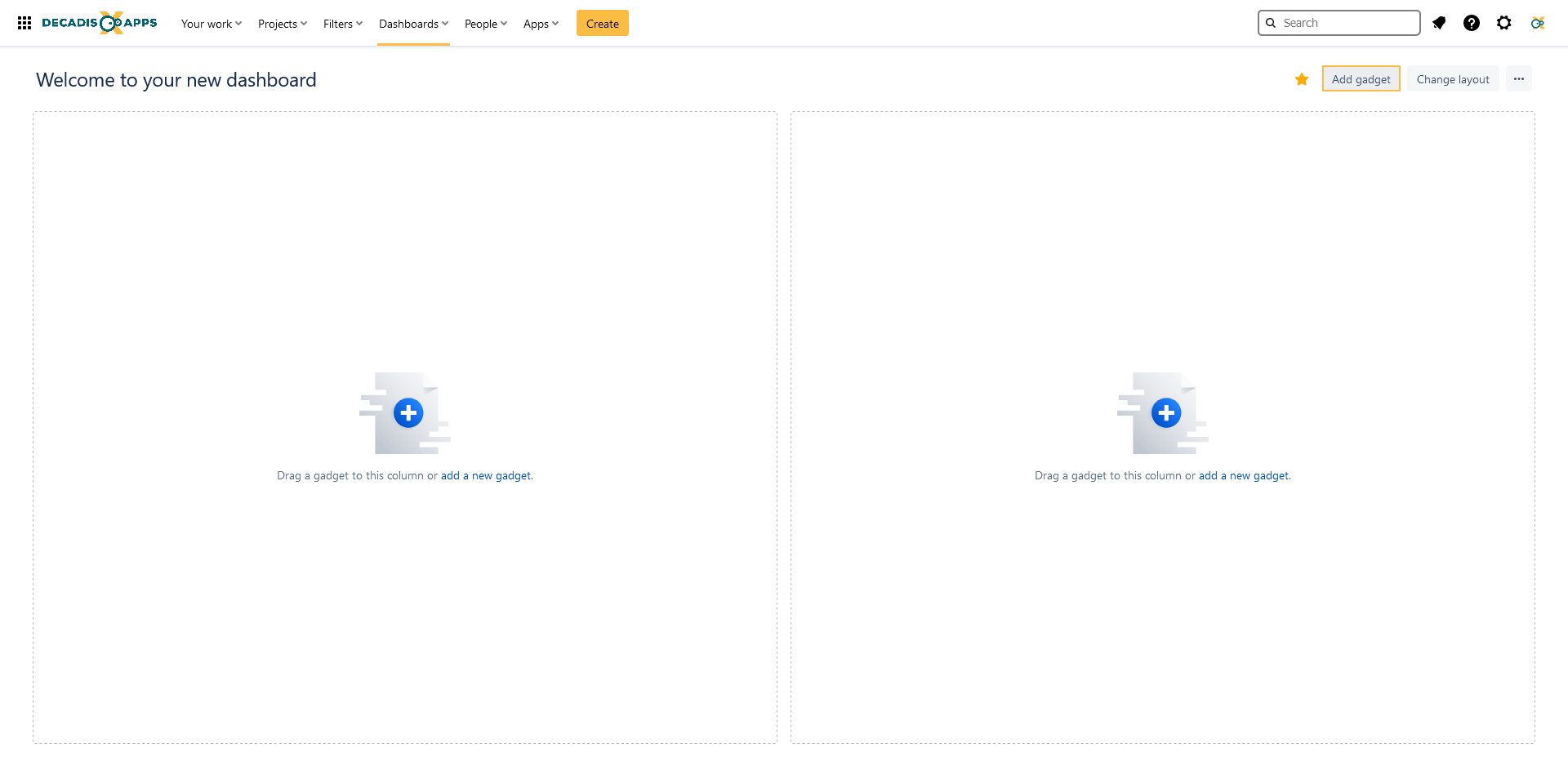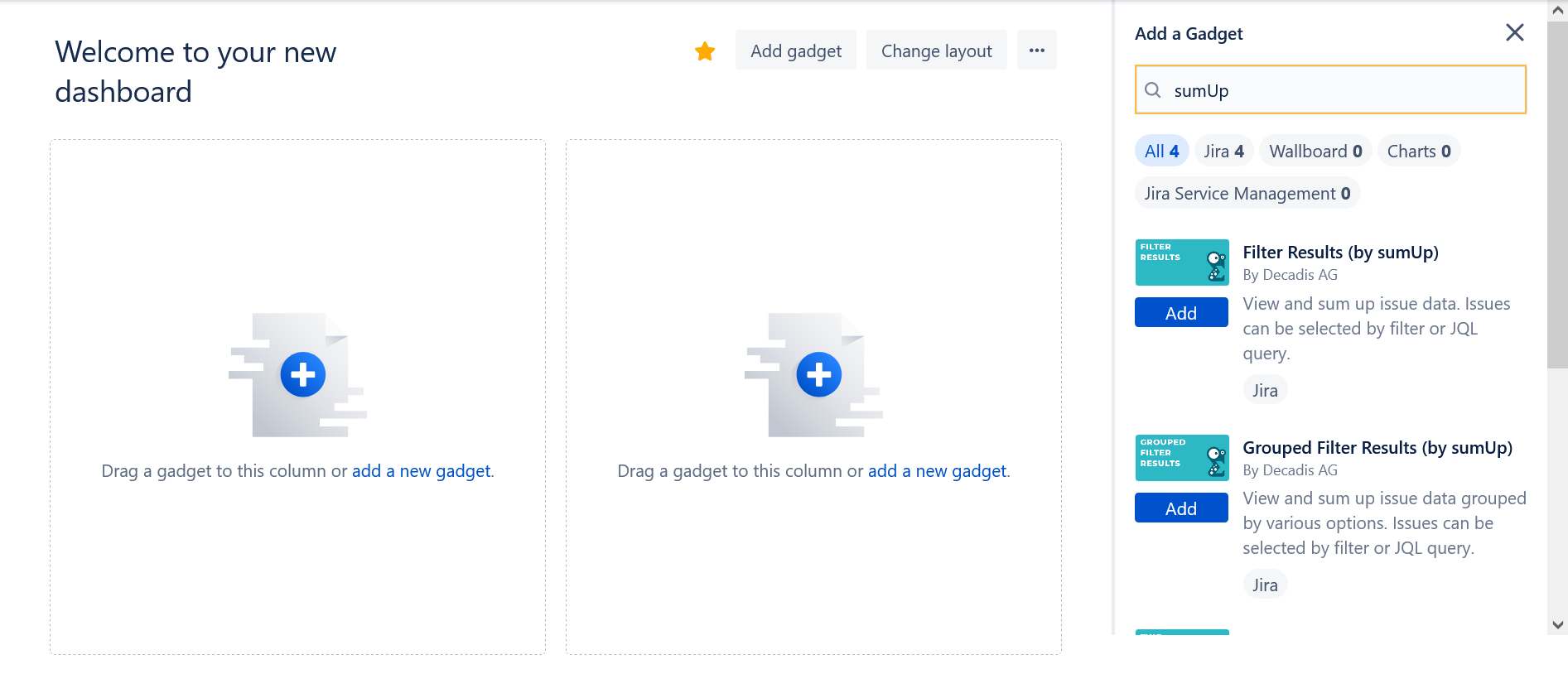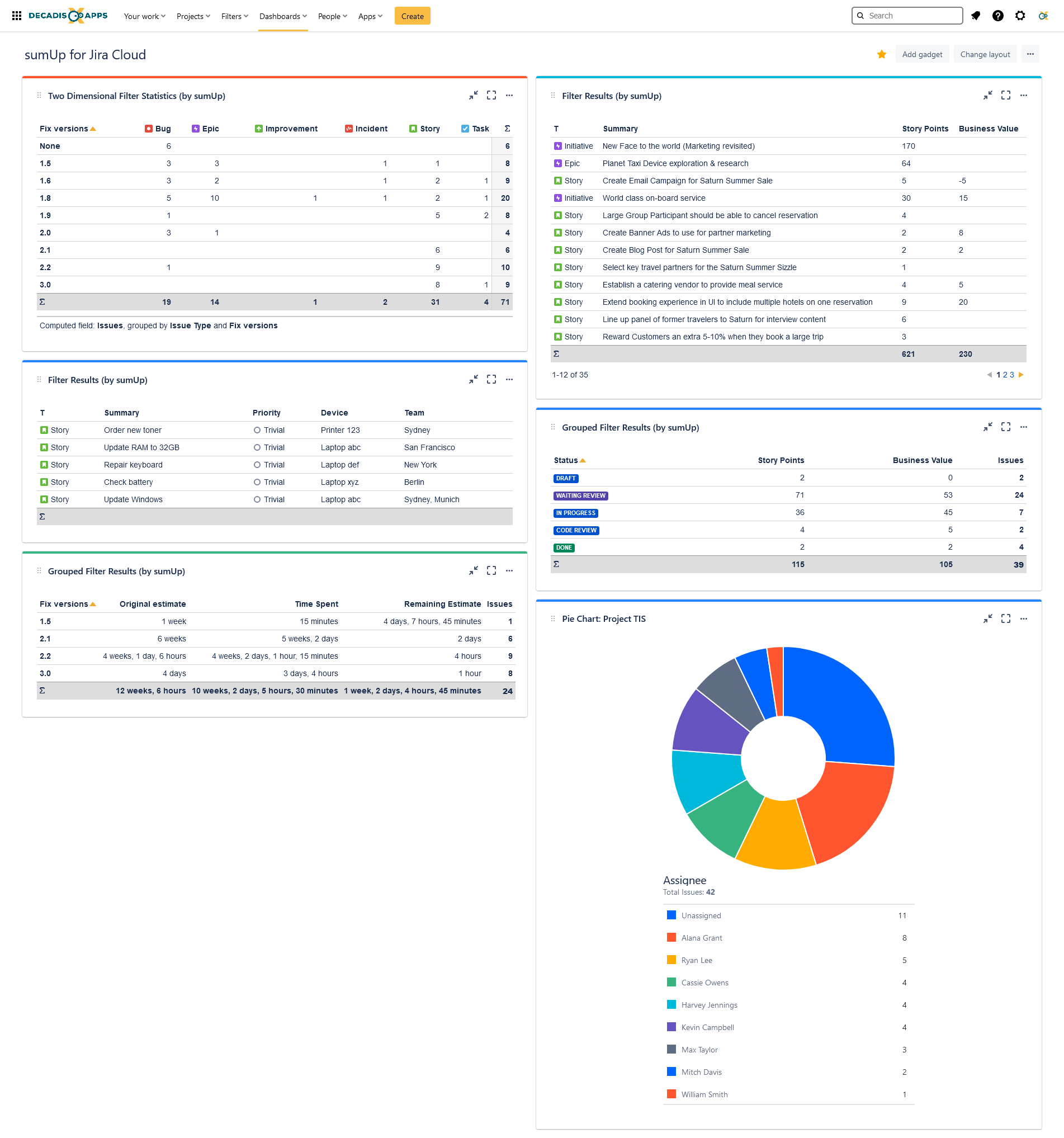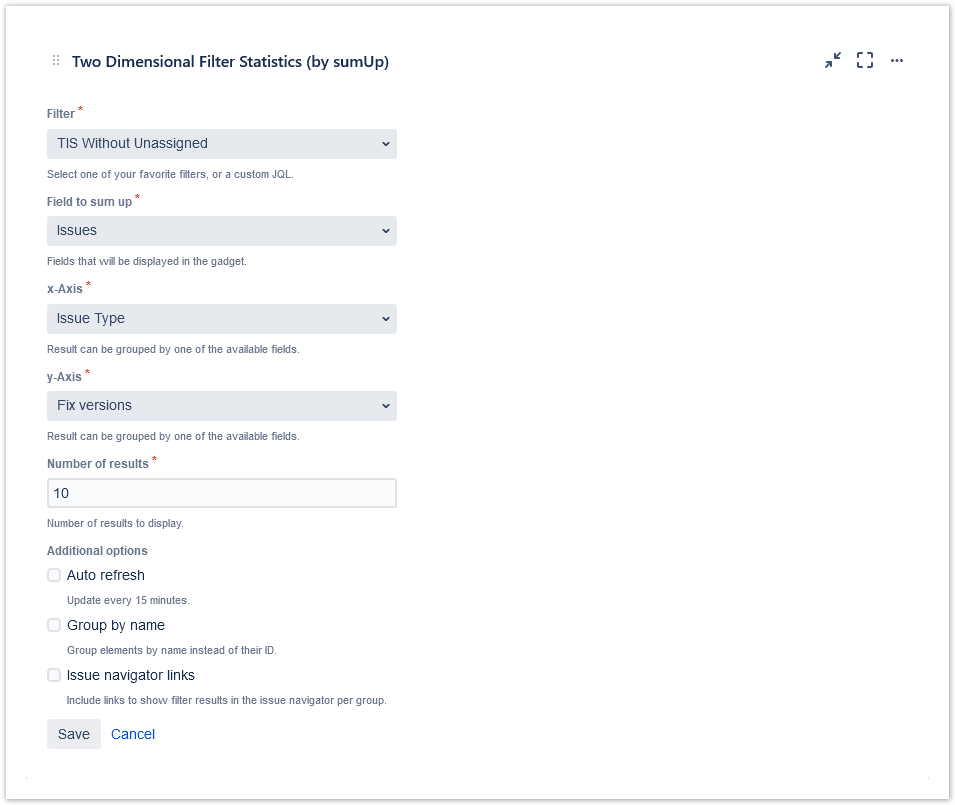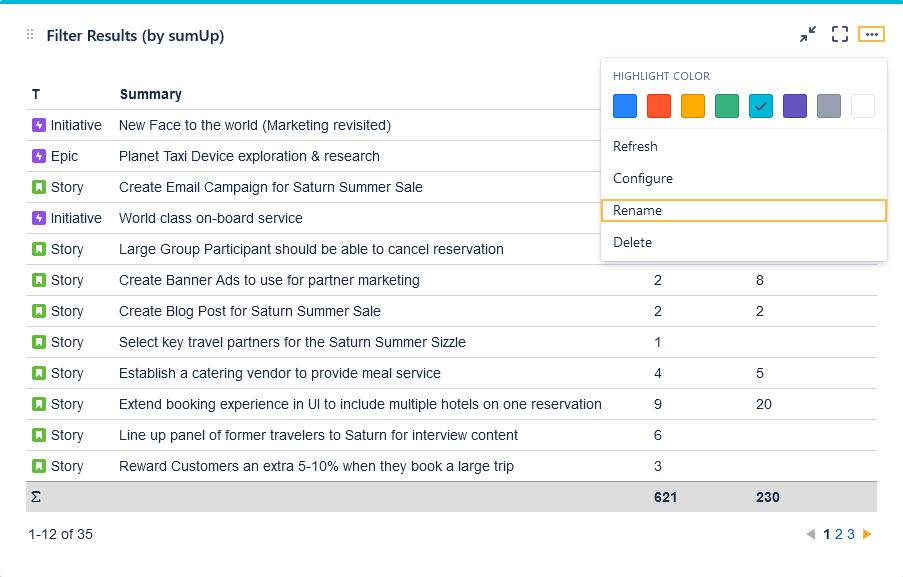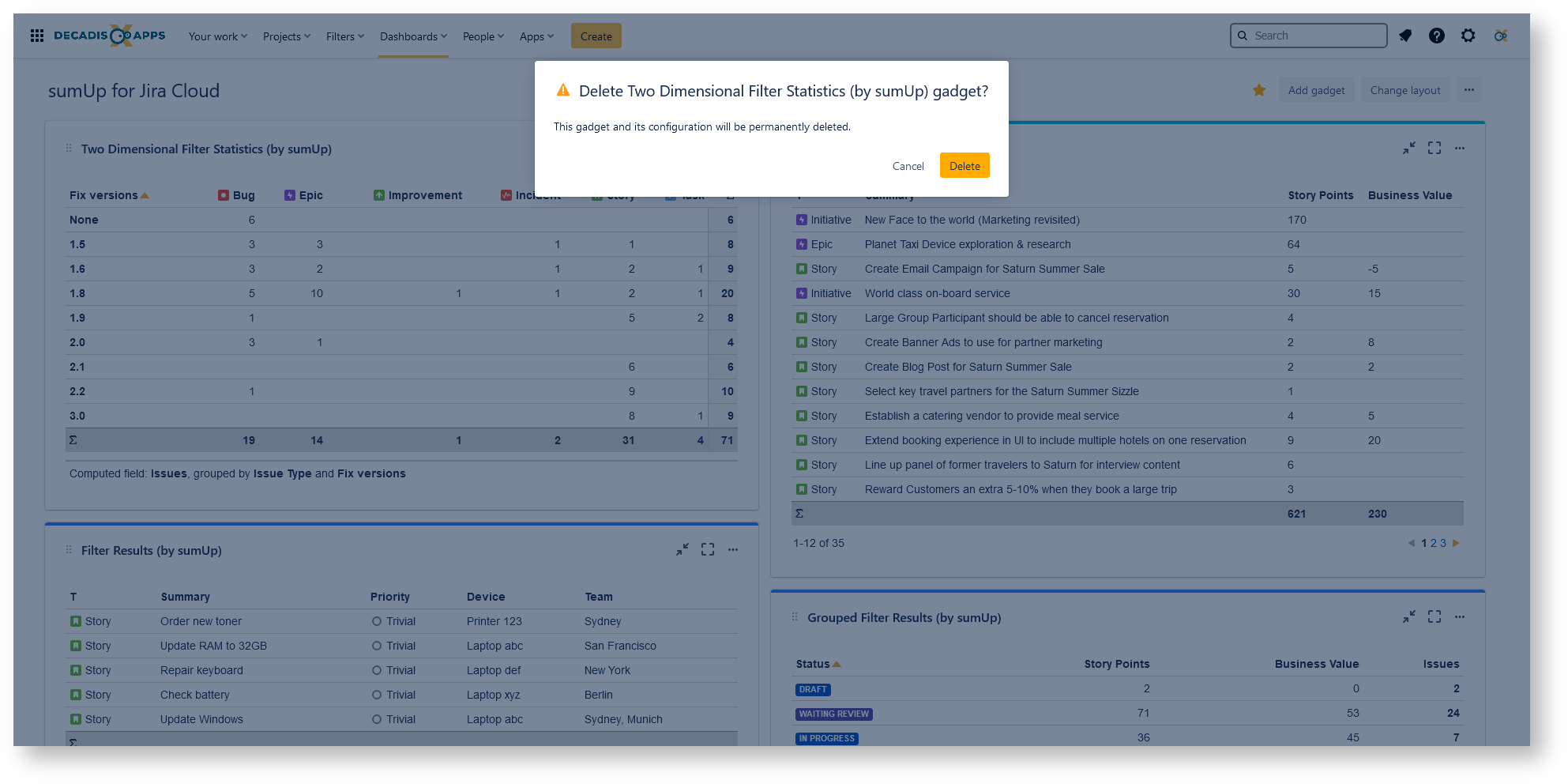Page History
| UI Text Box | ||||
|---|---|---|---|---|
| ||||
| sumUp for Jira Cloud adds four new powerful gadgets to your Jira Cloud instance that can be added to any Jira dashboard. |
After installing the app, simply head over to any dashboard you own or create a new one.
To get familiar with the different options the various gadgets have to offer we suggest adding all of them to your dashboard.
| UI Expand | ||||||||||||
|---|---|---|---|---|---|---|---|---|---|---|---|---|
| ||||||||||||
Add gadgetsSimply add the gadget you need to your dashboard(s) and configure them according to your requirements.
|
| UI Expand | ||||||||||||||||||||||||||||||||||||||||||||||||||||||||||||
|---|---|---|---|---|---|---|---|---|---|---|---|---|---|---|---|---|---|---|---|---|---|---|---|---|---|---|---|---|---|---|---|---|---|---|---|---|---|---|---|---|---|---|---|---|---|---|---|---|---|---|---|---|---|---|---|---|---|---|---|---|
| ||||||||||||||||||||||||||||||||||||||||||||||||||||||||||||
Edit gadgetsAfter adding the desired gadget(s), you can edit them according to your preferences even when it comes to color and naming.
|
| Excerpt Include | ||||||
|---|---|---|---|---|---|---|
|