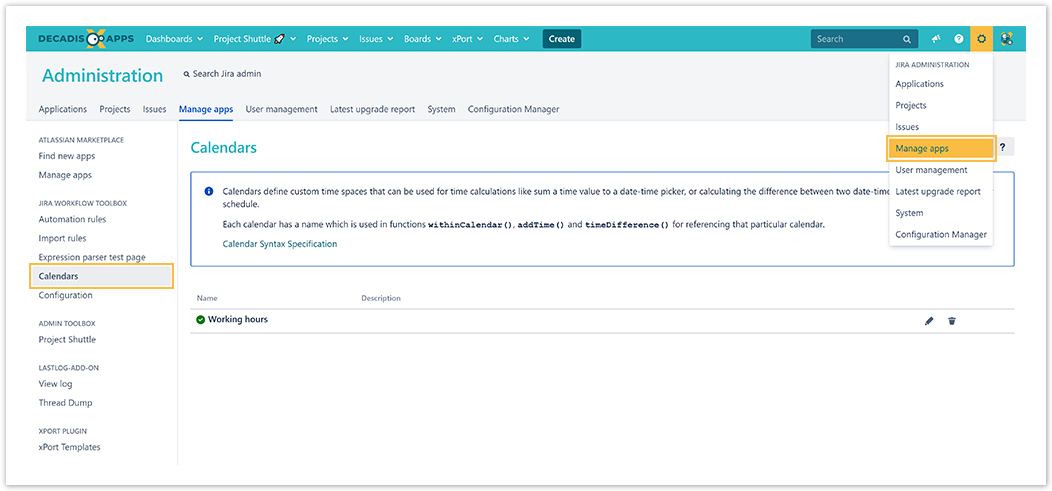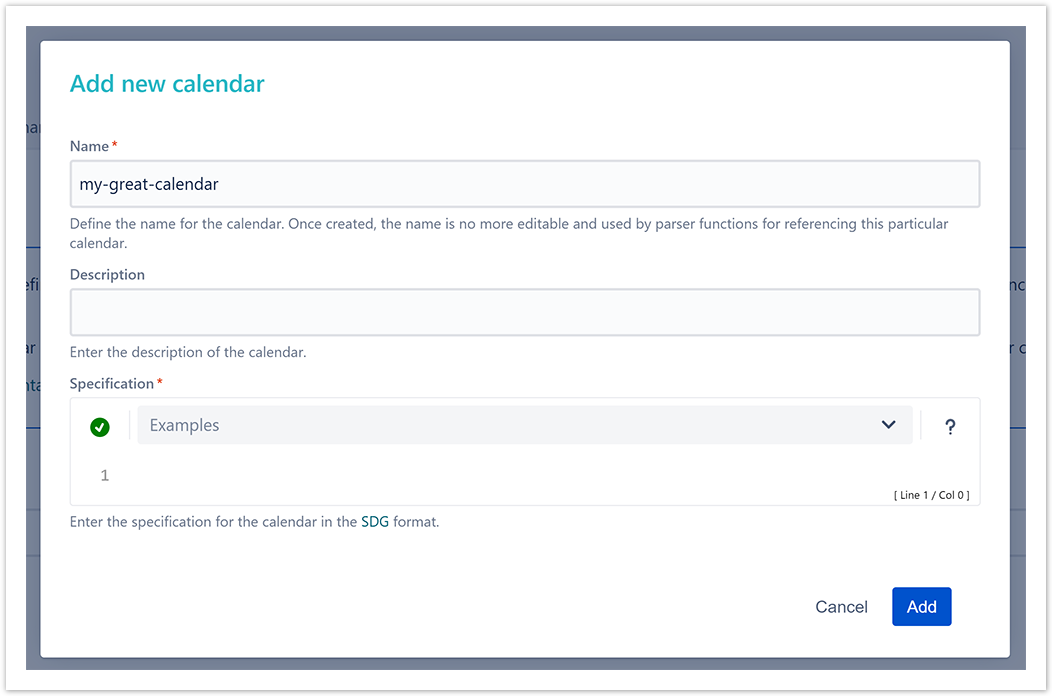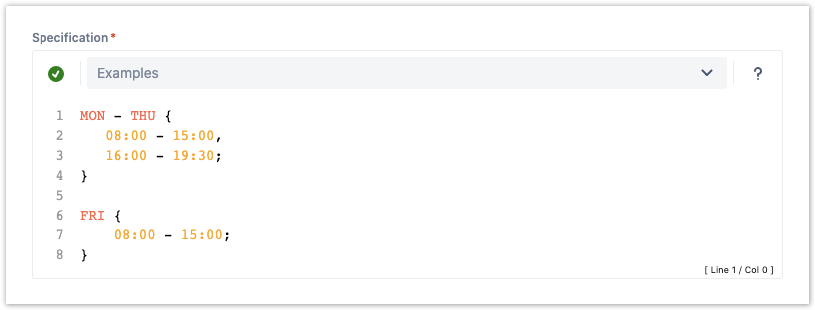Page History
| Page properties | |||||||
|---|---|---|---|---|---|---|---|
| |||||||
| Tech review |
| ||||||
| Style guide |
| ||||||
| Page status |
|
| Status | ||
|---|---|---|
|
| Status | ||||
|---|---|---|---|---|
|
| Status | ||||
|---|---|---|---|---|
|
| Status | ||||
|---|---|---|---|---|
|
| size | medium |
|---|---|
| type | info |
JWT calendars enable you to configure highly flexible time frames to match your service level agreements, business hours, and any other custom schedules relevant to your teams and processes.
Each calendar , consisting of a name, an optional description, and a specification, can be used throughout the application.
- Global configuration - configure calendars globally and use them in parser functions for time validations and calculations.
- Control the execution of actions - use calendars in workflows and automation rules to control the execution of your automations.
- Different teams, different data - use calendars in calculated fields for displaying context-dependent live data.
Where do I use a JWT calendar?
A calendar defines a time frames such as working days, holidays, or shifts. These time frames can be used internally in dedicated Calendar functions to:
- check whether a date / time (e.g. from a custom date field) falls into a specified time frame
- add or substract time to/from Jira issue fields based
- calculate the difference between two particular times
| UI Text Box | ||
|---|---|---|
| ||
Need some inspiration? Head over to our example specifications or Use cases for calendars. |
First steps
| UI Steps | ||||||||||||
|---|---|---|---|---|---|---|---|---|---|---|---|---|
|
| Excerpt Include | ||||||
|---|---|---|---|---|---|---|
|
| Page properties | ||||||||||||||||||||||||||||||||||||||||||||||
|---|---|---|---|---|---|---|---|---|---|---|---|---|---|---|---|---|---|---|---|---|---|---|---|---|---|---|---|---|---|---|---|---|---|---|---|---|---|---|---|---|---|---|---|---|---|---|
| ||||||||||||||||||||||||||||||||||||||||||||||
|