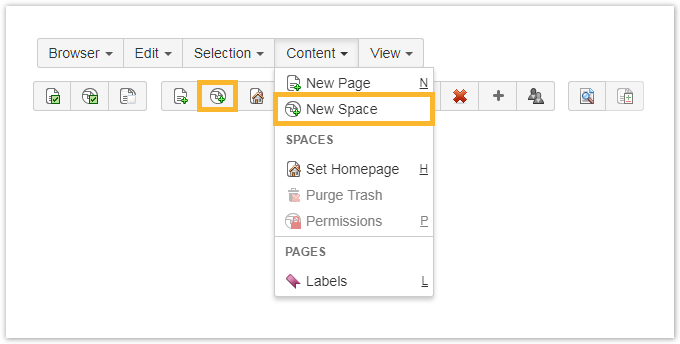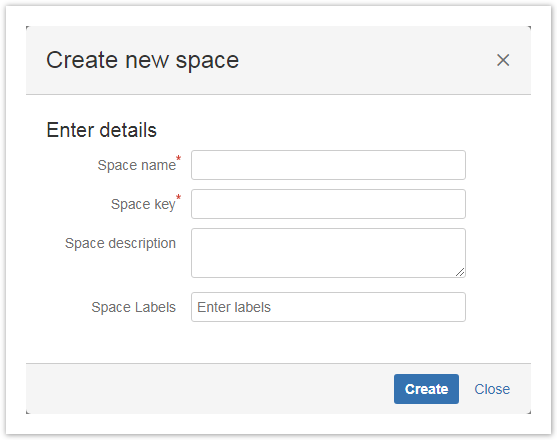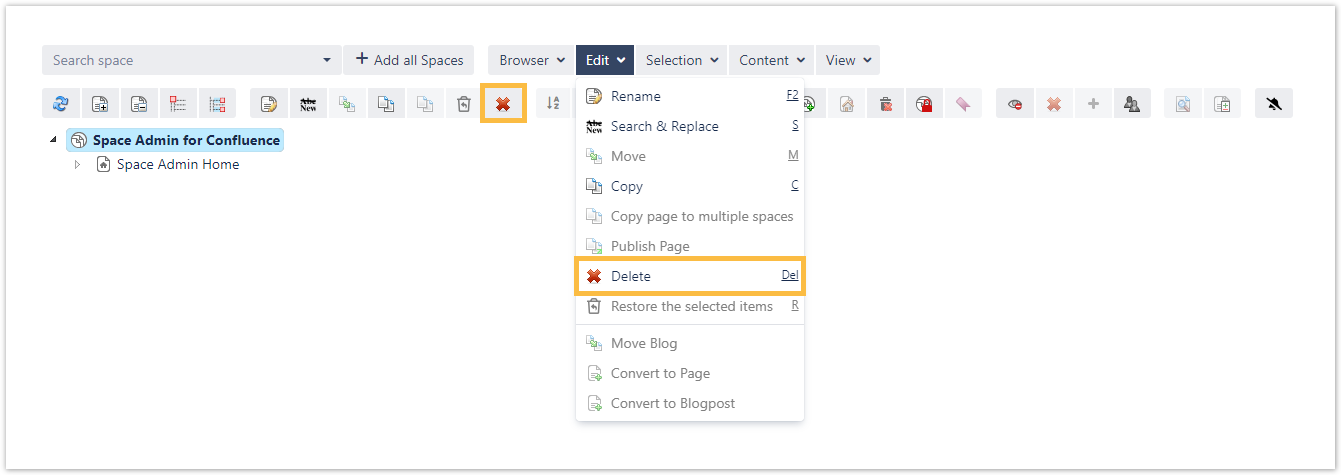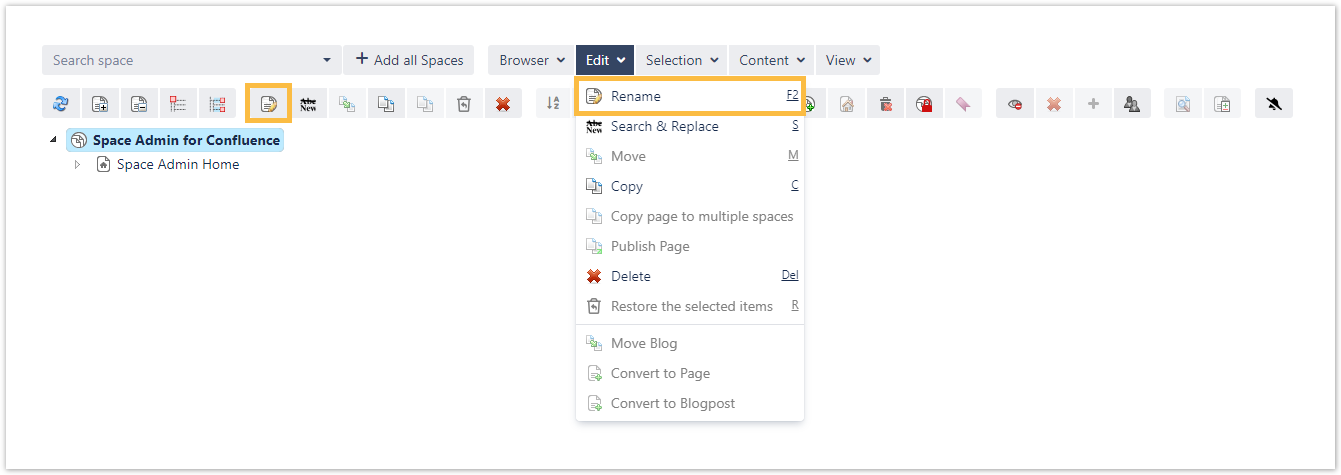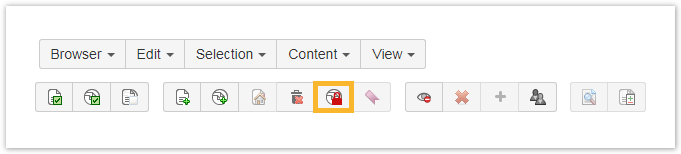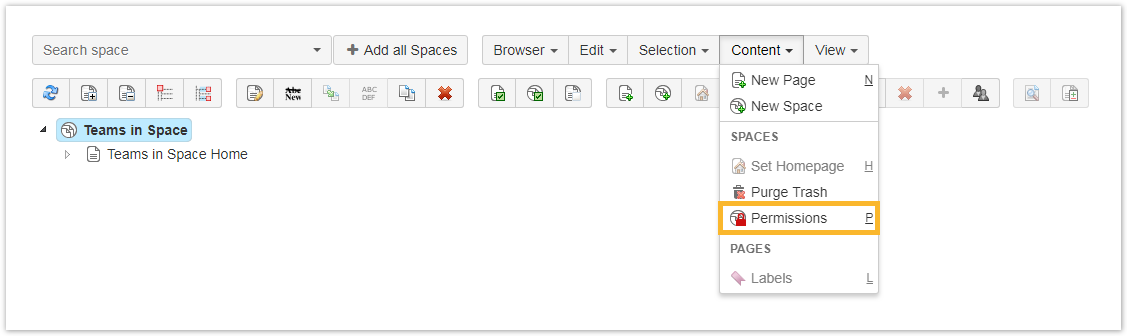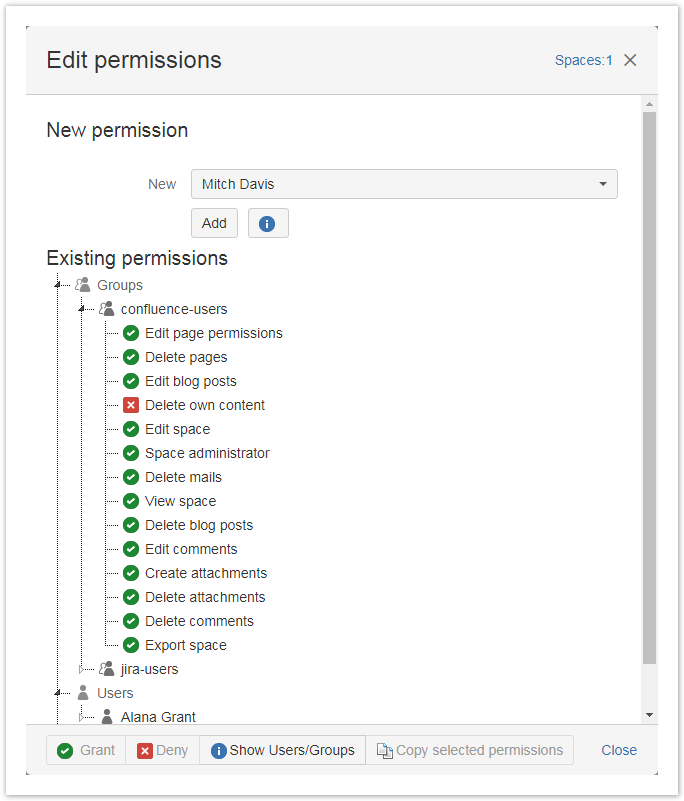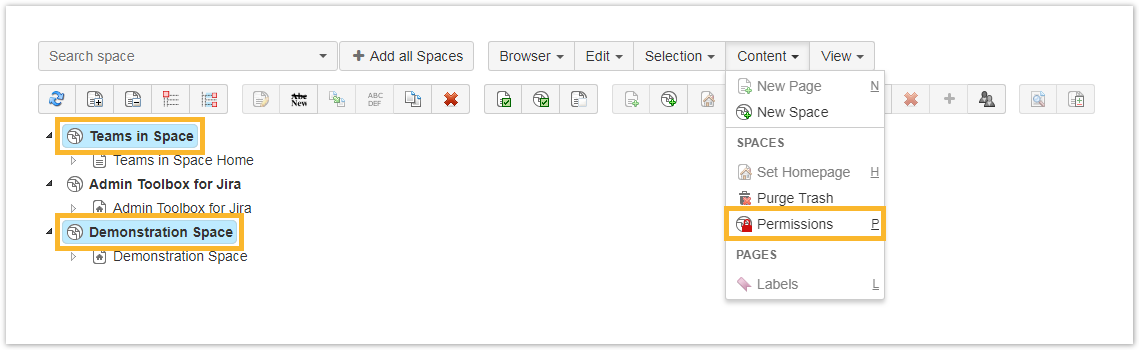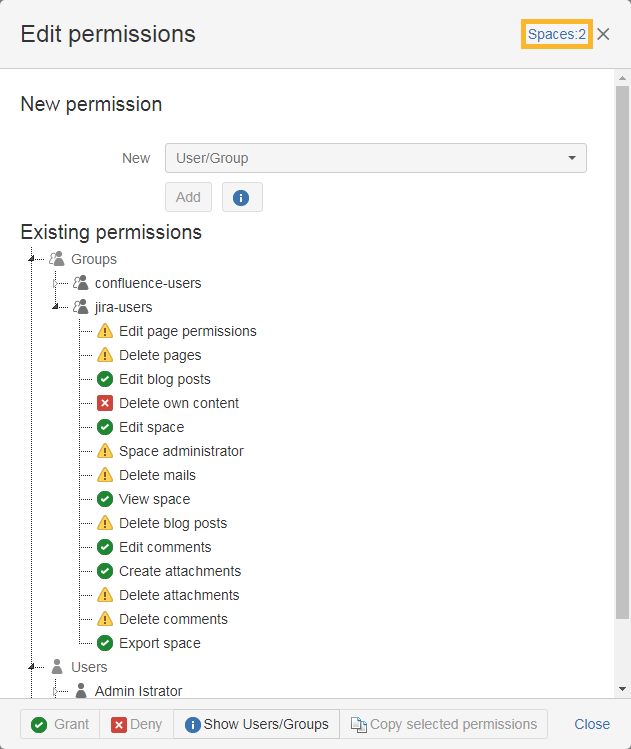Page History
| UI Expand | ||||||||||
|---|---|---|---|---|---|---|---|---|---|---|
| ||||||||||
The popup window will ask for a name, a key, and an optional space description.
The new space will appear in the Space Admin Browser after it has been created. | ||||||||||
| UI Expand | ||||||||||
| ||||||||||
After the selection, space can be copied by |
| UI Expand | |||||
|---|---|---|---|---|---|
| |||||
Deleting Spaces can be done by selecting the specific space and
|
| UI Expand | ||
|---|---|---|
| ||
Renaming can be done by selecting the space and
|
| UI Expand | ||||||||||
|---|---|---|---|---|---|---|---|---|---|---|
| ||||||||||
Space Admin provides space administrators the possibility to change permissions for users and groups. To view/ change the permissions space has to be selected and then
The first window will show the current permissions for the selected spaces. It is ordered by users, groups, and anonymous permissions.
It is also possible to compare multiple space permissions by selecting the spaces with the Ctrl-Key. In the upper right corner, a number of selected spaces will be displayed. All permission with differences are highlighted with the |
| Excerpt Include | ||||||
|---|---|---|---|---|---|---|
|