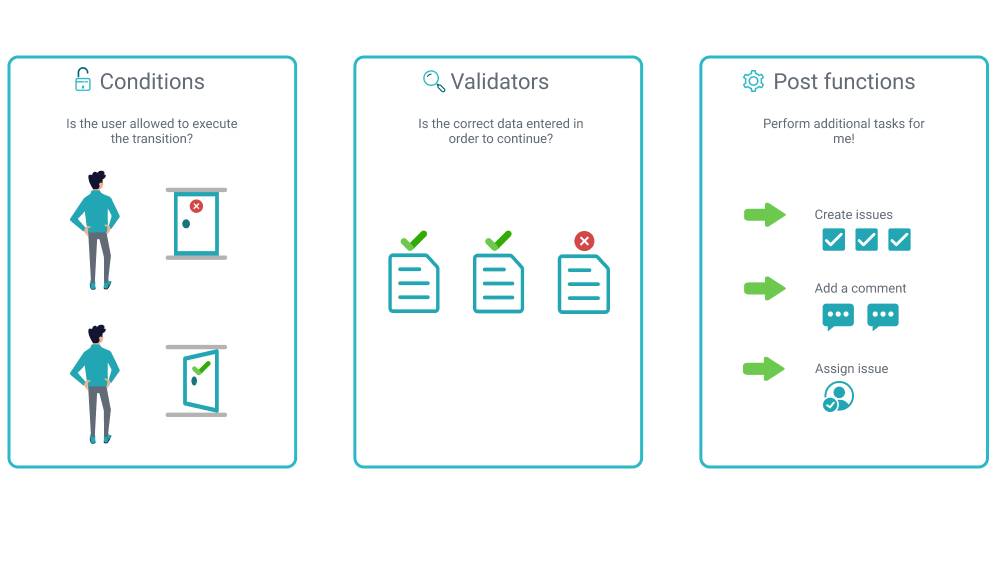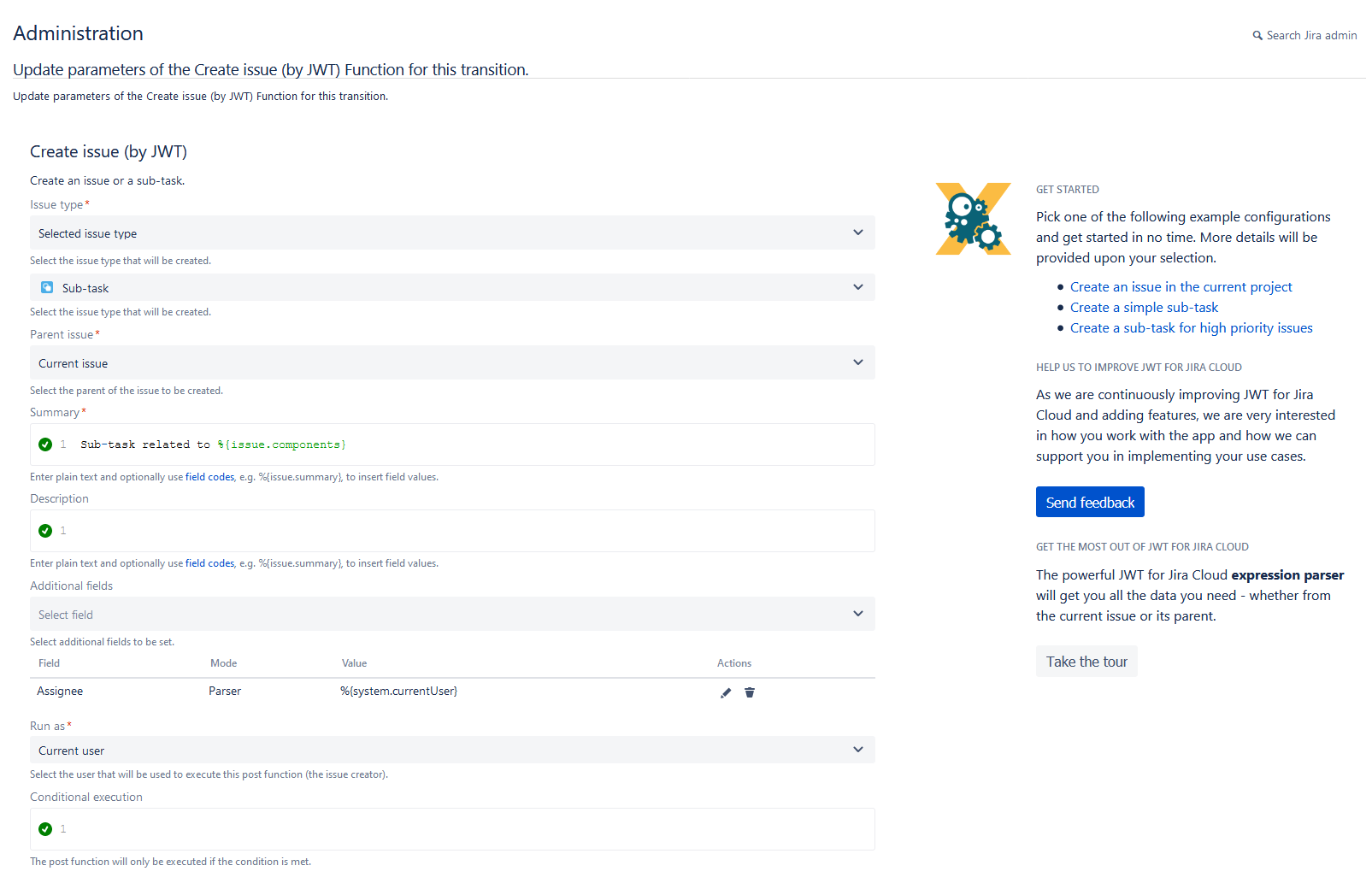Page History
| Content Layout Macro |
|---|
| Panel | ||||||||||
|---|---|---|---|---|---|---|---|---|---|---|
On this page
|
What is Jira Workflow Toolbox for Jira Cloud?
| UI Text Box | ||
|---|---|---|
| ||
The way tasks and processes are managed in Jira is through workflows. A workflow maps out the statuses an issue can go through and the available transitions between the statuses that together define your entire process. You can edit the overall workflow used in a project, or modify the way particular issue types are handled in the workflow. But: At some point, you might end up stuck in the middle of nowhere because of feature limitations. At this point, Jira Workflow Toolbox for Jira Cloud (JWT) comes in handy! JWT for Jira Cloud enhances the way you configure workflows. It extends the native functionality by offering custom conditions, validators, and post functions. |
Installing the app
Installing Jira Workflow Toolbox is simple and does not differ from the installation of any other Jira apps. More information on managing apps can be found in the Atlassian documentation.
| UI Text Box | ||
|---|---|---|
| ||
You must be a Jira administrator to be able to install any app. |
Get started with JWT for Jira Cloud in 2 minutes!
Check out the screencast and see, how you can set up JWT for Jira Cloud and start using the app within 2 minutes.
| Center | ||||||||
|---|---|---|---|---|---|---|---|---|
|
User interface
All workflow functions provided by JWT for Jira Cloud are divided into two areas in the user interface. A configuration area on the left hand side, and a sidebar with some get started examples on the right hand side.
Every workflow function consists of multiple configurable fields. Mandatory fields are marked with a red asterisk (*) and are essential for the correct operation of the function.
The number of available fields depends on the function. Make sure to check out all available fields referenced by their corresponding field codes.
A configuration from one of the built-in usage examples should look like this:
| UI Text Box | ||
|---|---|---|
| ||
This example for a create issue post function will create a sub-task under the current issue and set the assignee to the current user. |
| Excerpt Include | ||||||
|---|---|---|---|---|---|---|
|