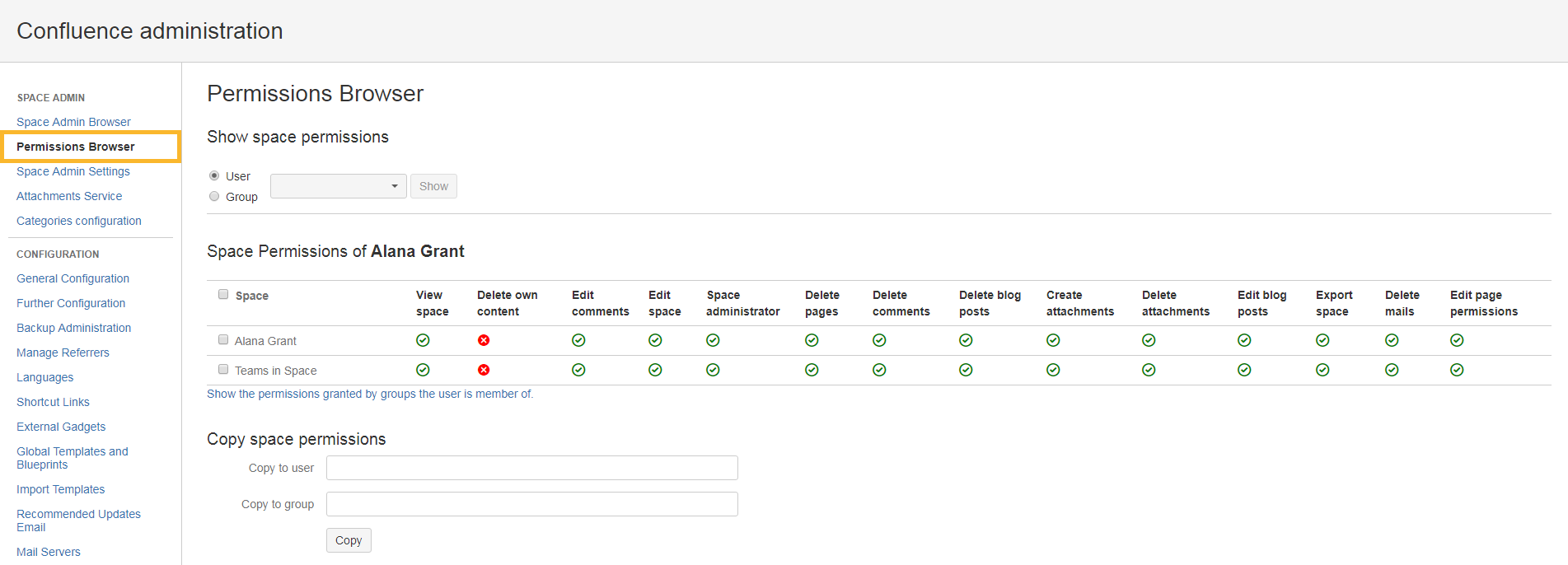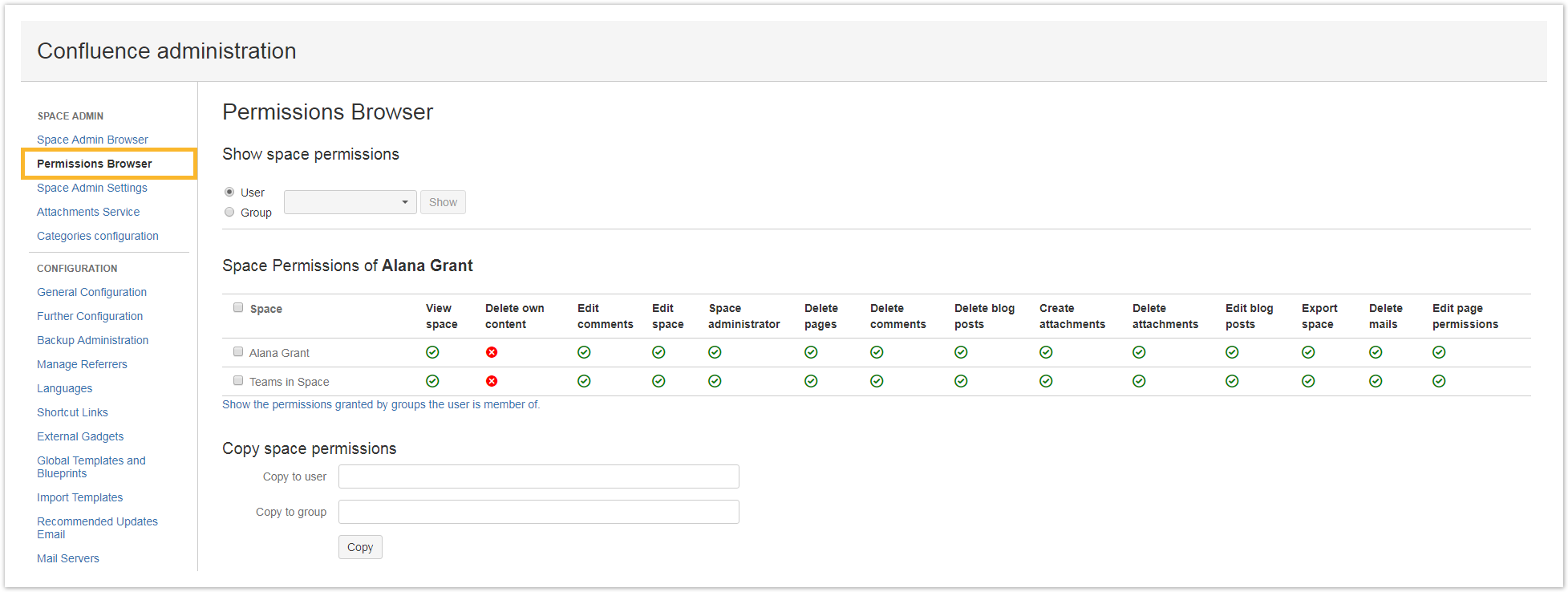Page History
| Content Layout Macro |
|---|
| UI Text Box | ||||||
|---|---|---|---|---|---|---|
| ||||||
|
|
Features
This, this feature allows checking which permissions a user or a group has in Confluence spaces, and additionally |
it possible to grant those space permissions to another user or group. The Permissions Browser is located in the Space Admin navigation toolbar in the Administration and is only visible |
to Confluence Administrators. |
Usage
In order to see permissions of a user or a group, select the appropriate radio button and search for a user/group.
Clicking the "Show" button will load the permissions for all existing spaces where this user/group has permissions set.
Copying
space permissions to a user/group
The page will display all spaces where the previously selected user/group has permissions set, like in the
screenshot above.
Copying the permissions in the desired spaces is easy:
- First check the check
- boxes for all spaces where the user/group should have the same permissions
- Then add the new users/groups in the "Copy space permissions" section and click "Copy".
The user/group will have the new permissions set in the selected spaces.
| UI Text Box | ||
|---|---|---|
| ||
Existing |
permissions will not be deleted. |
| CSS Stylesheet |
|---|
#tocContainer {
margin-right: 15px;
position: fixed;
right: 0;
top: 160px;
width: 23%;
z-index: 1;
}
|
| Excerpt Include | ||||||
|---|---|---|---|---|---|---|
|
| style | line-height: 150%; |
|---|---|
| id | tocContainer |
| Panel | ||||||||||||||
|---|---|---|---|---|---|---|---|---|---|---|---|---|---|---|
| ||||||||||||||
|