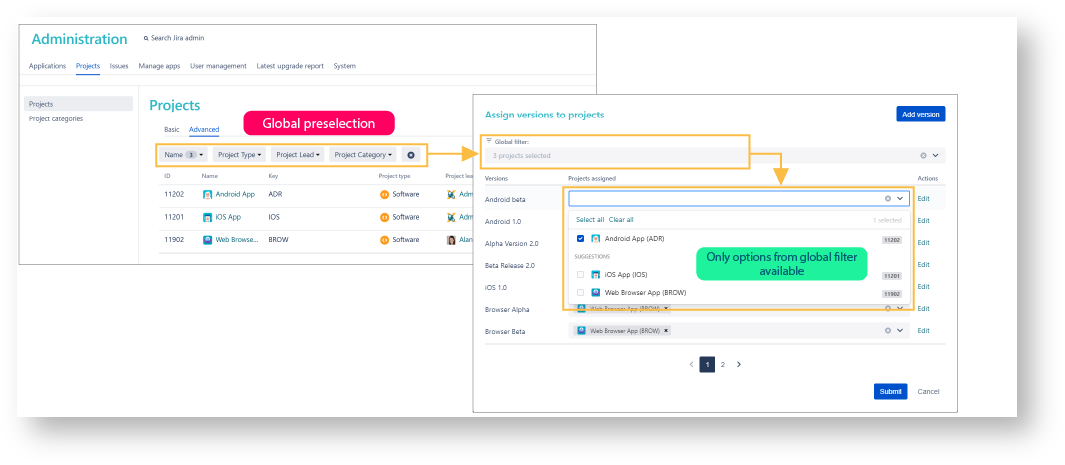Page History
| Panel | ||||||||||||
|---|---|---|---|---|---|---|---|---|---|---|---|---|
On this page
|
| UI Text Box | ||||
|---|---|---|---|---|
| ||||
Using Admin Toolbox it is possible to perform bulk change actions for all your versions across all Jira projects! These changes include
|
| Multimedia | ||||
|---|---|---|---|---|
|
| UI Text Box | ||
|---|---|---|
| ||
Grouped by name All versions in the pop up are popup are grouped by name. Even though versions are created on a per project basis and have unique IDs, if they have the same name, they will displayed in the dialog as one version. |
| UI Text Box | ||
|---|---|---|
| ||
Updating the name of a version will update the version name in all projects where a version with this name is available. |
Creating versions
Creating a new version can be done by hitting the Add version button in the upper right corner of the bulk change popup.
| UI Text Box | ||
|---|---|---|
| ||
A new version can only be created, if at least one project gets associated with that version. |
Updating versions
If you want to update the name or description of a version, you can hit the Edit button next to each displayed version.
| UI Text Box | ||
|---|---|---|
| ||
Versions are grouped by name, not by ID As mentioned above, the versions are grouped by name and not by ID. Editing a version that is related to several projects results in updating the version in each of that projects. |
| UI Text Box | ||
|---|---|---|
| ||
White spaces in version names Up to Jira version 8.12.0 it is possible to have leading or trailing white spaces within the version name. If so, you will be notified about that in the UI. In this case versions won't be displayed as one version, if they have the same name but one of them have leading or trailing white spaces in it. |
Adding or removing versions
If you want to add or remove a version from a project, you can just select the specific projects in the select box next to the version.
| Multimedia | ||||
|---|---|---|---|---|
|
| UI Text Box | ||
|---|---|---|
| ||
Only specific projects displayed You can only select those projects that are also selected in the filter at the top of the popup: However, you can refine your selection inside the bulk change popup, too. |
Deleting versions
Versions can easily be deleted, if they are unselected from every associated project.
Multimedia name admin-toolbox-bulk-changes-versions-delete.mp4 width 800
| Include Page | ||||
|---|---|---|---|---|
|