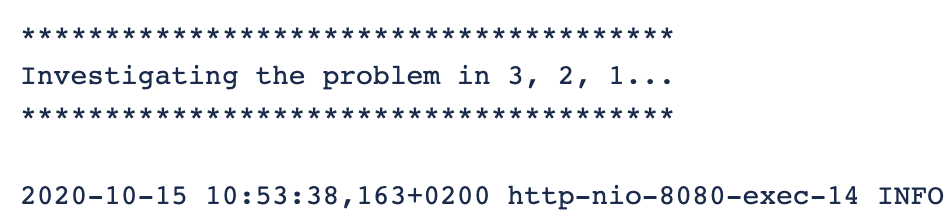This page contains a list of the tools that can be used to efficiently troubleshoot issues with JWT configurations.
Analyze the atlassian-jira-log file
JWT can log some common errors into the Jira log files. Here you can find some instructions to increase the log levels.
Uninstalling and reinstalling
Uninstalling and reinstalling the app will not result in data loss. This can be safely done to troubleshoot, for example, an activation problem.
Syntax check and running parser expressions
The JWT expression editor offers a functionality to check the syntax of your expression on run time as well as the possibility to run your expressions to test them. Both features can provide some insights as to what is causing the error in the expression.
Comments in automation rules
Currently, JWT automation rules do not have its own Audit log. However, they can be troubleshooted by adding Add comment actions after every element of the rule, so that if one of the elements fails, the comment will not be added in the corresponding issue.
If you still have questions, feel free to refer to our support team.