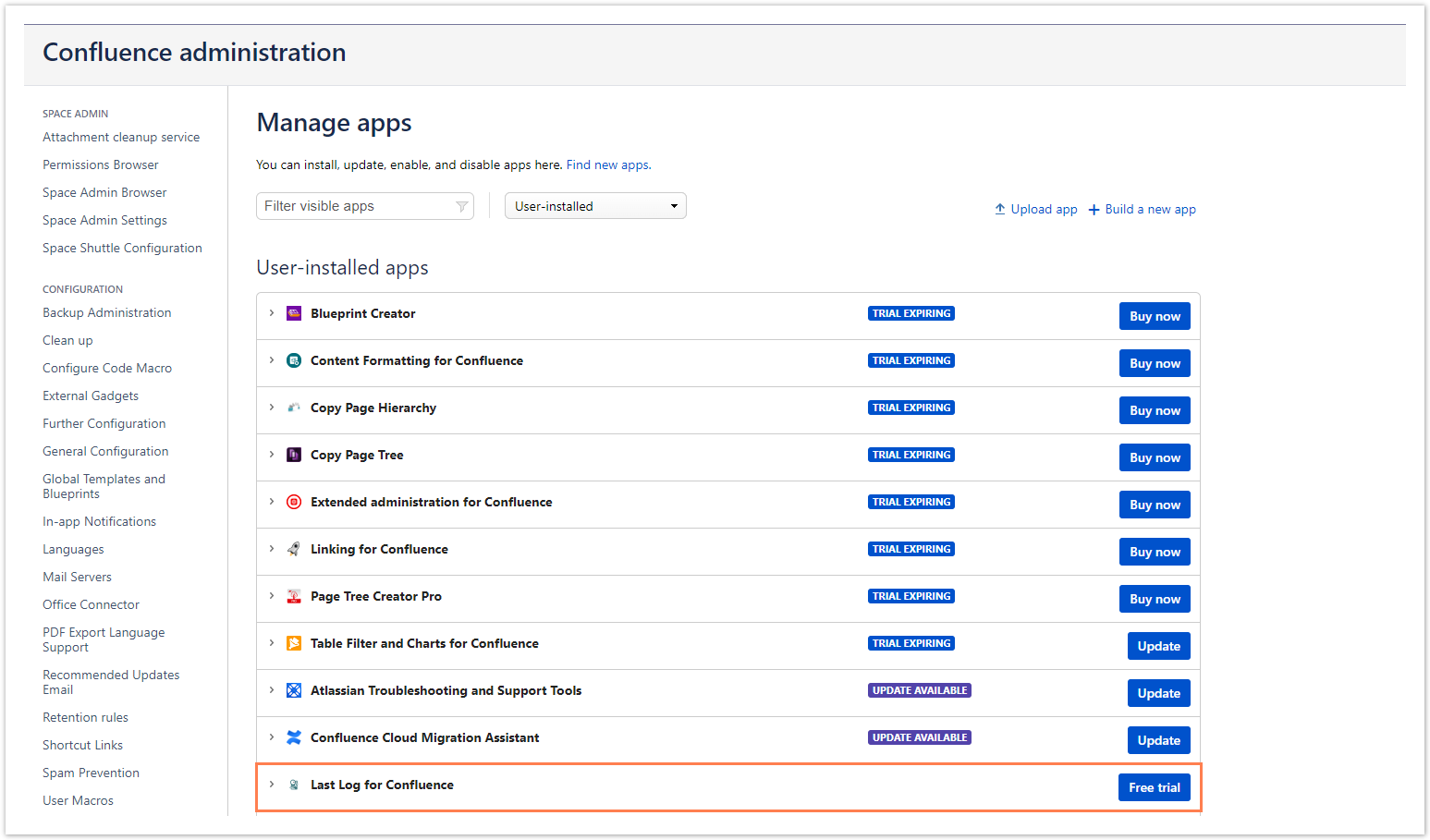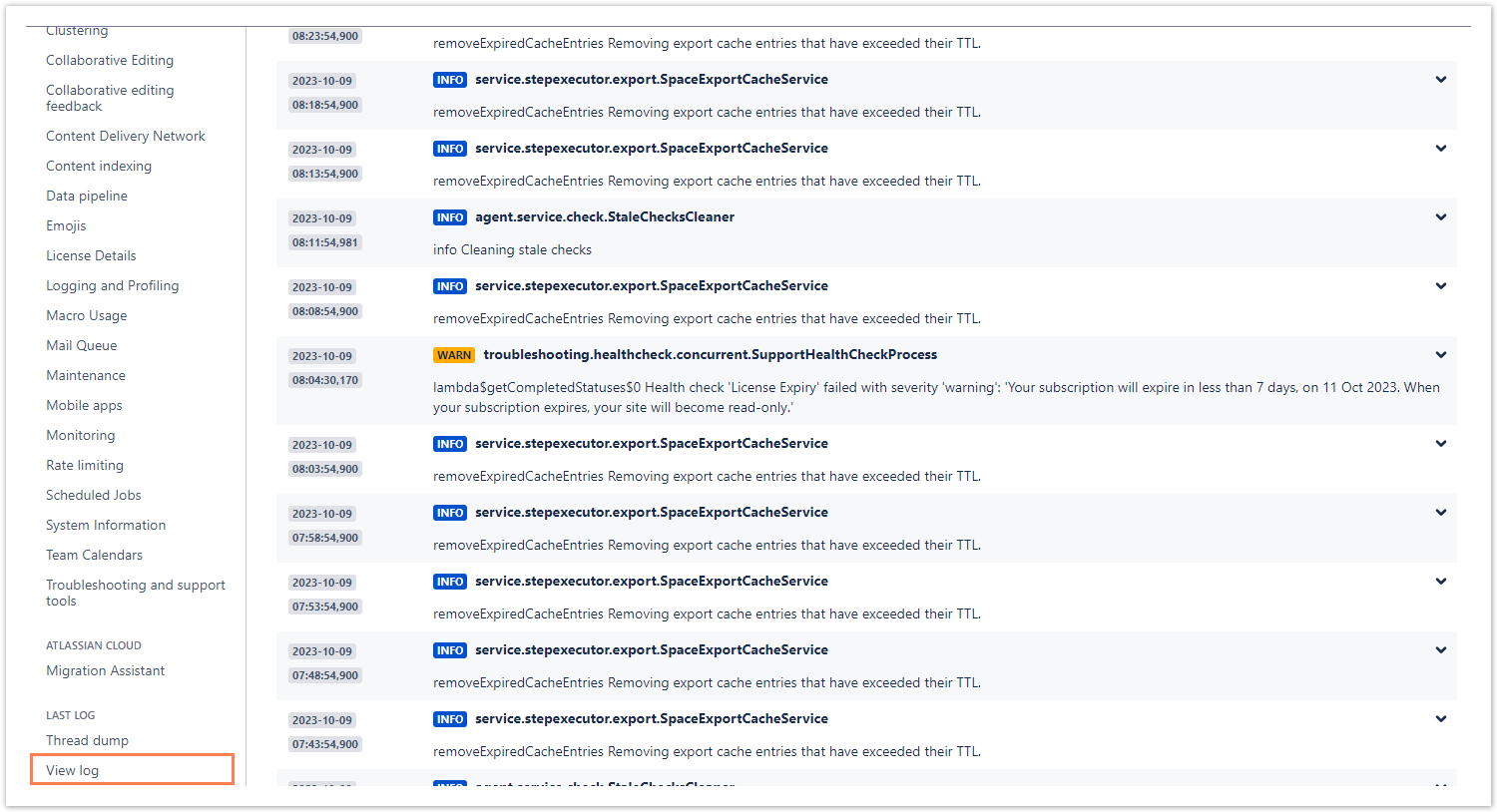As a confluence system administrator, you might be able to set logging levels, but due to security and compliance reasons, it is very common that you don't have access to the home directory on the Confluence server to actually view the content of the log files.
Once you receive a log file from the server administrator it is most likely outdated, which makes live testing and troubleshooting impossible.
While troubleshooting is part of the daily life of the Confluence administrator, the burden to involve 3rd parties to finally get access to outdated content slows down the entire process.
With Last Log for Confluence, important log files are always at your fingertips and accessible through the Confluence administration interface. Simply use the powerful built-in searching and filtering features to add some fun to troubleshooting.
Highlights
Analyze log files from any node in the administration interface
Analyzing log files is the key to successful troubleshooting. With Last Log for Confluence, you can finally analyze all log files directly in the Confluence administration interface.
- All log files in a single location - Select the log file you want to analyze from a practical sidebar with dropdown menus.
- Switching between servers is time-consuming—no more! The intuitive built-in node picker lets you access log files from any node without leaving Confluence.
- Don't lose focus - Use the tool bar to configure your log view and only view exactly the log entries you're looking for.
- View thread dumps - Access a current thread dump for your instance within seconds to analyze performance issues
Advanced search and filter options
The sheer number of log file entries can be overwhelming and it's easy to miss the exact information you are looking for. Not anymore!
- Advanced search - Search for specific log entries with case sensitive search and regular expressions.
- Filter your output - Configure advanced filters using log level, user name or timeframe of the log entries.
- Limit shown log entries - Limit your output to focus on the essential by using a practical tool bar.
Activate the live view and let your logs be automatically refreshed
By using the tool bar in the log view interface, you can activate a live view of your logs with a single click!
- View your logs almost in real-time with a refresh every 5 seconds.
- New log entries appear automatically, so you can continuously analyze your log.
- Easily deactivate the live view again to focus on the current log entries.