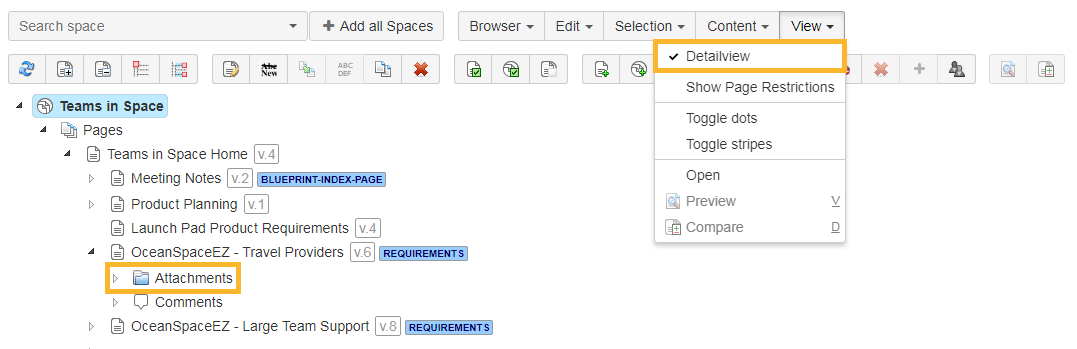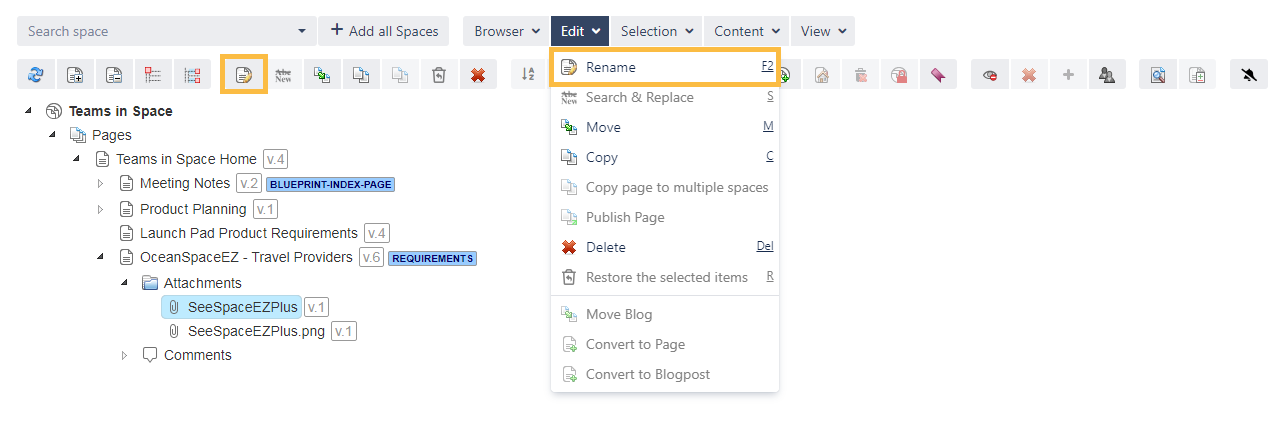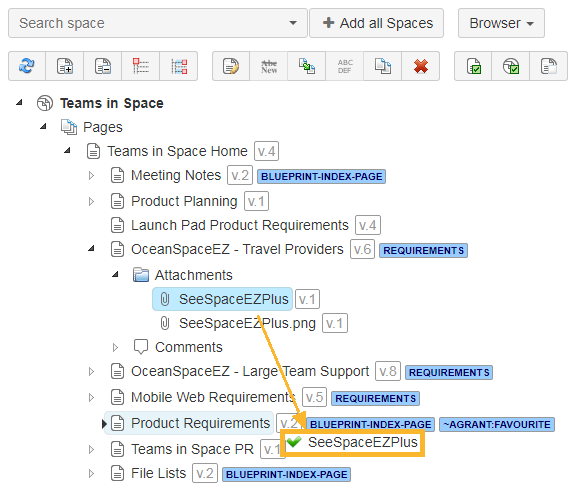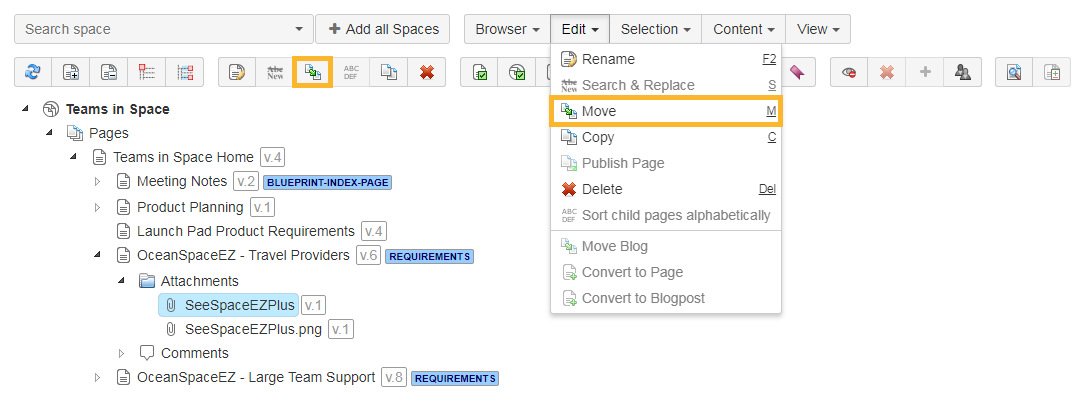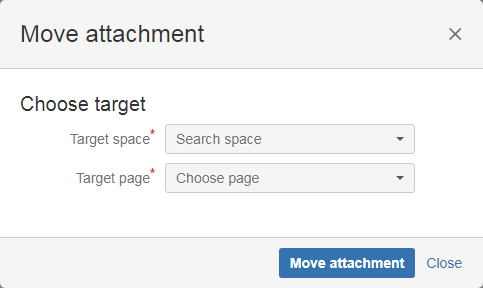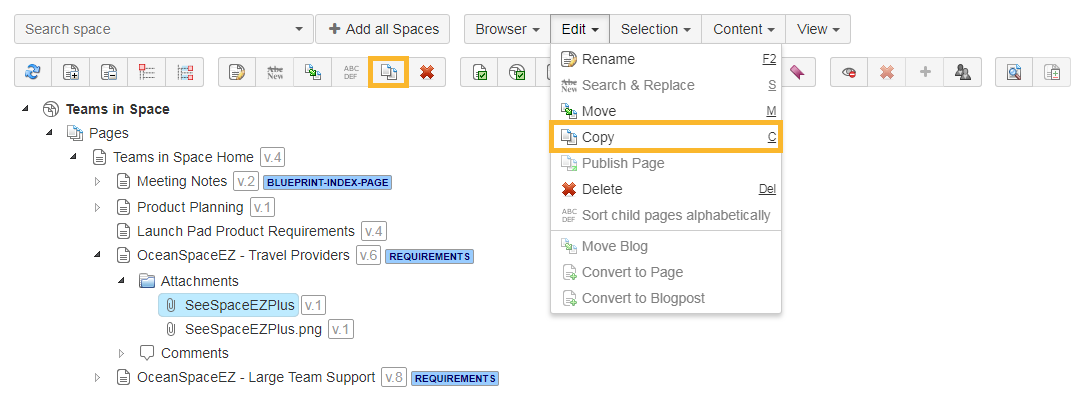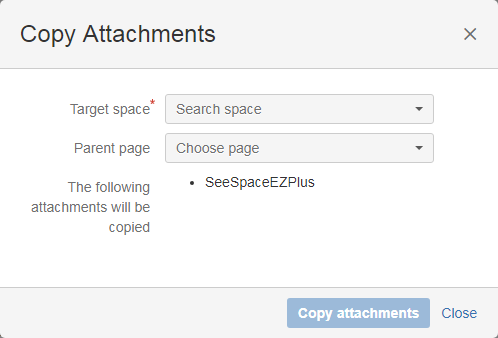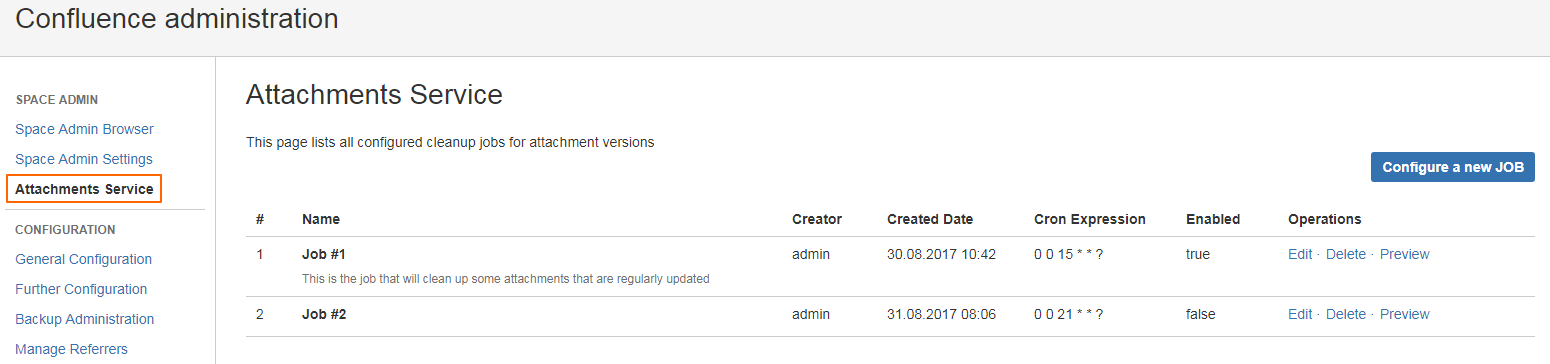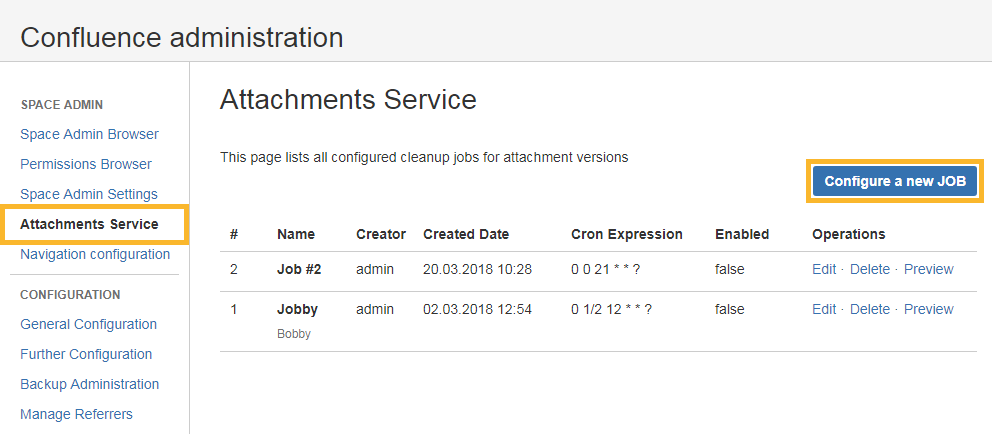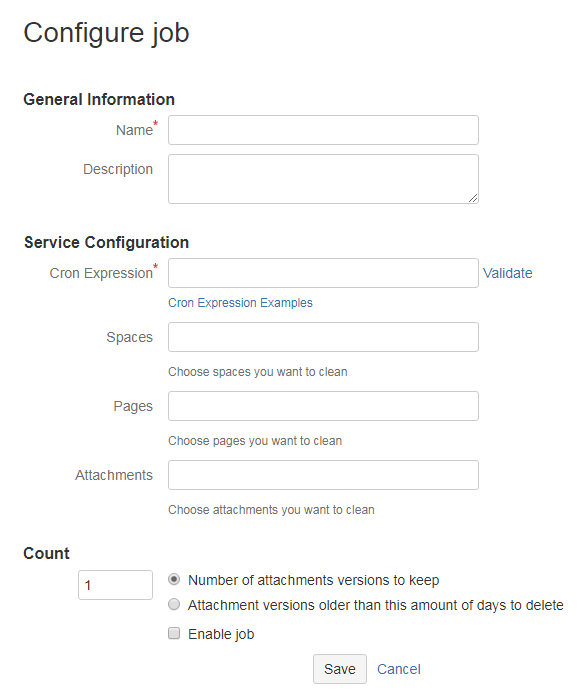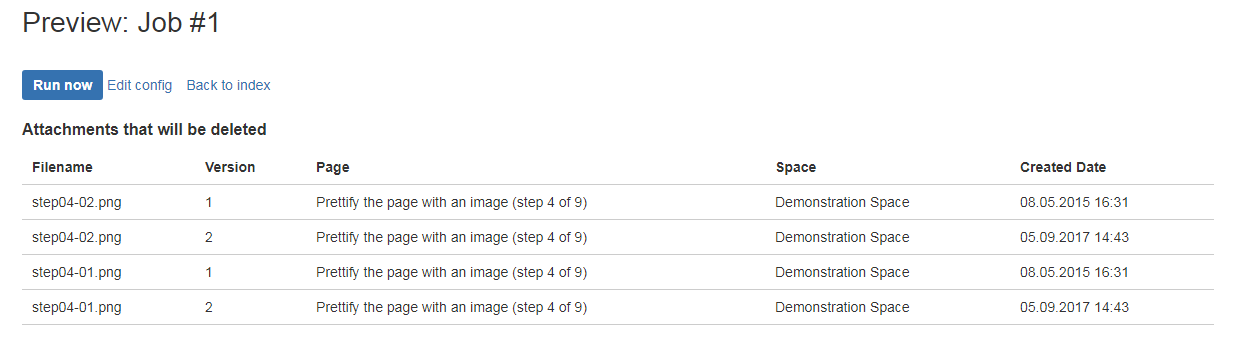Page History
Renaming attachments
The same options as by renaming pages are available
Moving by clicking the "Move" button
- a pop-up window is opened, and you can select a target space and a target page.
Moving by drag&drop
- select the attachments that you want to move, and then drag them either into the "Attachments" folder, or on a page
Copying attachments
- similar with move, but the attachments are not removed from the source page
" and you will be redirected to an individual configuration page
Here you have to configure:
the description this the run spaces pages strategy choice either attachment versions enable checkbox expression. you preview actuallyThe following image shows a preview screen for a job:
Here you will see a list of attachment versions that will be cleaned with some detailed information, and you can also do the cleanup manually by clicking "Run now".