Features
Startnig with version 1.4.0, new functionality is available for Attachments.
They can be individually renamed, copied and moved directly in the Space Admin Browser - the same way spaces and pages are moved.
Renaiming the attachment versions is not possible. Only the latest attachment version will be copied.
To get the attachments displayed the detail view has to be acitvated.
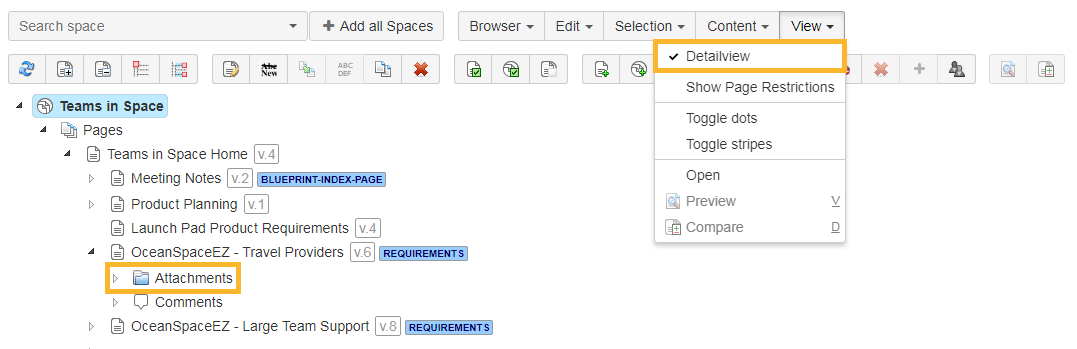
Renaiming attachments
Attachments will be renamed the same way as pages get renaimed and can be done by selecting the attachment and
- clicking Edit and Rename
- clicking the rename button
- pressing F2
- using the context menu
Attachment names have to be unique on a page, so renaming of an attachment with the same name as an existing attachment is not allowed.
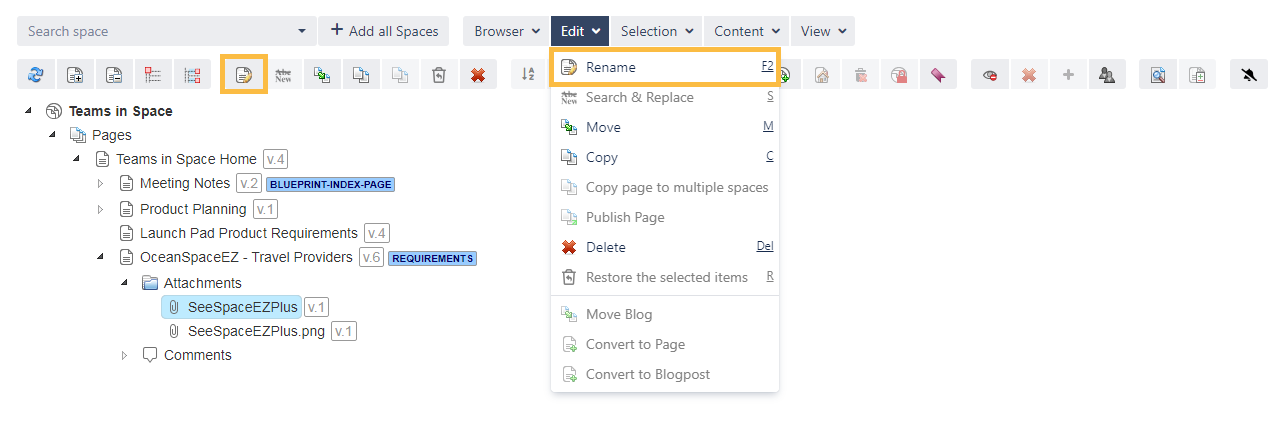
Moving attachments
Moving attachments is like moving pages. Either the attachment node or individual attachments can be selected and moved
- via drag and drop
- by pressing m
- by clicking Edit and Move
- by clicking the move button
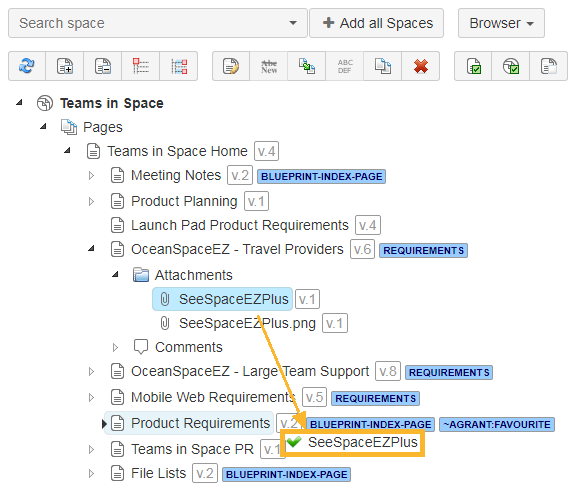
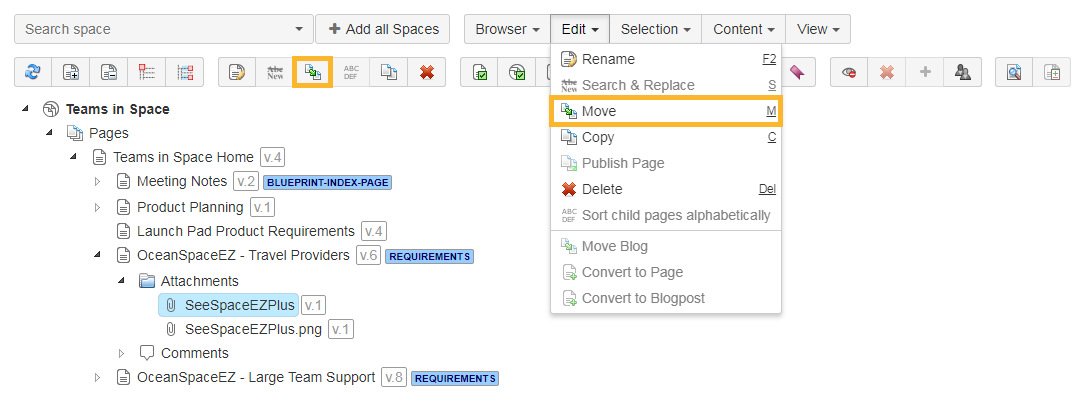
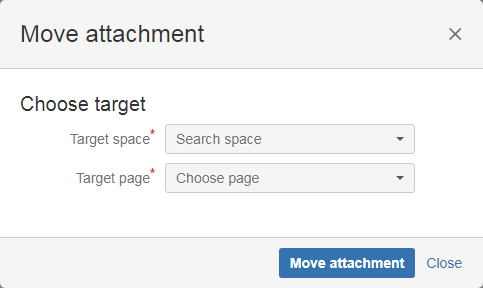
Copying attachments
Copying attachments works like moving them by selecting either the attachment node or individual attachment(s) and
- clicking Edit and Copy
- pressing C
- pressing the Copy button
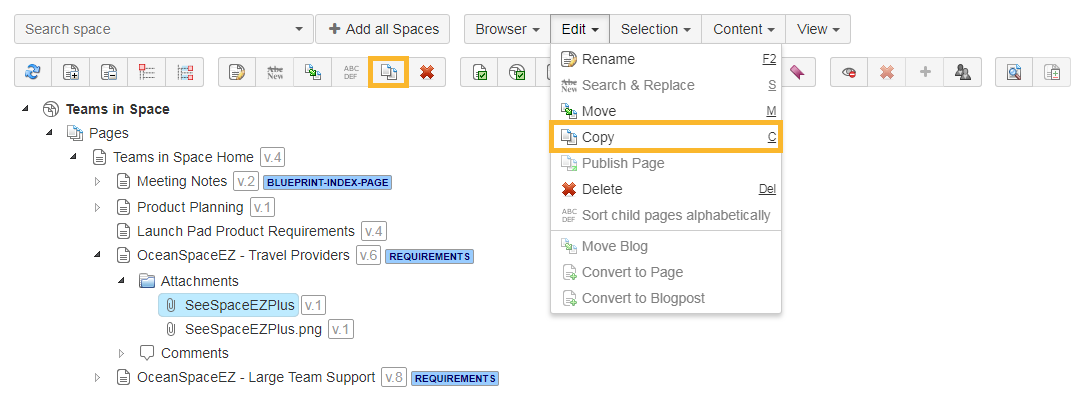
In the pop up window a target space and a optional parent page can be selected.
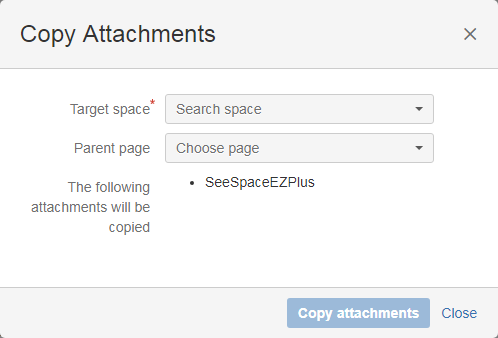
Attachment Service
Confluence handles attachments like pages, and every time a new attachment with the same name is uploaded on a page, this will be attached as a "version" to the already existing attachment. In the background Confluence actually saves the new file on disk.
If an attachment keeps being modified - for example, an excel list that gets updated every day and uploaded in Confluence - will lead to the disk getting filled up with useless data.
Space Admin 1.4.0 comes with a solution to this problem, and allows Confluence administrators to configure "cleanup" jobs. In these jobs spaces, pages and attachments can be chosen, when the cleanup should run and the cleanup strategy.
In Space Admin, there is now a new link in the Space Admin section, which points to the index of the configured jobs.
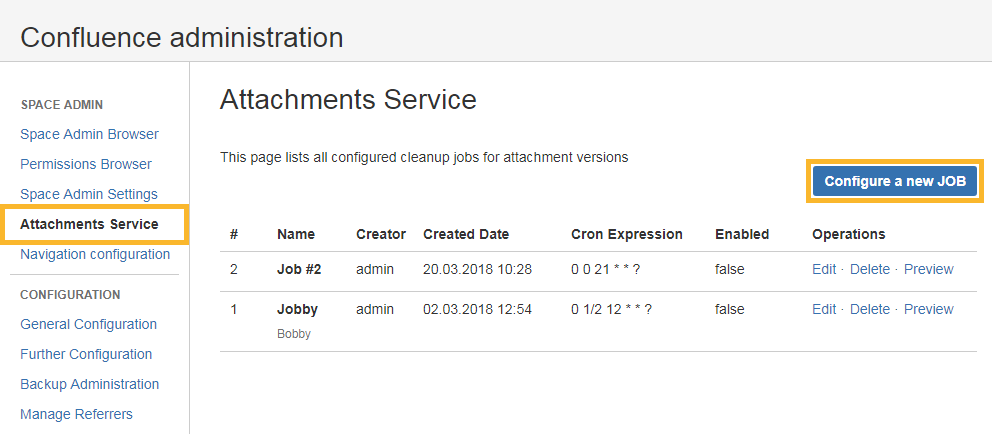
A new job is easily configured by clicking the Configure a new JOB button.
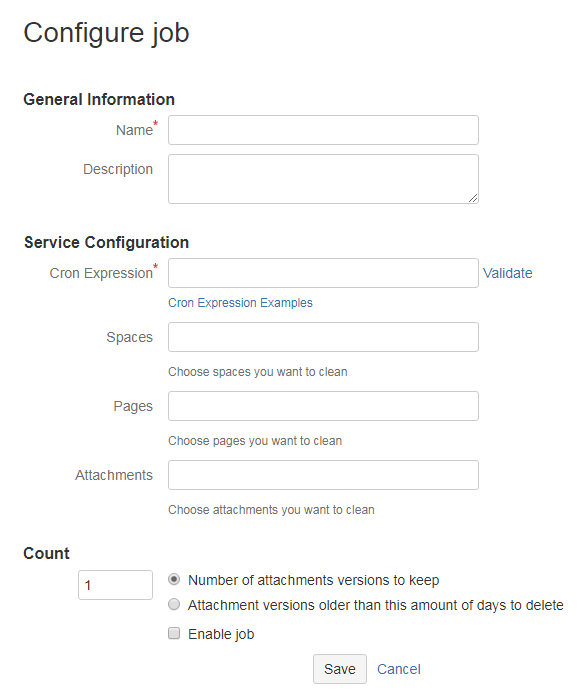
The following items can be configured:
- The name and optionally a descrition for the job
- The actual service configuration (when and what will be cleaned)
- CRON Expression - when is the job going to sun - see Javadoc
- Spaces, Pages and attachments that will be cleaned
- Strategy Choice
- Either a number of attachment versions to keep or
- Attachment versions older than the chosen number of days to be deleted (example: the document that gets updated every day, if after a week the data is not relevant anymore, I would choose the second option and set 7 in the counter field)
- Enable job checkobox - will start the job on save, and the service will run at the time previously set with the CRON Expression
Jobs can be edited, deleted or it can be previewed what the service will acutally delete.
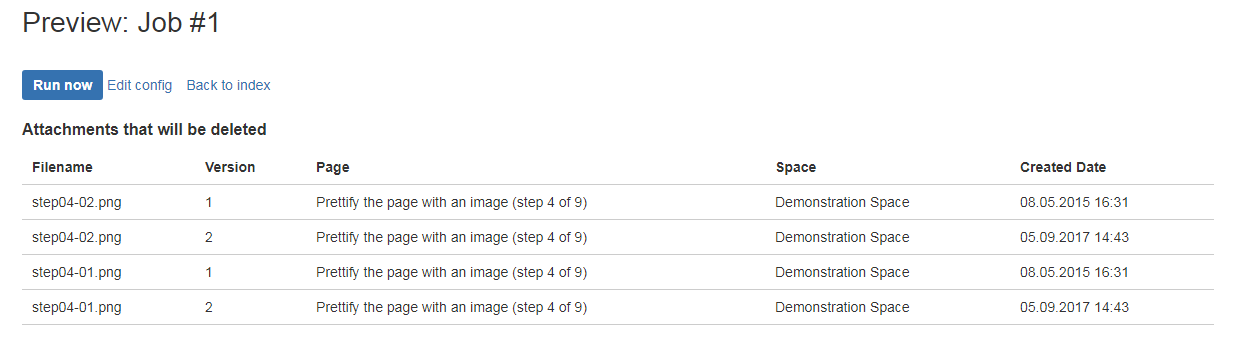
Related Topics
- 1
- 2
- 3