With the the Search and Replace function you can function it is possible to search through entire spaces or pages for certain text content , and replace it with a new one.
This function can be useful when copying spaces, for example when content has a lot of references to old content, like links, comments, names, etc.
The new button is active when selecting spaces and/or pages:
Image Removed
and it opens a pop-up window with the available search&replace options:
Image Removed
Options explained
The Search & Replace button can be found
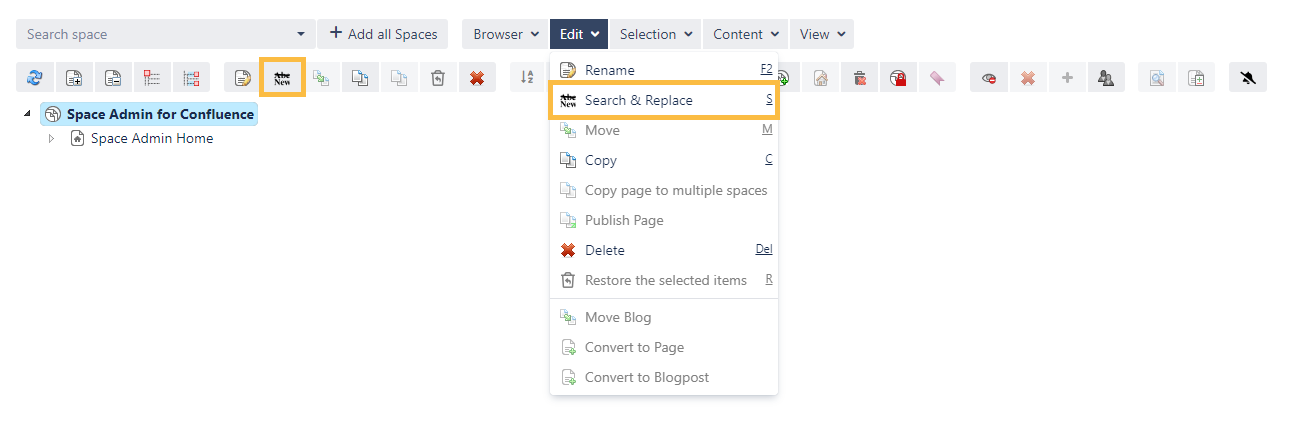 Image Added
Image Added
For replacing a specific text content select a space or a page and open the popup window in the above described way.
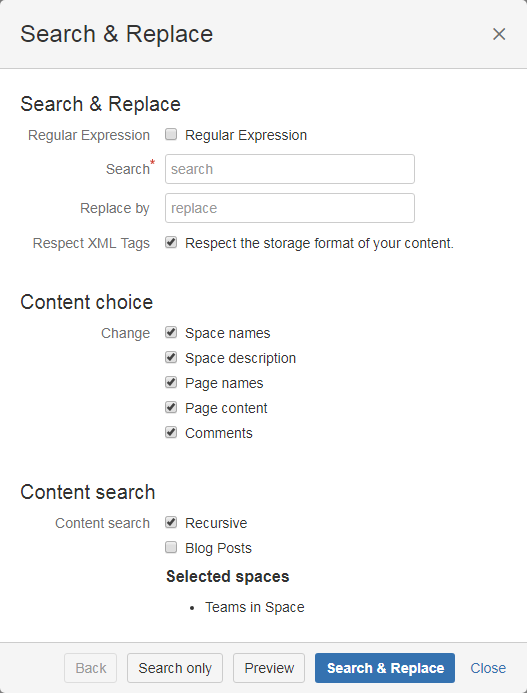 Image Added
Image Added
Careful when unchecking the "Respect XML Tags". This might break your pages if wrongly used!
The following options can be used:
| Search | |
|---|---|
| Simple text or regex | It can be searched via simple text content or regular expression |
| Replace by | Searched text gets replaced by this content |
| Respect XML Tags |
|
|
|
|
|
|
|
| |
| Content choice | |
|---|---|
| Change | The following options can be changed. If one of this gets unticked it will not be browsed. |
|---|---|
| Content search | |
| Content search | How |
the content will be searched (recursive or not) and if blog posts should be included |
Now you It can either search be searched for content, preview previewed what the changes will do be done or directly replace the content replaced (this option cannot be undone).
After copying a space, I want all my links in the new space to point to my new space. This will not happen automatically, so I can use the "Search and replace" functionality from Space Admin.
This is how the tag looks like at the moment (to get the page in this format, I have to click on the page options "View Storage Format" ).
| Code Block |
|---|
<ri:page ri:space-key="NS" ri:content-title="New space Home" /> //original tag |
This is how I want it to be replaced
| Code Block |
|---|
<ri:page ri:space-key="AS" ri:content-title="Another space Home" /> //updated tag |
but what will not work, is searching for
| Code Block |
|---|
<ri:page ri:space-key="NS" |
and replacing with
| Code Block |
|---|
<ri:page ri:space-key="AS" |
because in this way, I will break Confluences XML structure.
| CSS Stylesheet |
|---|
#tocContainer {
margin-right: 15px;
position: fixed;
right: 0;
top: 160px;
width: 23%;
z-index: 1;
}
|
| Div | |||||||||||||||||||||||||
|---|---|---|---|---|---|---|---|---|---|---|---|---|---|---|---|---|---|---|---|---|---|---|---|---|---|
| |||||||||||||||||||||||||
|
Powered by Atlassian Confluence![]() 8.5.7, themed by Refined
8.5.7, themed by Refined![]() 7.5.3 and Decadis AG
7.5.3 and Decadis AG![]()