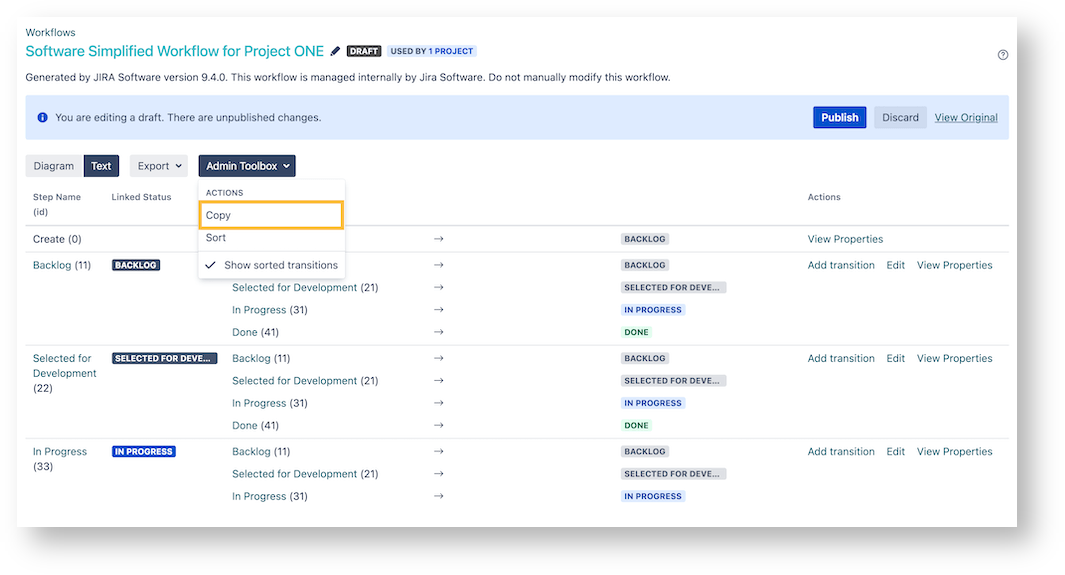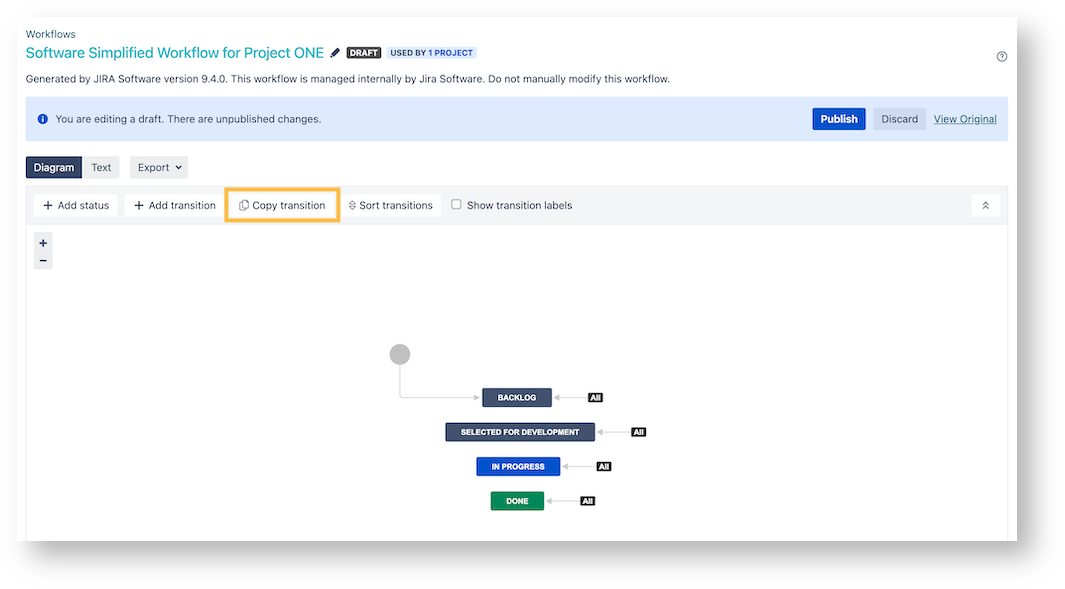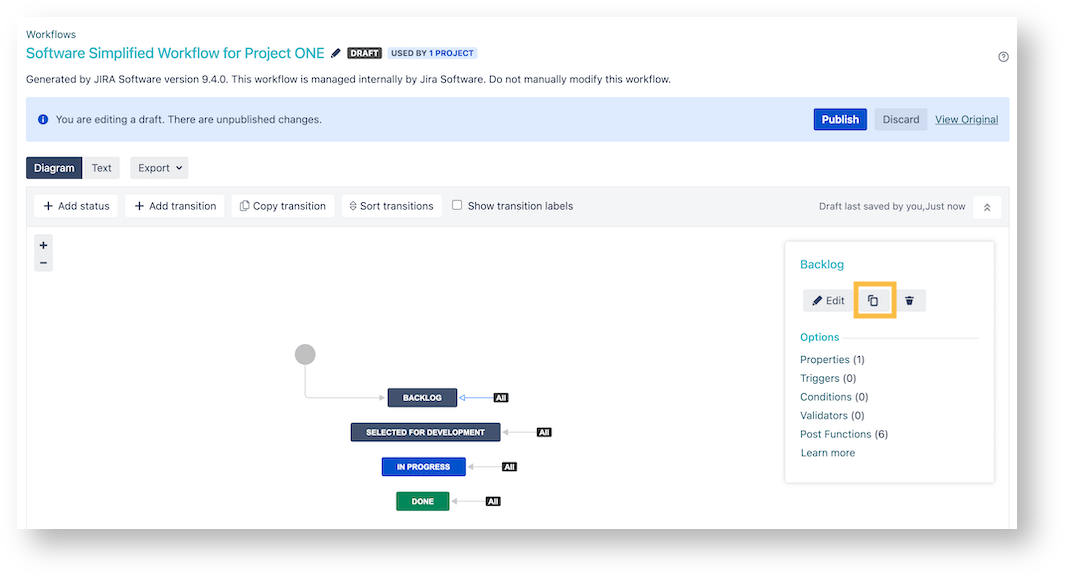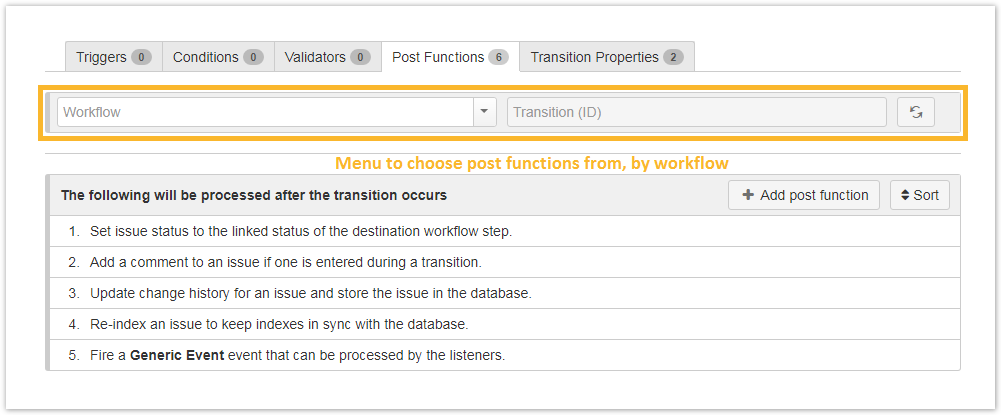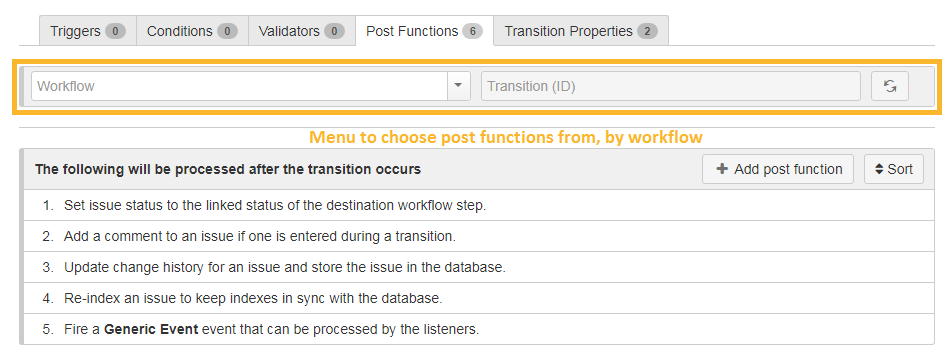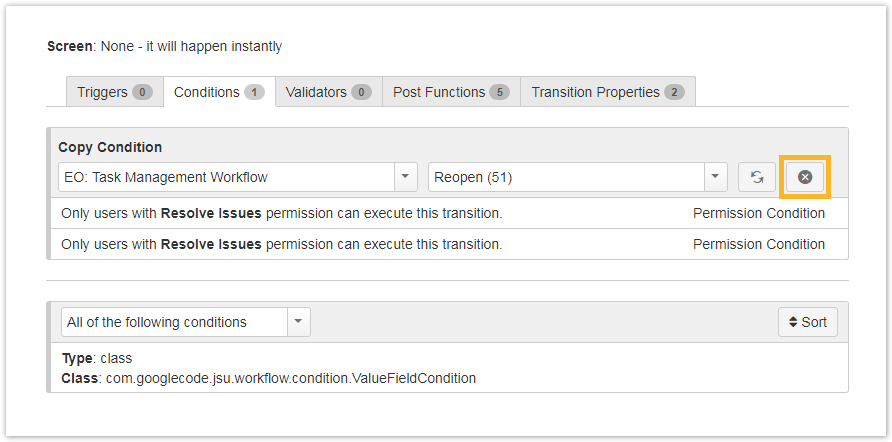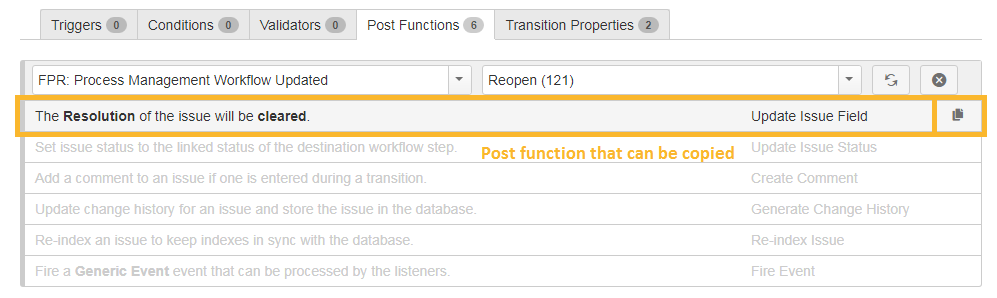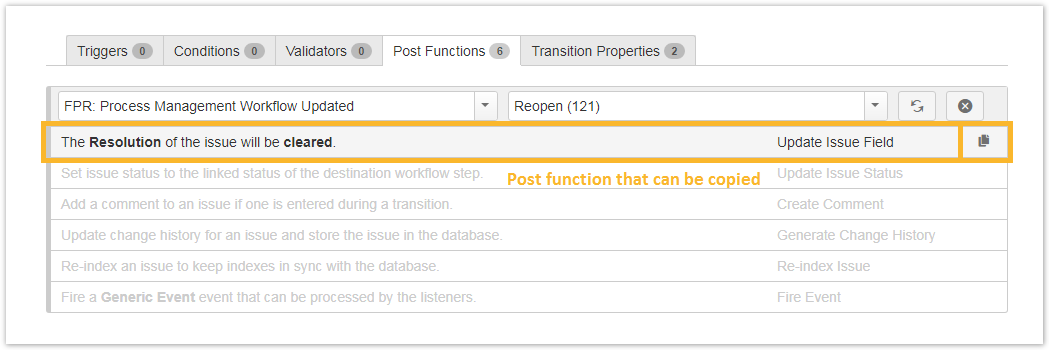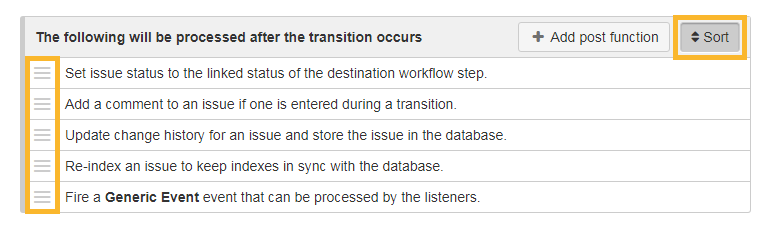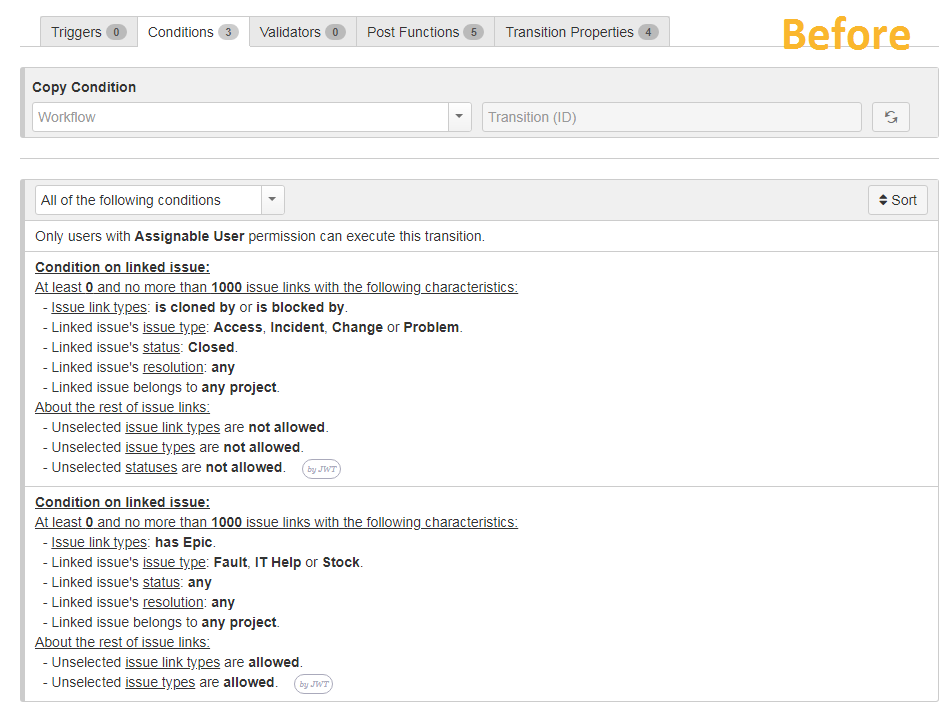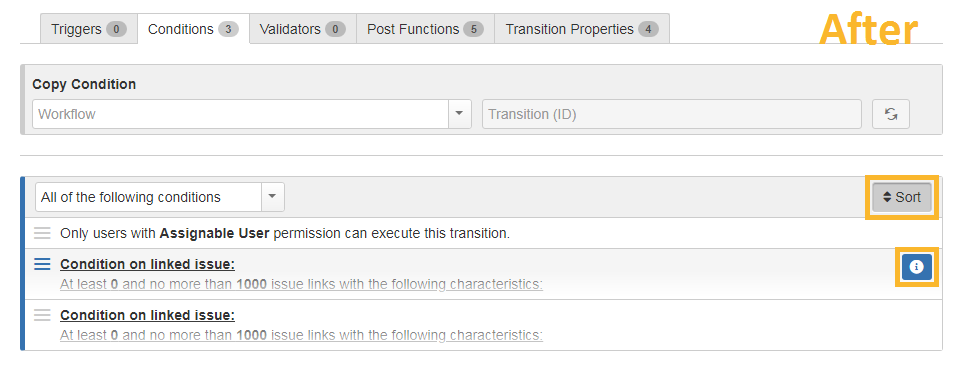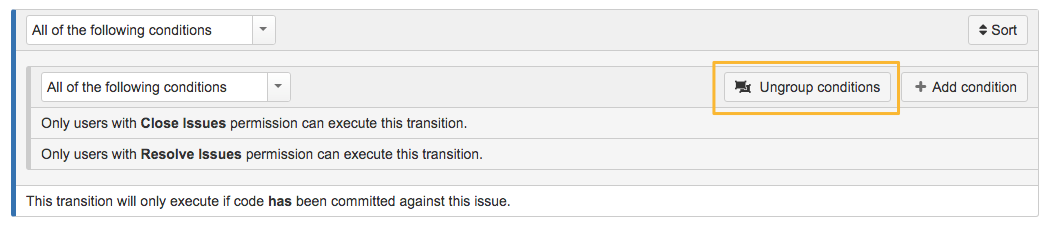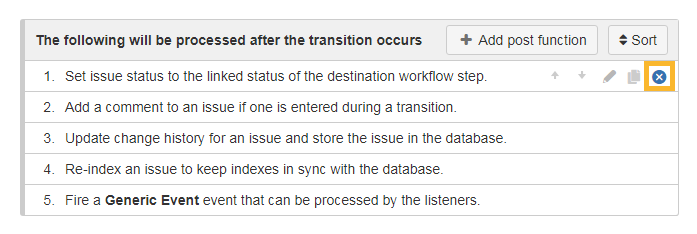Page History
| UI Text Box | ||||
|---|---|---|---|---|
| ||||
Configuring entire workflow transitions or just single elements like complex conditions is a tedious process. Wouldn't it be great if you could reuse elements by simply copying and pasting them? |
Copy
All workflow tabs (excluding triggers and properties) now come with a dedicated Copy Transition / element toolbar which will always be displayed. |
The toolbar is visible even if no elements (conditions, validators, and post functions) have been configured yet. Simply specify the workflow and transition that contains the desired element in order to copy and paste it. The list will be auto-populated based on the selection (combination) of workflow and transition. |
| UI Expand | ||||||||||||||||||||
|---|---|---|---|---|---|---|---|---|---|---|---|---|---|---|---|---|---|---|---|---|
| ||||||||||||||||||||
Whether you prefer to work in text or diagram mode, a Copy Transition button will let you choose a transition you want to copy and paste. When switching to the diagram view, the copy button is directly available inside the toolbar: In addition, the Copy button is also available in the diagram view when selecting a transition: Upon clicking on the Copy button you can choose Copy Transition function comes with a selection of options you can choose from:
| ||||||||||||||||||||
| UI Expand | ||||||||||
|---|---|---|---|---|---|---|---|---|---|---|
| ||||||||||
|
You can reset the selection in the toolbar with just a single click. |
Direct Copy
| UI Expand | ||||
|---|---|---|---|---|
| ||||
|
Click on the copy icon to directly copy a specific workflow condition, validator, or post function and add it to the bottom of the list. New conditions will be added to the bottom of a group. If no groups have been configured the new condition will be copied to the bottom of the condition list. |
Sort
Applies to conditions and post functions only
If you activate the Sort function you can quickly and easily sort conditions and post functions via drag&drop. You can even move conditions to other groups! When you're done, click on the sort icon again to save the changes and return to normal edit mode.
Minimizing while Sorting
If Conditions and post functions take up too much of your screen space they will automatically minimized when hitting the "Sort" button. With a single click on the zoom button you will get an inline view with the entire content of the condition that you can easily scroll through.
Group/Ungroup
Applies to conditions only
Have you ever added a condition to a wrong group or forgot to group conditions altogether? Admin Toolbox for Jira now adds a quick group function to the workflow actions. If you click on the grouping icon the element will automatically be grouped with the element above.
If you made a mistake, simply use the sort function to update the grouping sequence.
Ungrouping conditions is as simple as grouping them, all you need is a single click on the Ungroup condition button.
You can toggle the logic for how the conditions in a group are applied between All and Any on the fly. No page refresh is needed anymore!
Delete
Applies to conditions, validators and post functions
You can quickly delete any condition, validator or post function. A dialogue will ask you to confirm the delete operation.
| Excerpt Include | ||||||
|---|---|---|---|---|---|---|
|
| CSS Stylesheet |
|---|
#tocContainer {
margin-right: 15px;
position: fixed;
right: 0;
top: 160px;
width: 23%;
z-index: 1;
}
|
| style | line-height: 150%; |
|---|---|
| id | tocContainer |
| Panel | ||||||||||||||
|---|---|---|---|---|---|---|---|---|---|---|---|---|---|---|
| ||||||||||||||
|