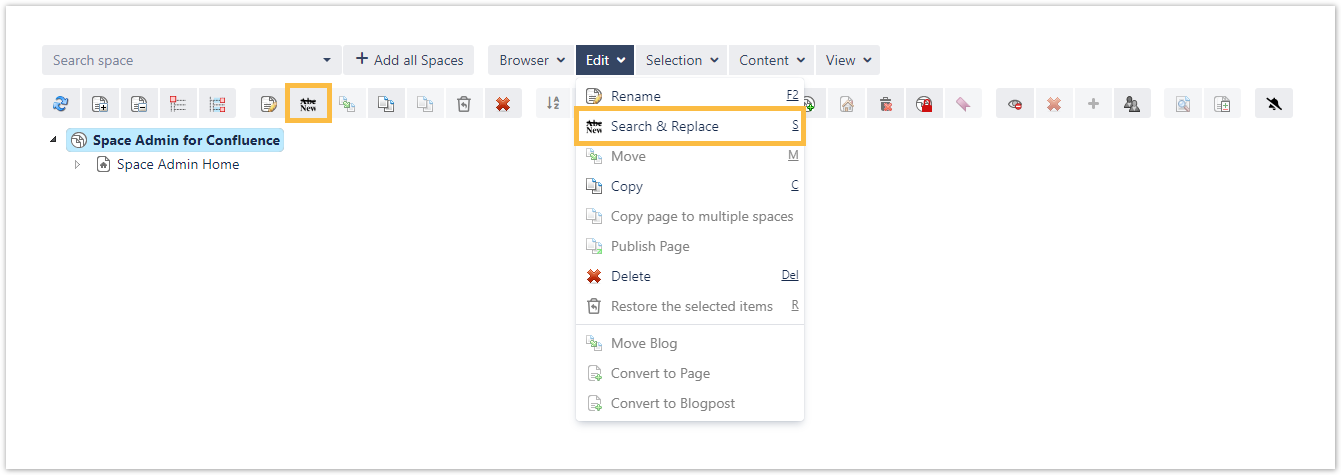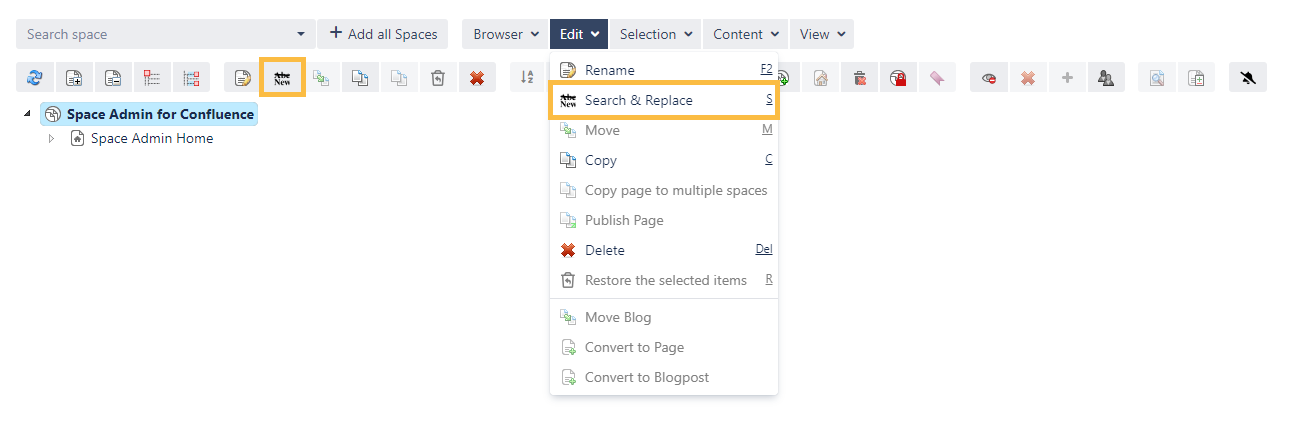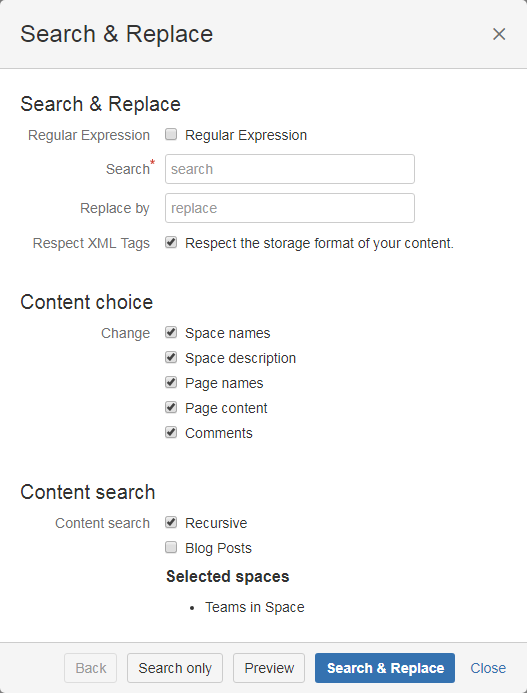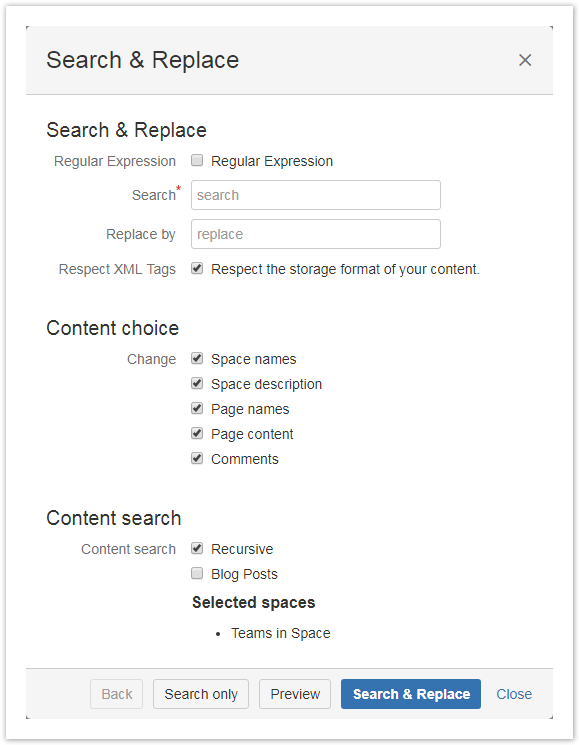Page History
| UI Text Box | ||||
|---|---|---|---|---|
|
With the Search and |
replace function it is possible to search through the entire |
space or |
page for a certain text |
and replace it with a new one. The Search and replace function can be found:
|
| UI Text Box | ||
|---|---|---|
| ||
This function can be useful when copying spaces, for example when content has a lot of references to old content |
like links, comments, names, etc. |
The Search & Replace button can be found
- in the Edit menu
- in the toolbar
- by pressing S
Search and Replace
For replacing a specific text content select a space or a page and open the popup window in the
described way above.
| UI Text Box | ||
|---|---|---|
| ||
Be careful |
when unchecking the "Respect XML Tags". This might break your pages if |
misused. |
| UI Text Box | ||
|---|---|---|
| ||
Check the example at the bottom of this page. |
The following options can be used:
| Search | |
|---|---|
| Simple text or regex | It can be searched via simple text content or regular expression |
| Replace by | Searched text gets replaced by this content |
| Respect XML | |
| tags |
|
|---|---|
| Content choice | |
| Change | The following options can be changed. If one of this gets |
| unchecked it will not be browsed. | |
| Content search | |
|---|---|
| Content search | How the content will be searched (recursive or not) and if blog posts should be included |
| UI Text Box | ||
|---|---|---|
| ||
It can either be searched for content, previewed what changes will be done or directly replaced (this option cannot be undone). |
| UI Expand | ||||||
|---|---|---|---|---|---|---|
| ||||||
|
|
|
|
|
| CSS Stylesheet |
|---|
#tocContainer {
margin-right: 15px;
position: fixed;
right: 0;
top: 160px;
width: 23%;
z-index: 1;
}
|
| Div | |||||||||||||||||||||||||
|---|---|---|---|---|---|---|---|---|---|---|---|---|---|---|---|---|---|---|---|---|---|---|---|---|---|
| |||||||||||||||||||||||||
|
| UI Text Box | ||
|---|---|---|
| ||
To save time and get things done quickly, check the following page for helpful shortcuts. |
| Excerpt Include | ||||||
|---|---|---|---|---|---|---|
|