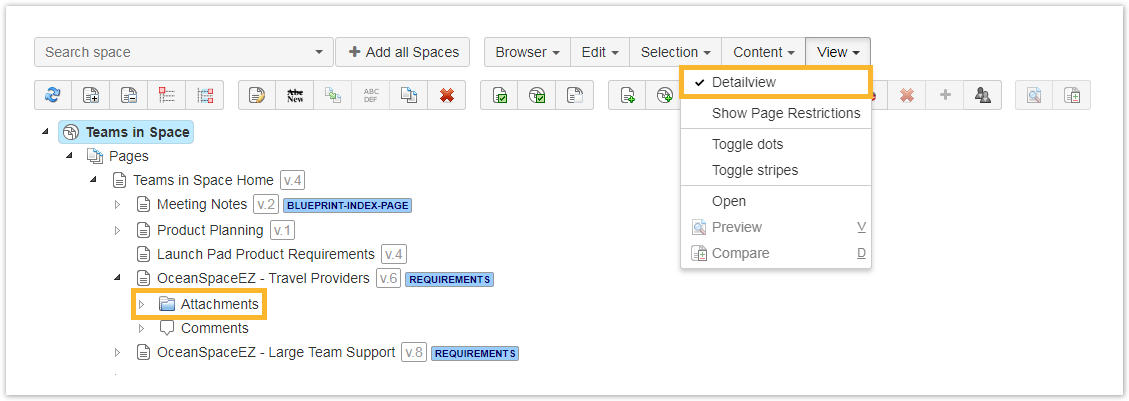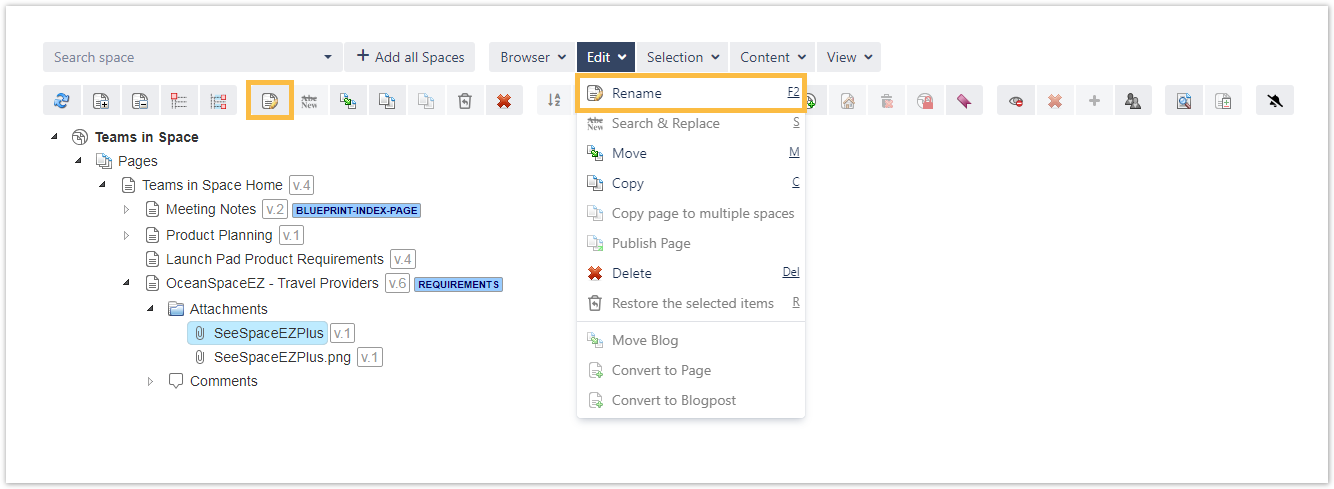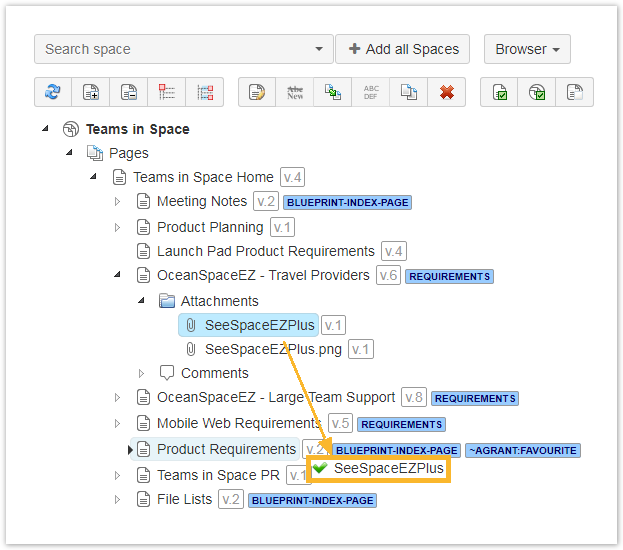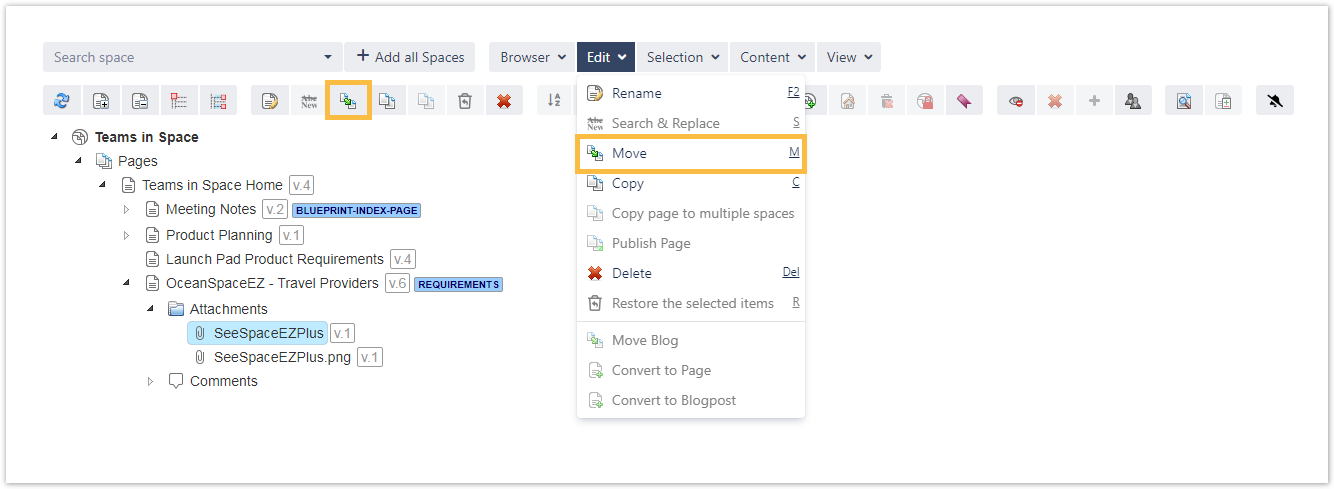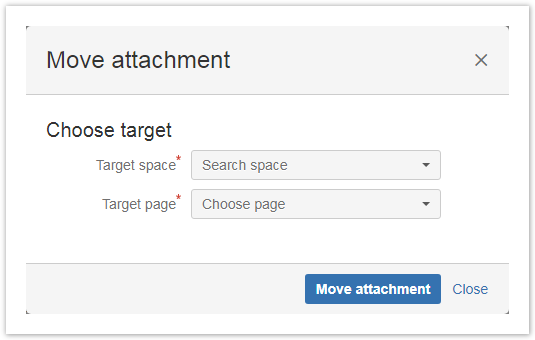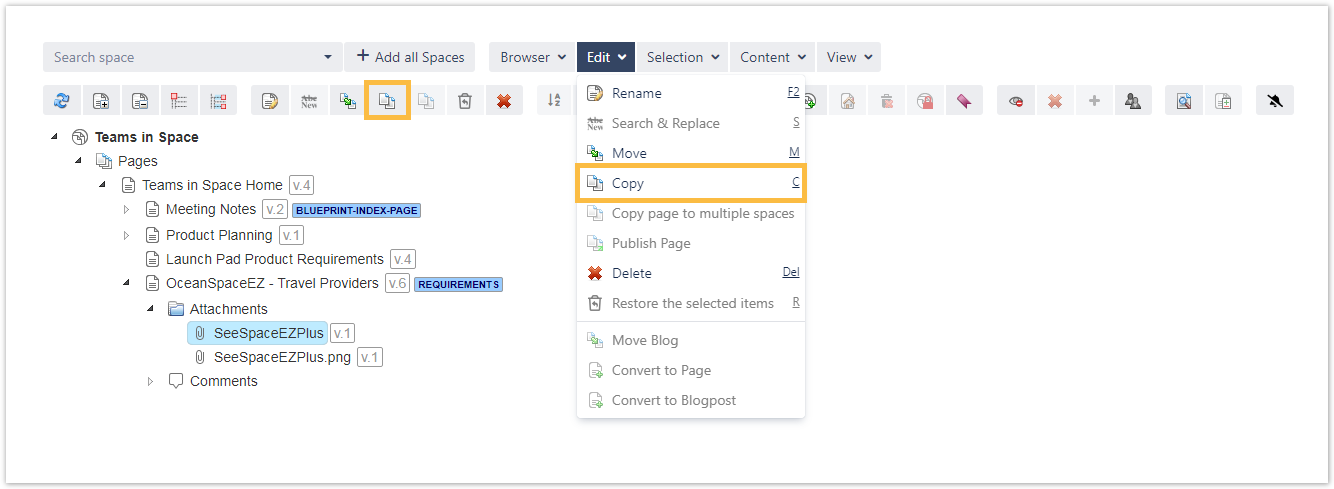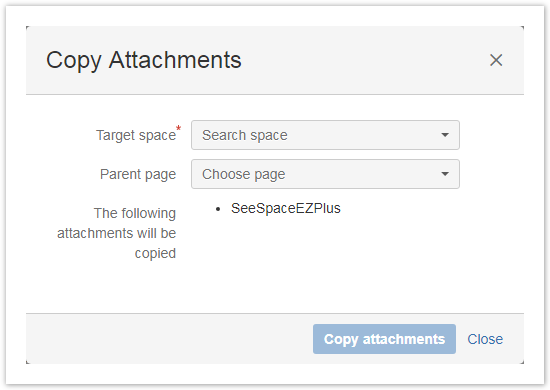Page History
| UI Text Box | ||||||
|---|---|---|---|---|---|---|
| ||||||
|
| UI Text Box | ||
|---|---|---|
| ||
To get the attachments displayed, the detail view has to be activated. Renaming the attachment versions is not possible. Only the latest attachment version will be copied. |
| UI Expand | |||||
|---|---|---|---|---|---|
| |||||
Attachments can be renamed the same way as renaming pages and it can be done by selecting the attachment and choosing one of the following options:
|
| UI Expand | ||
|---|---|---|
| ||
Moving attachments is like moving pages. Either the attachment node or individual attachments can be selected and moved by choosing one of the following options:
|
| UI Expand | |||||
|---|---|---|---|---|---|
| |||||
Copying attachments works like moving them; by selecting either the attachment node or individual attachment(s) and then by choosing one of the following options:
|
| UI Text Box | ||
|---|---|---|
| ||
Check the following table for more helpful shortcuts to save you time while managing your attachments. |
| Excerpt Include | ||||||
|---|---|---|---|---|---|---|
|