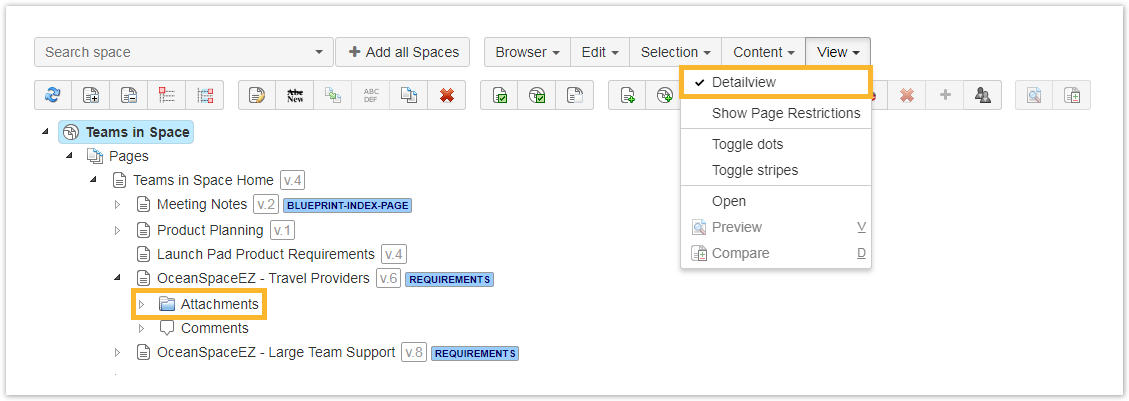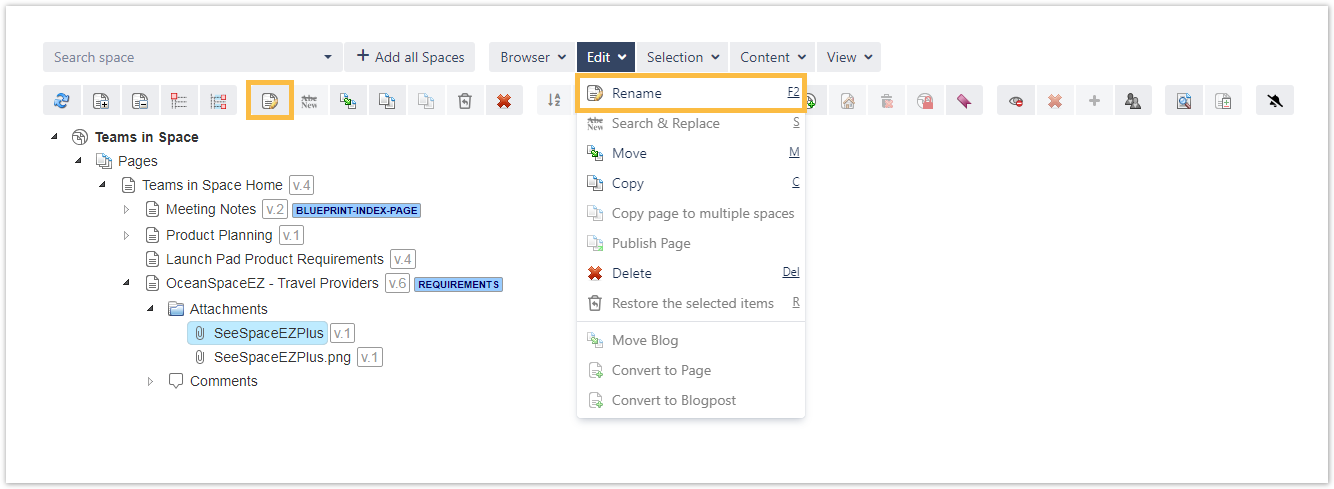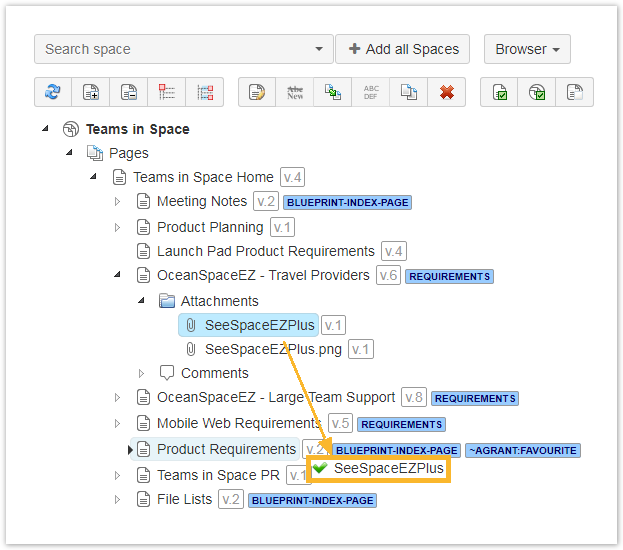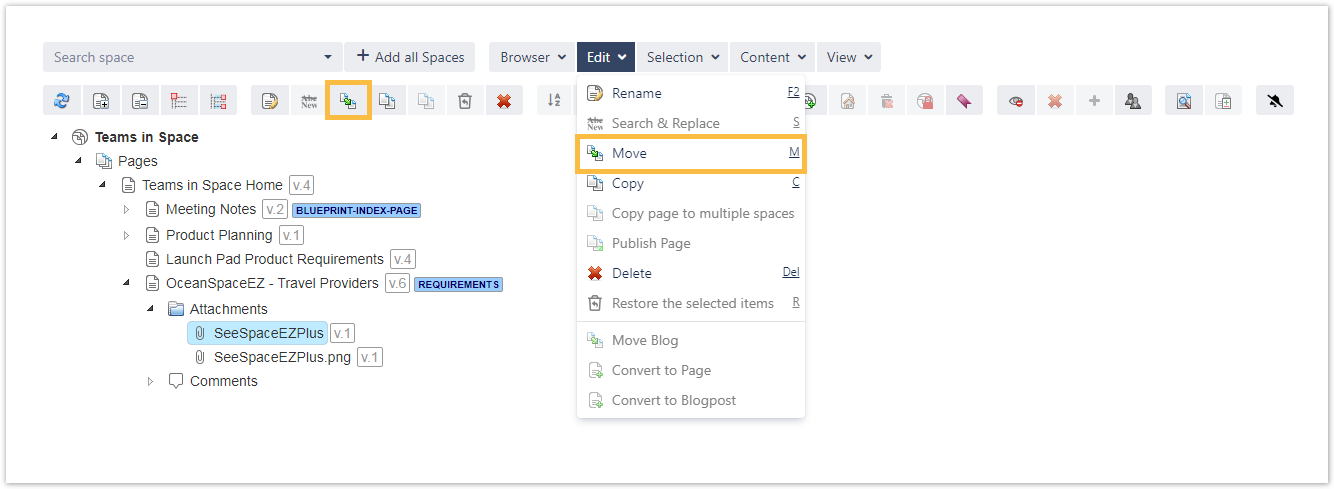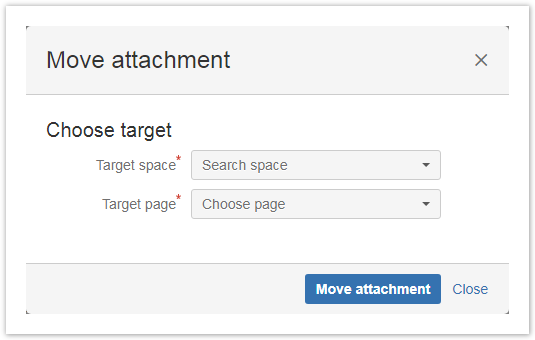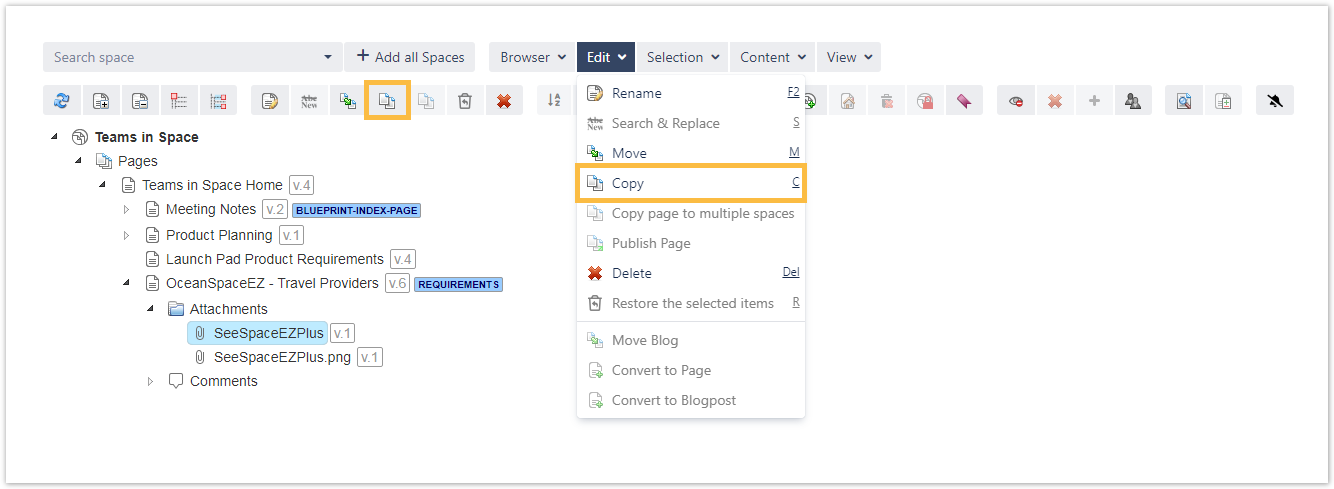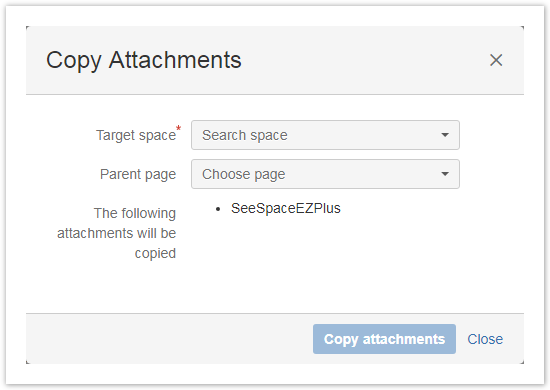SINCE VERSION 1.4.0, a new functionality for attachments is available. They can be individually renamed, copied, and moved directly in the Space Admin Browser, the same way spaces and pages are moved.
To get the attachments displayed, the detail view has to be activated.
Renaming the attachment versions is not possible. Only the latest attachment version will be copied.
Check the following table for more helpful shortcuts to save you time while managing your attachments.
If you still have questions, feel free to refer to our support team.