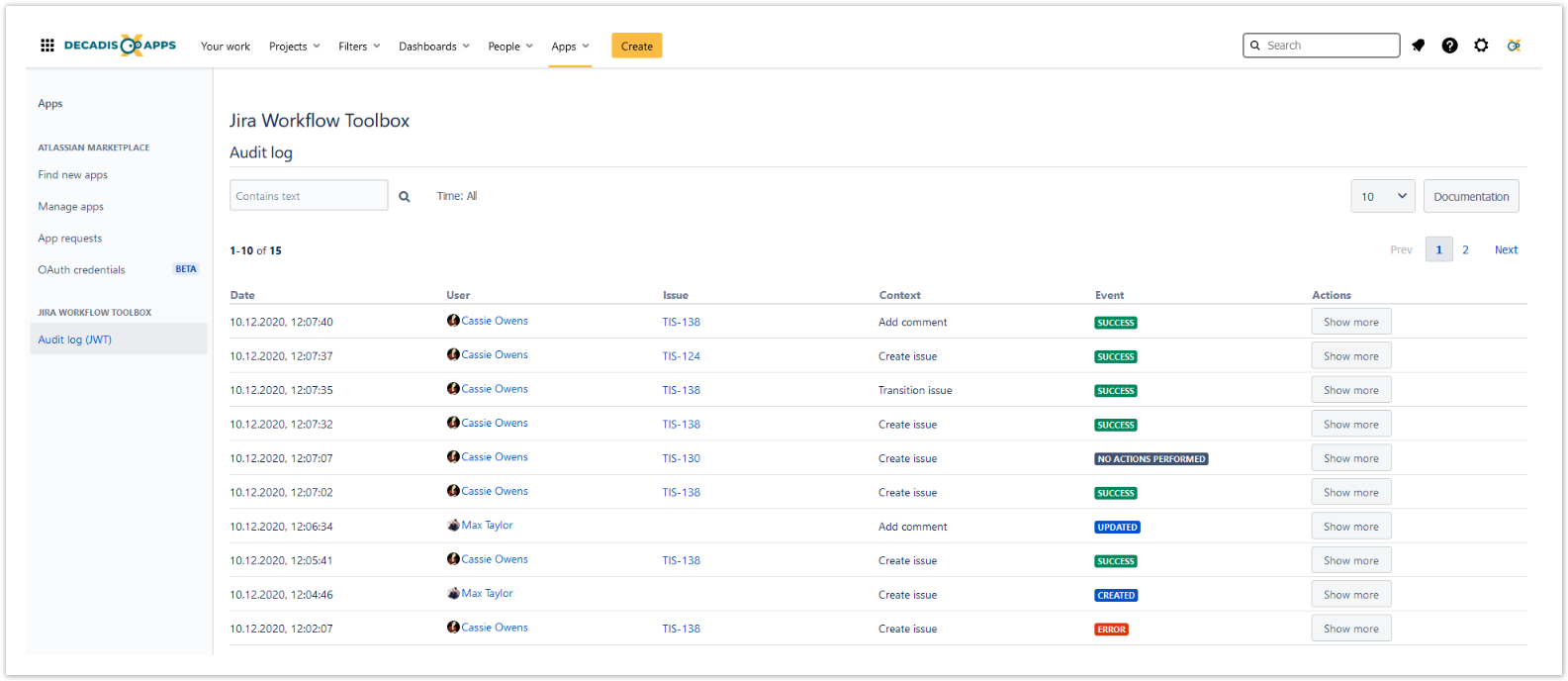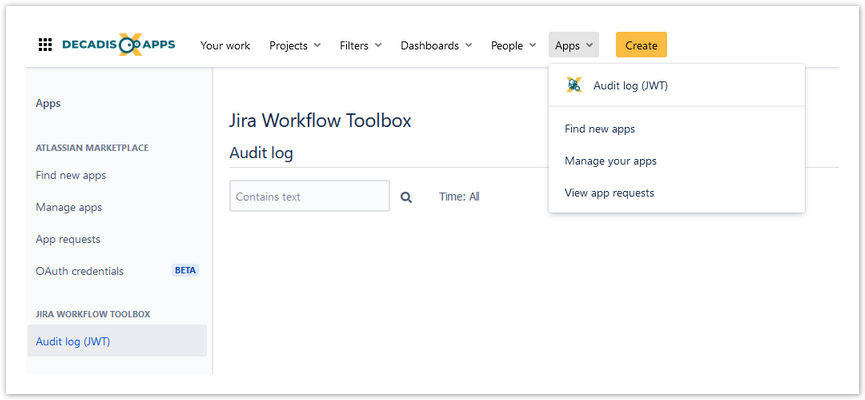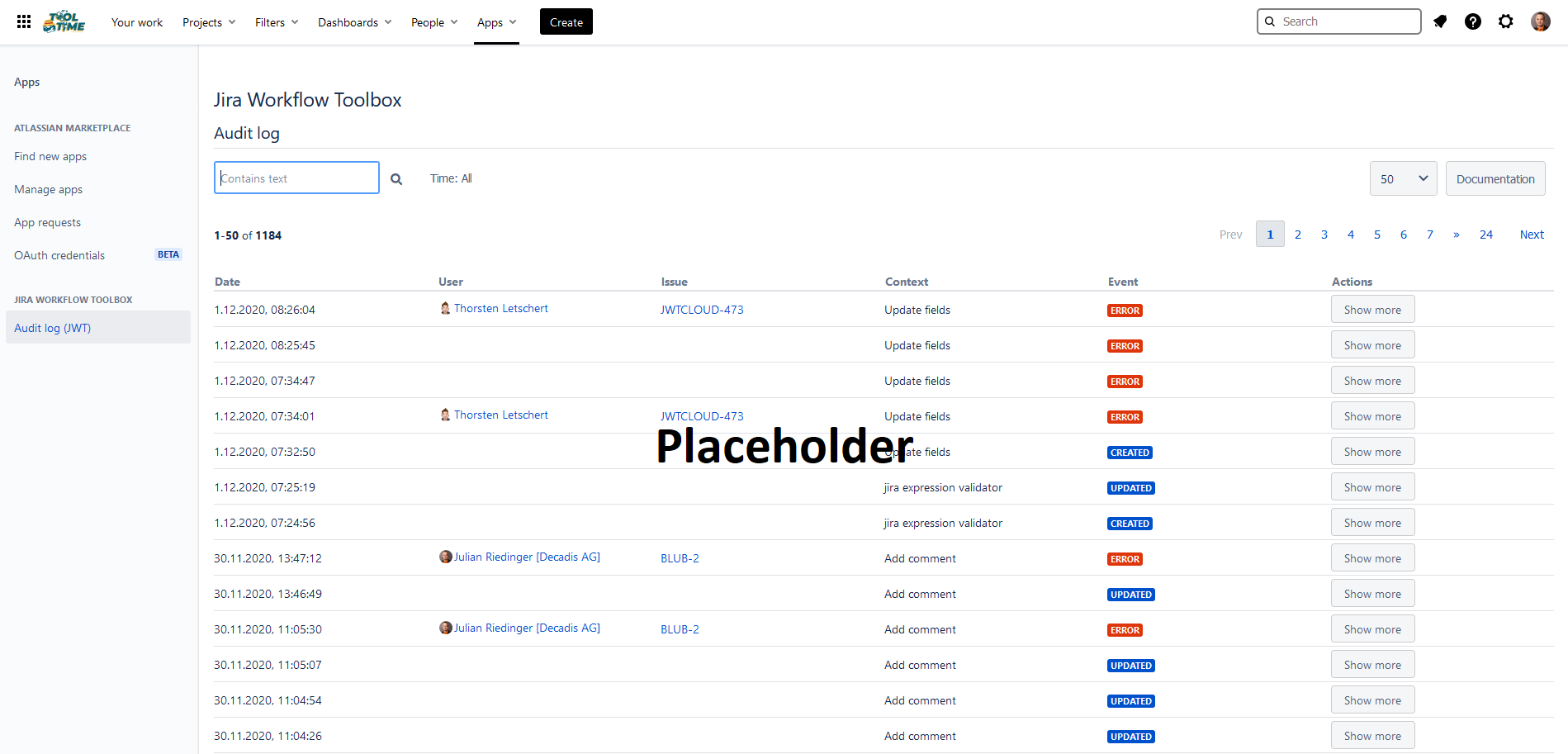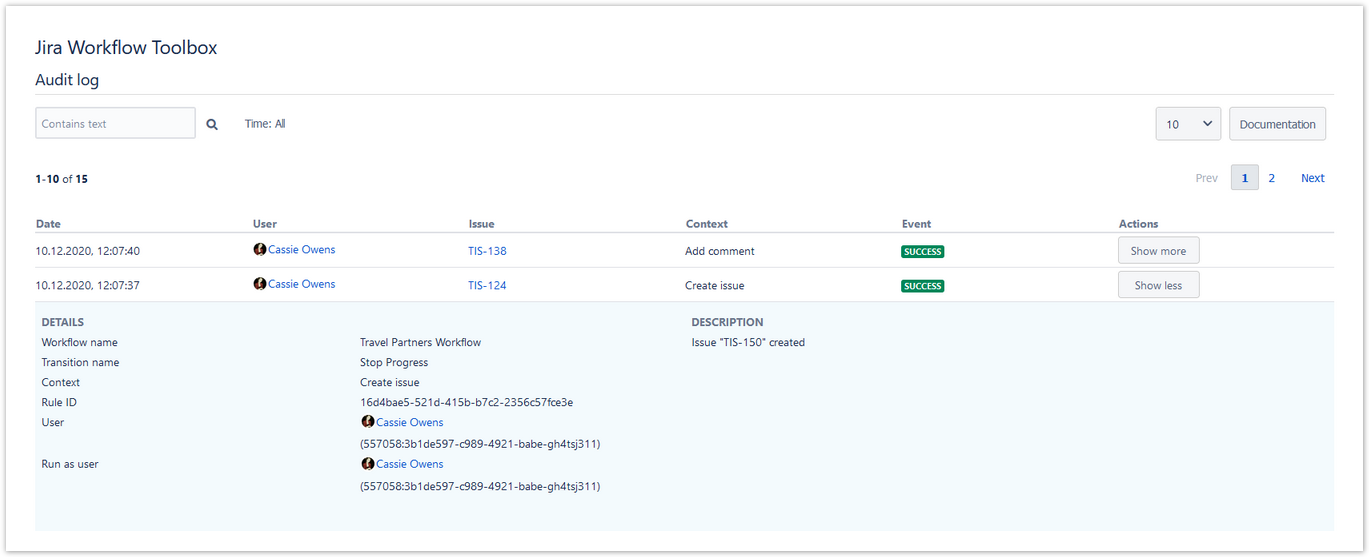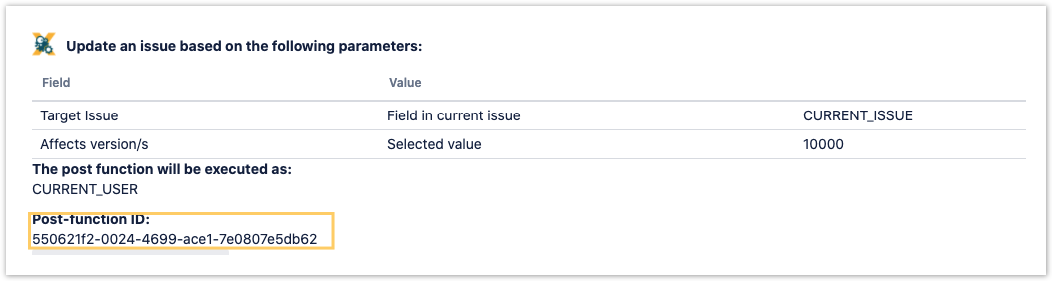Page History
| Panel | ||||||||||
|---|---|---|---|---|---|---|---|---|---|---|
On this page
|
| UI Text Box | ||||
|---|---|---|---|---|
| ||||
Who created or updated a workflow rule? Why did the execution of a workflow transition not work last time? The Audit log (JWT) tracks the key events that may occur when implementing and executing workflow rules for JWT for Jira Cloud |
. Those events can be viewed |
and analyzed on a dedicated page to help you diagnose issues fast and in a central location. To view the full audit log you need to be a Jira |
product administrator. |
Location
Being logged in as a Jira administrator, you will find a short link to the audit log within the Apps section of the top menu.
Alternatively you can find the audit log in the central app configuration located in the Jira administration interface.
Events
The Audit log (JWT) tracks the
| UI Text Box | ||||
|---|---|---|---|---|
| ||||
Who created or updated a workflow rule? Why didn't work my execution on my issue last time? Get insights into what your users or you did with Jira Workflow Toolbox using the JWT audit log! |
Events
Within the JWT audit log we track both - The creation or update of a workflow rule configuration as well as the its execution of those. Here we empower .
The log supports you by providing as much information as possible to help so that you understand what happens goes on behind the sences. In general we distiguish scenes. We distinguish between the following events.:
| Event | Description |
|---|---|
| CREATED | A workflow rule has been created. |
| UPDATED | A workflow rule has been updated. |
| SUCCESS | A workflow rule has been executed |
| successfully. | |
| NO ACTIONS PERFORMED | The |
| condition of a workflow rule |
| was not fulfilled during execution. | |
| ERROR | The execution of a workflow rule |
For each event, in addition to the timestamp and the workflow rules that apply to the event, we also keep if possible a log of the current user and the issue key reference, in order to provide you with the information you need while troibleshooting.
Detail view
| was not successful. |
| UI Expand | ||||||||||||||
|---|---|---|---|---|---|---|---|---|---|---|---|---|---|---|
| ||||||||||||||
|
Detail view / Actions
Being Jira admins ourselves, we know that the more info you have while troubleshooting, the better, especially when drilling down an issue.
For this reason we have created Our mission is to built apps for admins by admins. We know that while troubleshooting you need any additional information that is avaible, especially when drilling down an issue. Cause of that we built a detail view for each event logged within in the Audit log (JWT audit log. Depending ). The additional insights you will be able to get access to depend on the action that has been performed, you can access there the following insights within one single click.
In addition to the workflow context such as the workflow name, the transition name, the workflow rule and it's internal ID, we provide you with both, the user that triggers the transition and the user that has been configured as the run as user and that is being used while executing.
Furthermore a short information about the outcome of the event is displayed.
Search
Having thousand of entries would be a horror without a search option. With our flexible infix search you are able to search what you are looking for. Simply enter your term into the search field, optionally specifiy the timeframe within you would like to search, and you are good to go.
While searching, every term within the audit log will get searched. If you like to search all execution of a specific workflow rule, just search for it's rule id wihin the text field.
| UI Text Box | ||||
|---|---|---|---|---|
| ||||
You can get the information about the rule id within the expanded workflow rule view at your workflow configuration. |
.
| UI Expand | ||||||||||||||||
|---|---|---|---|---|---|---|---|---|---|---|---|---|---|---|---|---|
| ||||||||||||||||
|
Search
The Audit log (JWT) comes with a flexible search engine. Browse through all available log entries by simply entering your term in the search field, and optionally narrowing down your search by providing a time period within you would like to search.
During the search, every column within the audit log is searched. If you like to look for all actions a specific user has performed, you have to enter the respective Atlassian account ID which is shown in the detail view.
- Looking for all actions performed by a specific user? Simply enter the respective Atlassian account ID which is shown in the detail view
- Not sure where to find a specific workflow rule ID? You can retrieve the information about the ID within the expanded workflow rule view in your workflow configuration.
| UI Text Box | ||
|---|---|---|
| ||
| Following the privacy requirements, we do not store clear text information about the users, but calculate the displayed information on-demand, requesting the Jira application. |
| This is why a user ID can be used in the search. |
Limitations
For JWT conditions and validators, no "success" event is logged due to the nature of their execution outside of our JWT.
The audit log cannot distinguish between drafts and active workflows, so you cannot tell whether a created or updated workflow rule is not yet active.
No "deleted" event can be shown, i.e. if a workflow rule is deleted, Jira does not pass on that information to JWT.
All log entries older than 28 days are being continuously deleted.
| Excerpt Include | ||||||
|---|---|---|---|---|---|---|
|