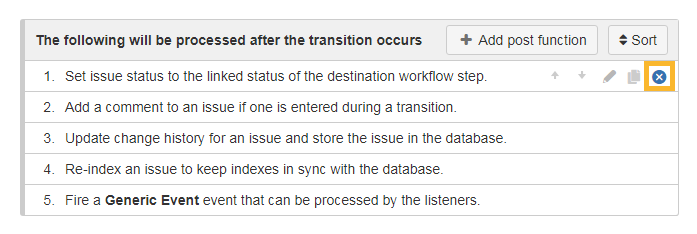Copy
Applies to conditions, validators and post functions
All workflow tabs (excluding triggers and properties) now come with a dedicated Copy element toolbar which will always be displayed. The toolbar is visible even if no elements (conditions, validators, post functions) have been configured yet. Simply specify the workflow and transition that contains the desired element in order to copy and paste it. The list will be auto-populated based on the selection (combination) of workflow and transition.
Transitions that don't contain any elements to be copied will not be displayed which will make the selection process easier and faster.
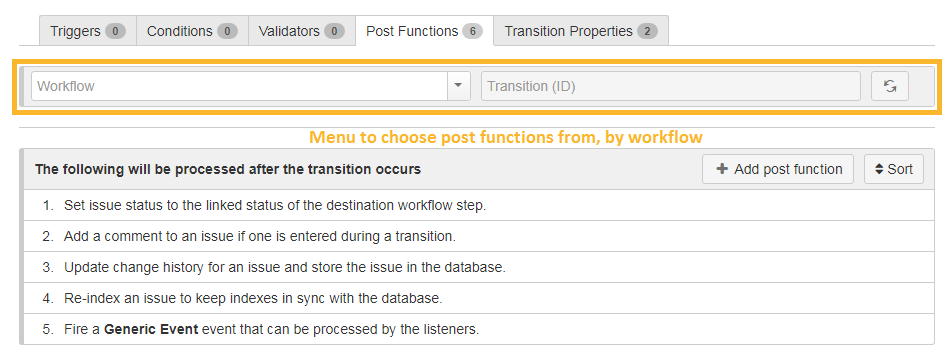
You can reset the selection in the toolbar with just a single click.
Direct Copy
Applies to conditions, validators and post functions
Click on the copy icon to directly copy a specific workflow condition, validator or post function. New conditions will be added to the bottom of a group. If no groups have been configured the new condition will be copied to the bottom of the condition list.
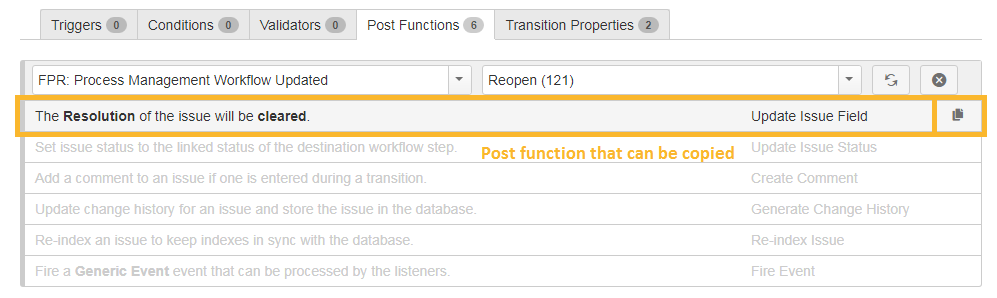
Sort
Applies to conditions and post functions only
If you activate the Sort function you can quickly and easily sort conditions and post functions via drag&drop. You can even move conditions to other groups!
Conditions and post functions that take up too much of your screen space will automatically be minimized. With a single click on the zoom button you will get an inline view with the entire content of the condition that you can easily scroll through.
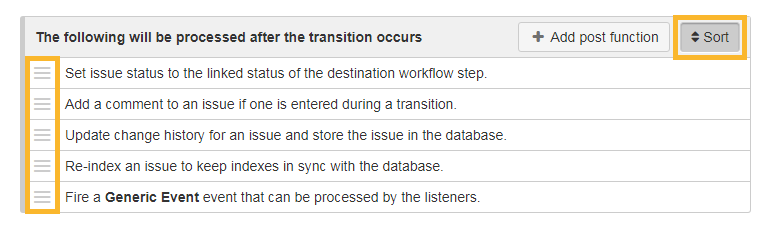
Group/Ungroup
Applies to conditions only
Have you ever added a condition to a wrong group or forgot to group conditions altogether? Admin Toolbox for Jira now adds a quick group function to the workflow actions. If you click on the grouping icon the element will automatically be grouped with the element above.
If you made a mistake, simply use the sort function to update the grouping sequence.

Ungrouping conditions is as simple as grouping them, all you need is a single click on the Ungroup condition button.
You can toggle the logic for how the conditions in a group are applied between All and Any on the fly. No page refresh is needed anymore!
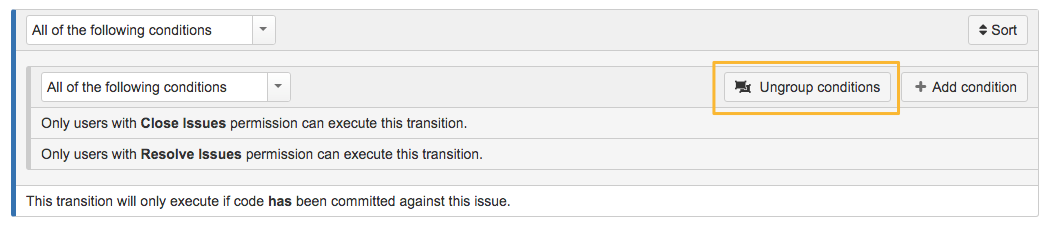
Delete
You can quickly delete any condition. A dialogue will ask you to confirm the delete operation.