Permission management can be viewed here: Permissions
Create a space
The new Space Admin Browser allows you to create new spaces.
Therefore click on Content > New Space or use the new space button.
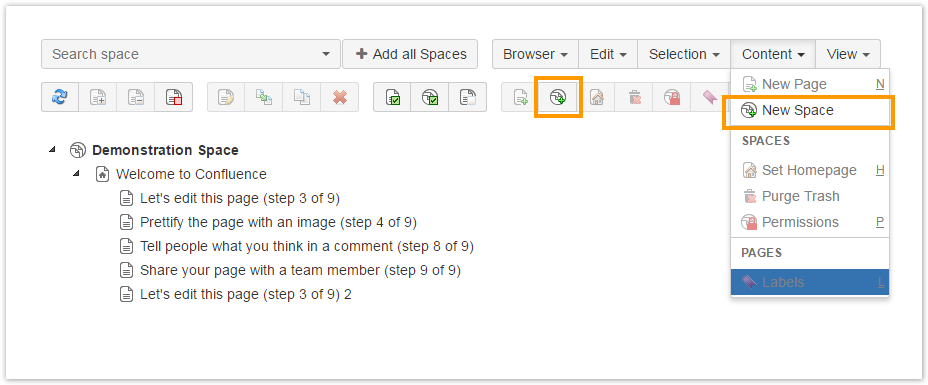
You need to enter a name and a key and optional a space description.
The new space will appear in the Space Admin Browser after it has been created.

Copy a space
To copy a space, you have to add at least one space to your Space Admin Browser. Select the space.
You now have several possibilities to open the copy dialogue:
- click Edit and Copy
- click the copy button
- press c
- use the context menu
If you only want to copy a subset of pages, you will have to select the pages to be copied individually. Default is copy all pages.
It is also possible to copy pages from one or more spaces by selecting the pages you'd like to copy with Ctrl+click. The selected pages will be highlighted in blue.

Choosing one of the above mentioned methods will open a popup configuration window. Mandatory parameters are the name and a key for your new space. There will be a suggestion for a name made up of the original name and a suffix: (Copy).
Use the available options to configure what should be copied.
Click Copy Space to create a copy of the selected space in your Confluence instance. The new space will show up in your Space Admin Browser afterwards.

Deleting spaces
In your Space Admin Browser select the space(s) you'd like to delete and choose one of the options:
- click Edit and Delete
- click the delete button
- press delete
- use the context menu

Space Admin will ask you if you're sure you want to delete the spaces. Confirm with clicking Delete.
The deleted space will not be stored in the trash.
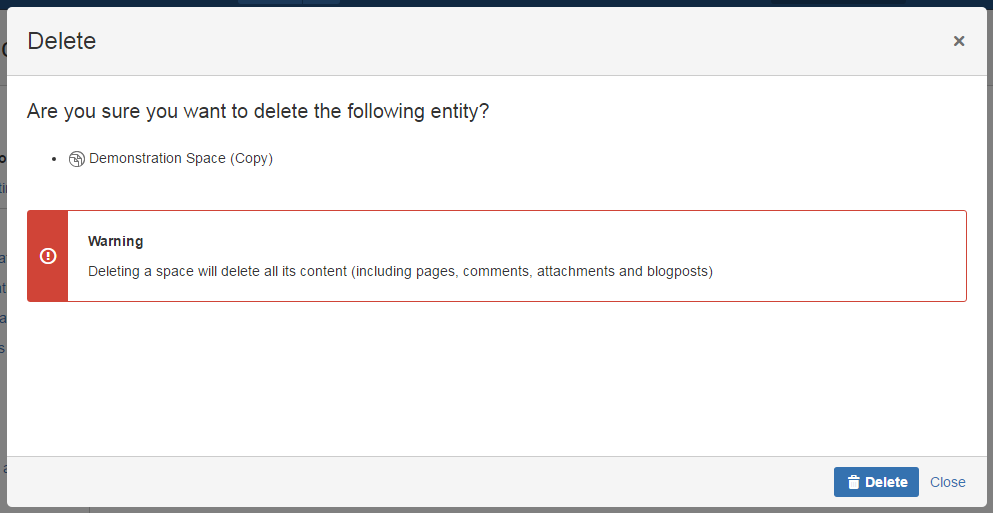
Renaming a space
To rename a space, select the top-level node (name of the space) and choose an option:
- click Edit and Rename
- click the rename button
- press F2
- use the context menu
As you can see in the picture you are now able to rename the space. Confirm with enter or click somewhere else.
