Features
SINCE VERSION 2.6.0
Project Shuttle simplifies the navigation between projects in Jira.
The app creates a new dropdown menu in the toolbar which can be used as a shortcut to individual projects.
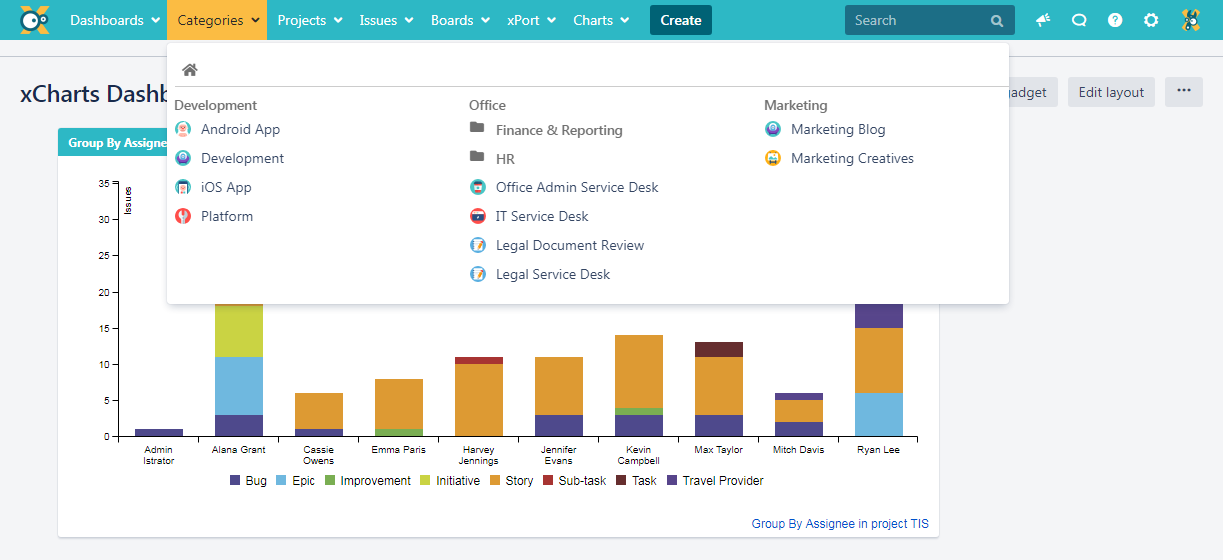
The projects can be divided into categories and sub-categories (in the image above: "Internal", "Customer" and "Apps" as categories and "Employees' projects" as sub-category).
Once set up, the Project Shuttle is visible for every user in Jira.
Usage
The Project Shuttle can be used by every Jira user. Only projects the user has access to (Browse Projects permission) will be shown.
When the Project Shuttle is activated but either no categories are defined or projects have not yet been added, the menu won't be displayed.
Configuration
For the navigation configuration Jira Administrator permissions are required.
The Project Shuttle can be set up via Jira administration → Add-Ons → Project Shuttle.
Categories
To add a new category a name has to be set. Optionally a parent category can be selected.
The category will now be shown in the list.
Hovering over a category will display options to Rename it, Add projects to it or Remove it.
Projects
After hovering over a category and clicking Add projects, projects can be selected and added to the category.
Projects on the left side can be added. Projects on the right side already have been added and can be deleted by hovering over the specific one and clicking "Remove".
Enabling the option to Show already added projects will optionally list all available projects, even those that are already used in the Project Shuttle.
Sorting via Drag & Drop
Categories and projects can be easily sorted via drag & drop.
Hide/ Show Projects
Selecting the Expand/ Collapse categories button will hide/show all projects being used in categories. This feature simplifies the navigation and sorting.
URLs in the Project Shuttle
SINCE VERSION 2.6.2
With version 2.6.2 URLs can be added to the navigation in the Project Shuttle. Adding links is done similarly to adding projects. They can be added to the top level of the navigation or to categories as shown in the screenshot:
See an example of how configured URLs look like in the Project Shuttle navigation:
Enable/ disable the Project Shuttle
The Project Shuttle can be globally enabled/disabled. If disabled, the configuration is still available to administrators but the menu in the toolbar will be hidden.