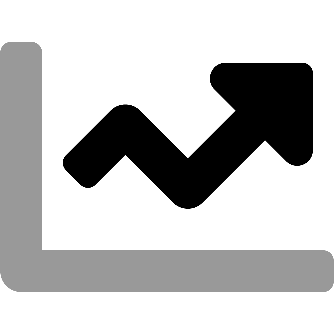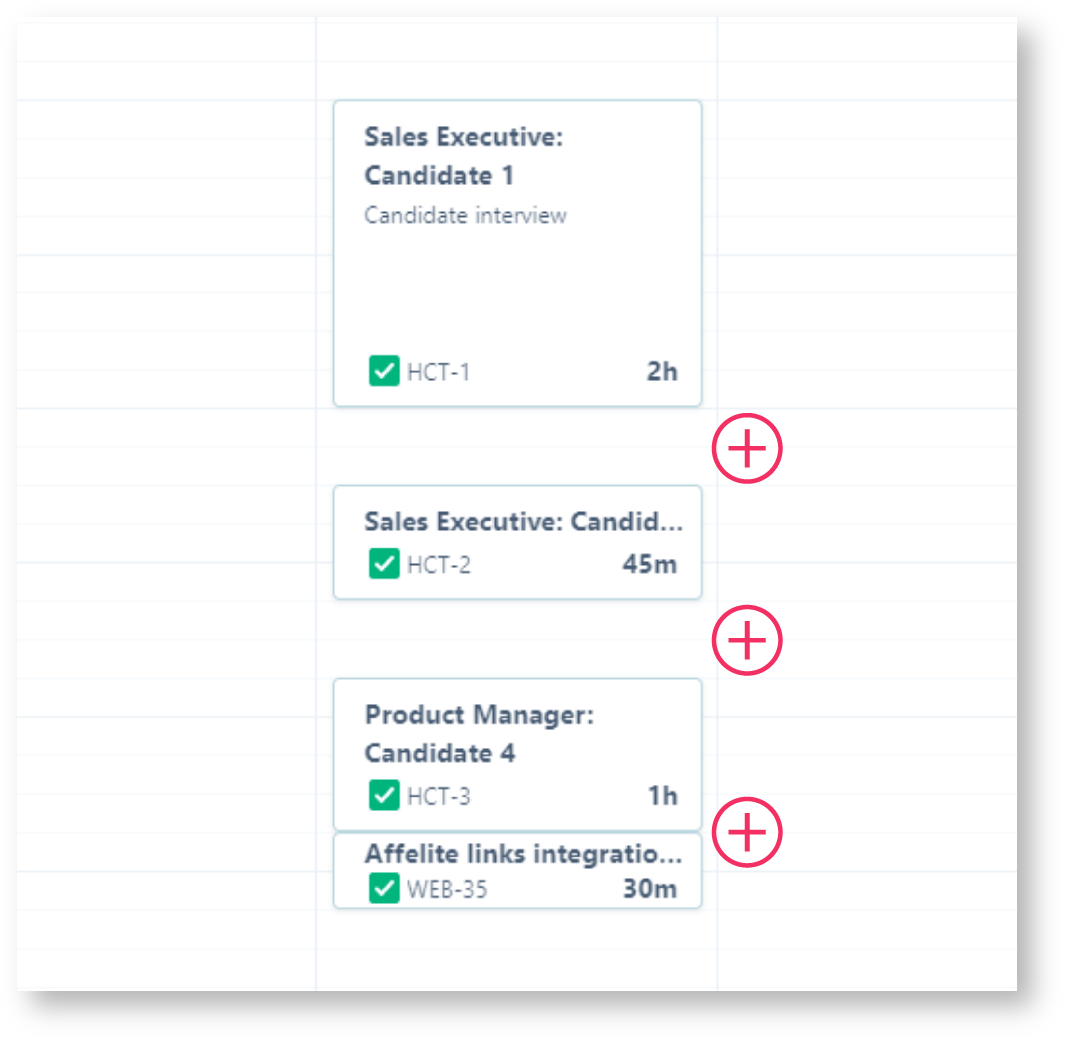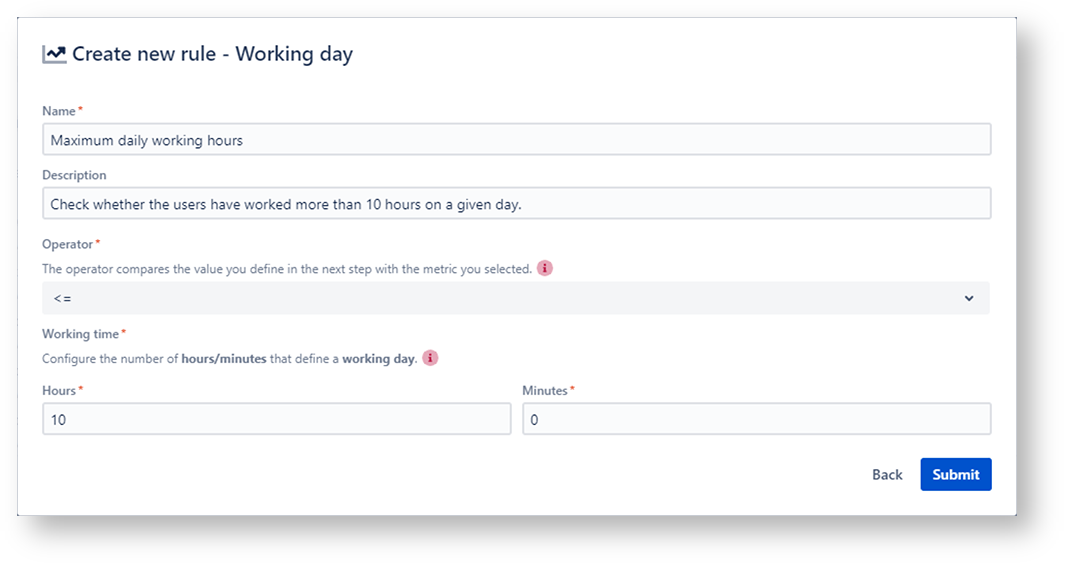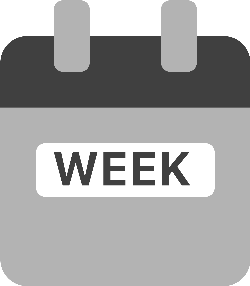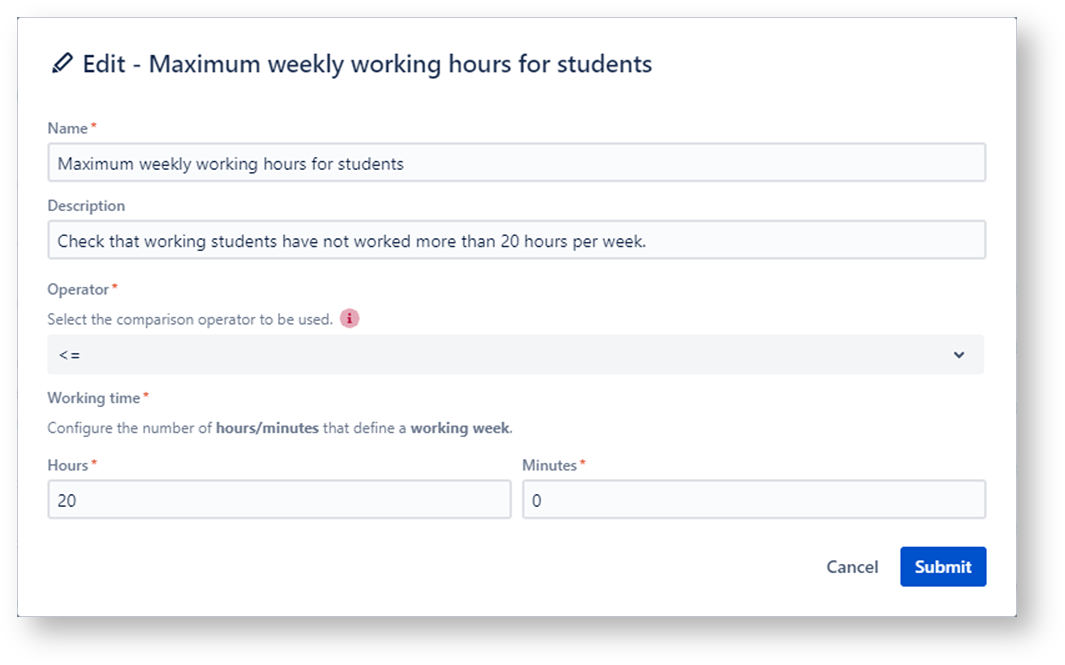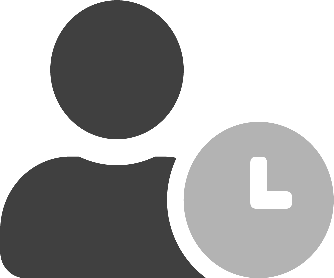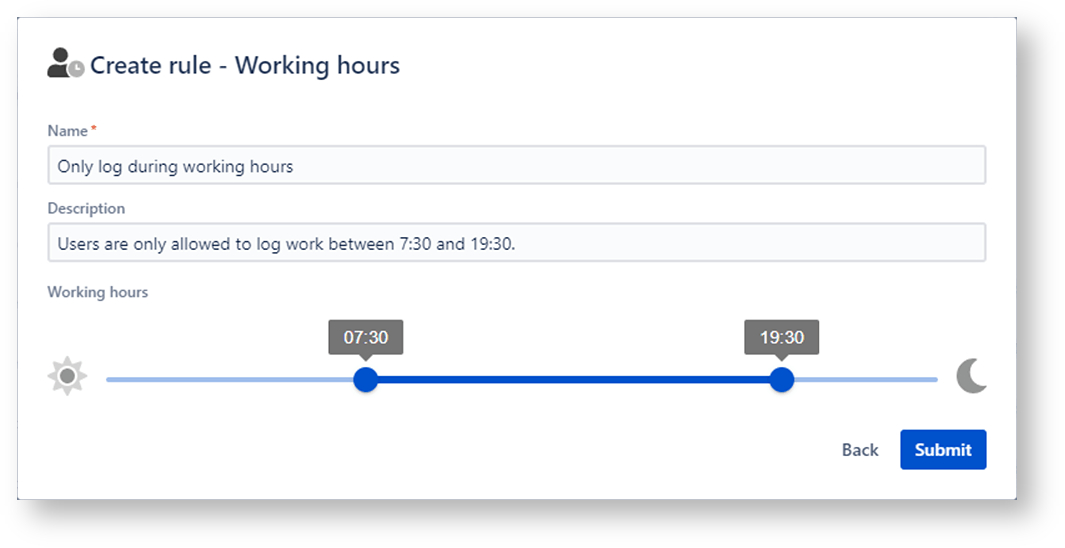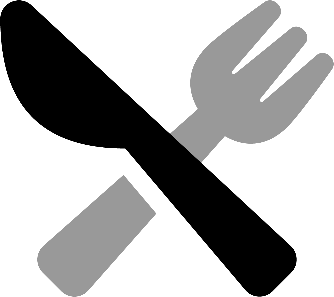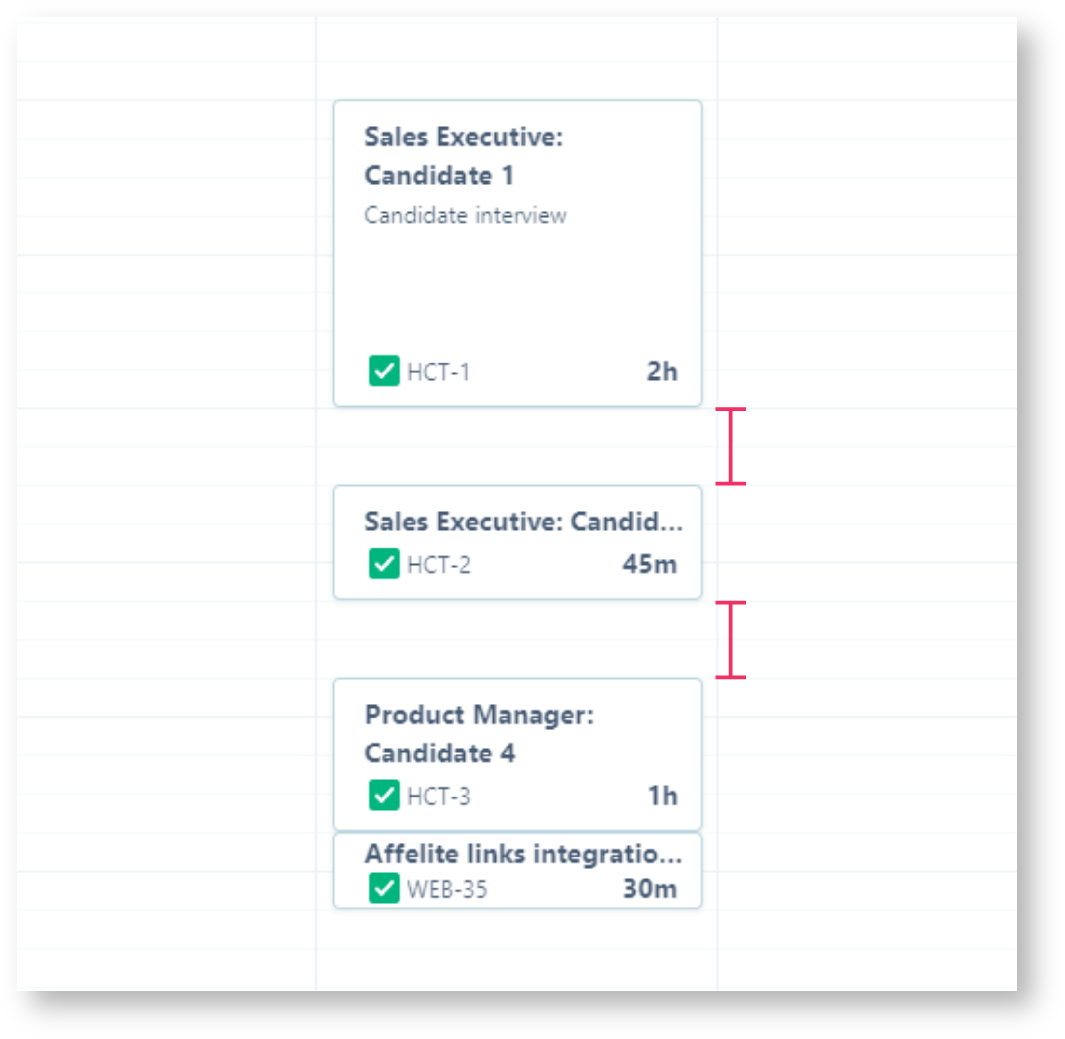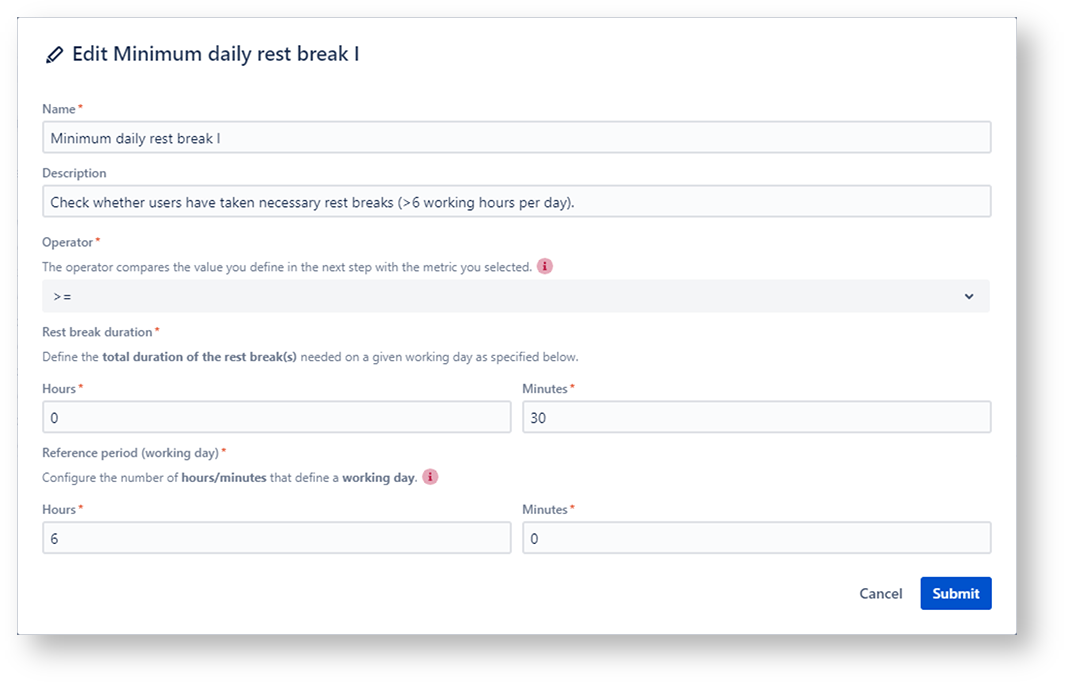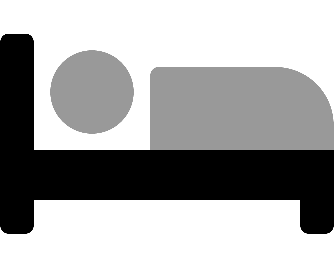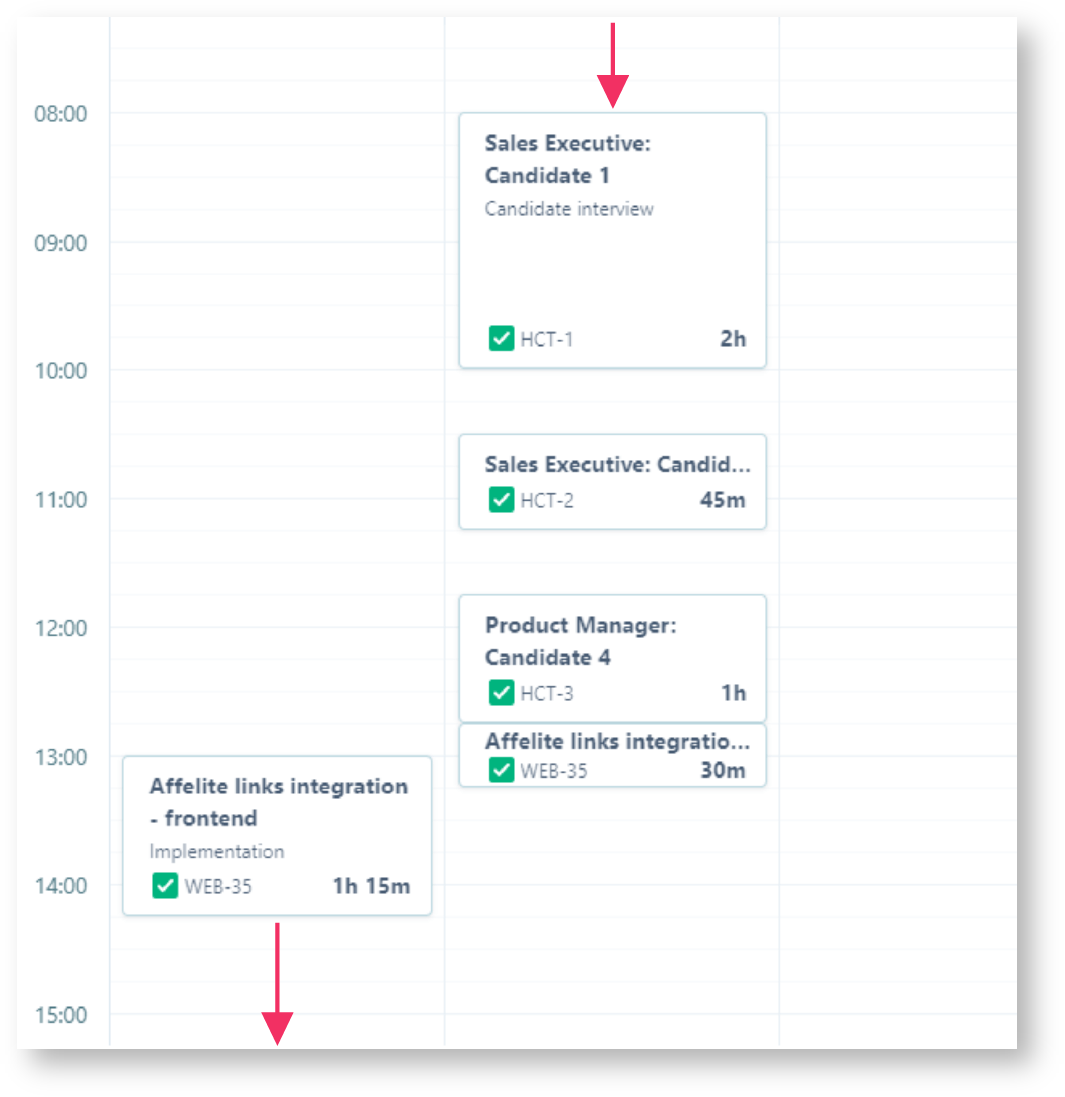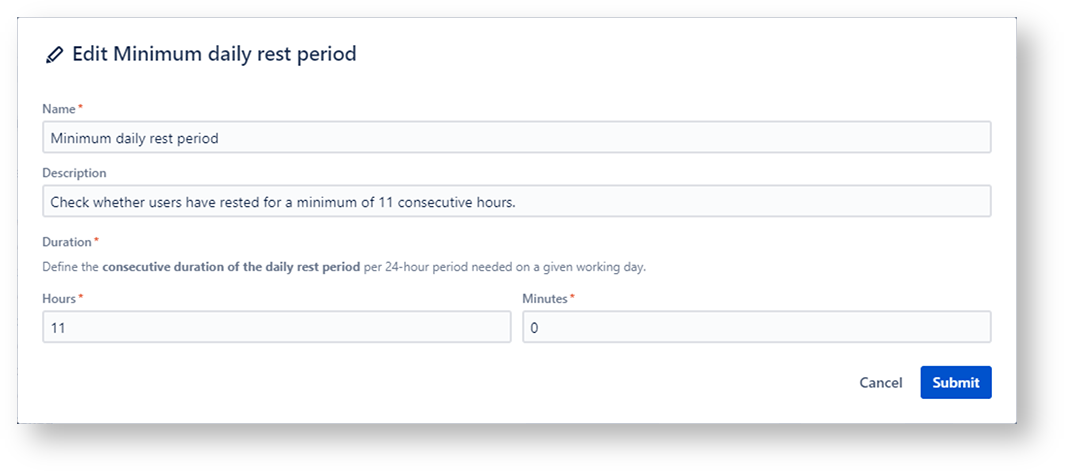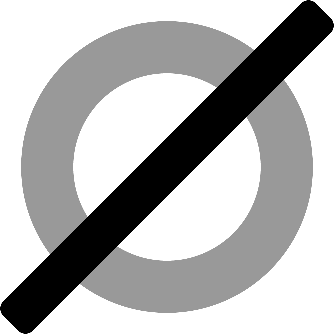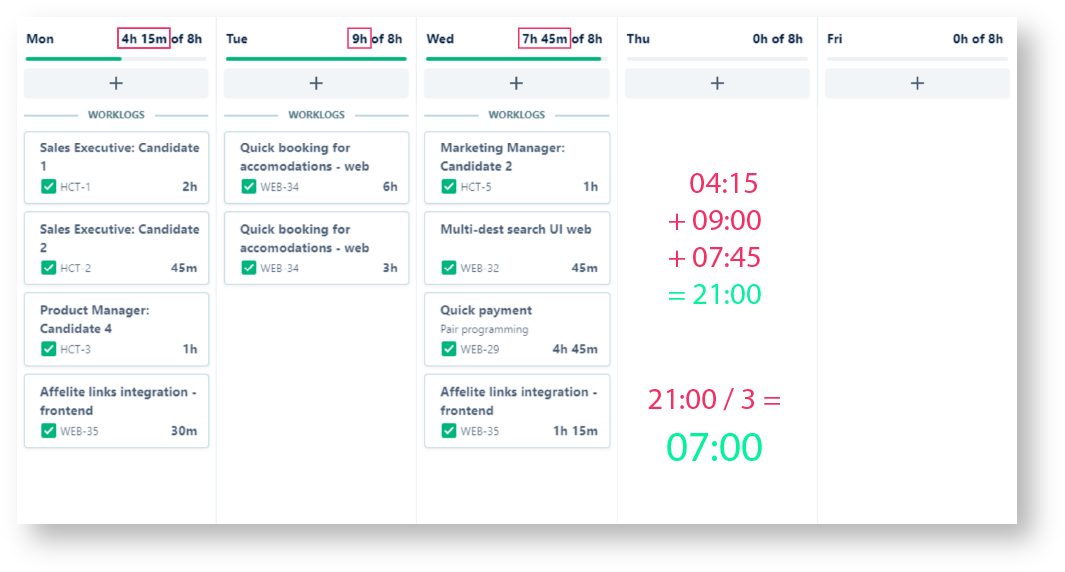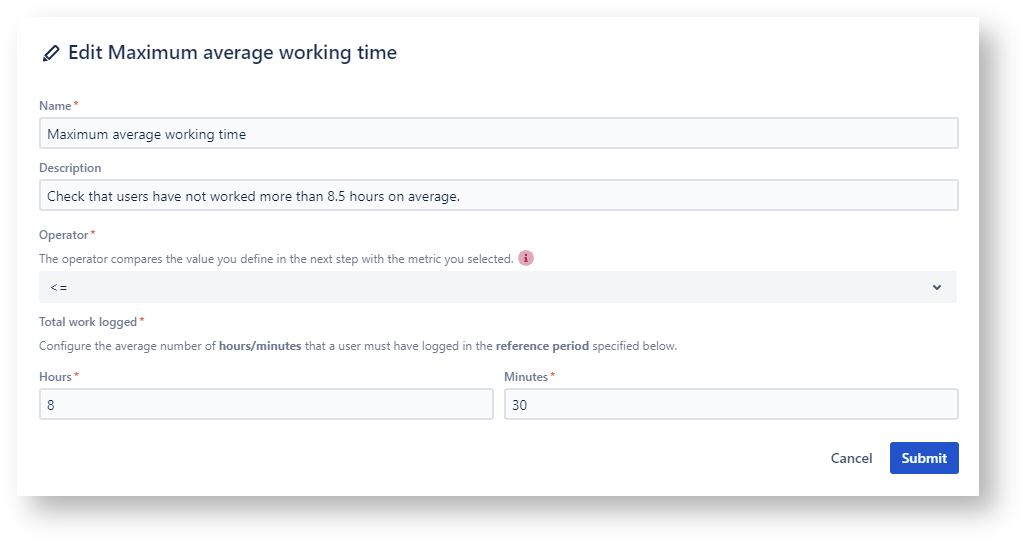Rules are basically checks, that can be combined and bundled in Reports. Once a report is run against a timesheet, all rules will be executed against the selected timesheet.
Timesheet Check comes with basic metrics like the length of working days or daily rest periods to get started right away. Based on these metrics, rules are set up in minutes to map common regulations or policies.
A rule, apart from a name and an optional description, consists of three key elements - a metric, an operator, and a value.
The metrics are built-in, whereas the operators and values can be customized by the users.
In order to create or configure rules you need to have the "Administer Jira" permission or the "Manage reports" permission.
Metrics
Metrics are the 🧡 of a rule and can be seen as a framework, or a built-in check that defines what you can configure inside of a rule.
Metrics are the 🧡 of a rule and can be seen as a framework, or a built-in check that defines what you can configure inside of a rule.
Create your first rule
Navigate to the Rules page in the Timesheet Check administration.
Need inspiration? Timesheet Check comes with some preset rules. Since they can be modified by anyone with adequate permissions we have listed them for you here: 🔥 Preset rules 🔥
Click on + New rule
Select a metric.
Select a name and optionally a description.
Rule descriptions will help you to identify the rule you are looking for in the future.
Configure the rule by selecting an operator and time definitions.
Submit your configuration.
* Disclaimer
Regulations and laws are subject to change. The preset rules are just meant to help you get started. A passed check does not mean that you are compliant with your local laws.
If you still have questions, feel free to refer to our support team.